Small changes coming to employee portal
After Feb. 12, you may notice some subtle differences when you log into the CU Resources area of the employee portal, driven by updates from CU’s software vendor PeopleSoft.
The notifications alert is updated. A small, red exclamation mark over the bell in the upper right corner alerts you to waiting notifications. Previously, this was a number that signified how many notifications you had.
Another change: The search box is moving to the top navigation bar. Since the search box is permanently open, the magnifying glass icon is no longer needed.
You will also have the option to leave the notifications panel open. To do so, click the three vertical dots to go to Personalize Homepage. Then, go to Personalize Homepage > Common Settings > Show Notifications Panel. Select YES to change the default setting.
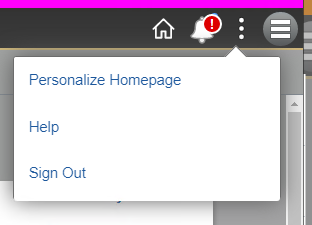

If you select Yes to show the Notifications Panel, here is how your home screen layout will look:
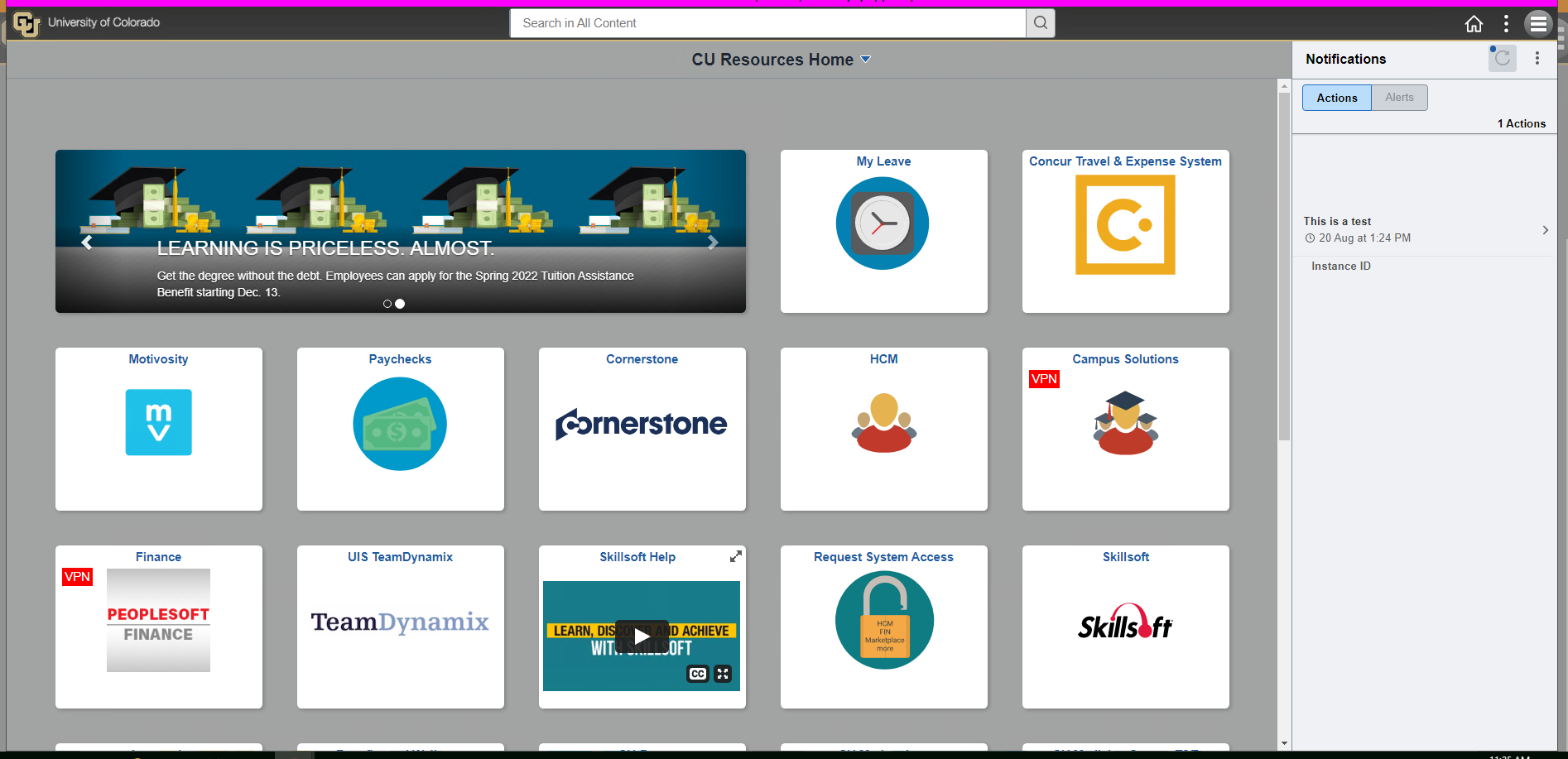
Previously, the number of actions or alerts was shown on the buttons in the notifications panel. If you have actions or alerts, the numbers are displayed below and to the right of the buttons. If you do not have any actions or alerts, then neither button will be clickable.
Additionally, the Navigation Bar's icons have changed, and menu options are now sorted alphabetically.
The new employee portal layout
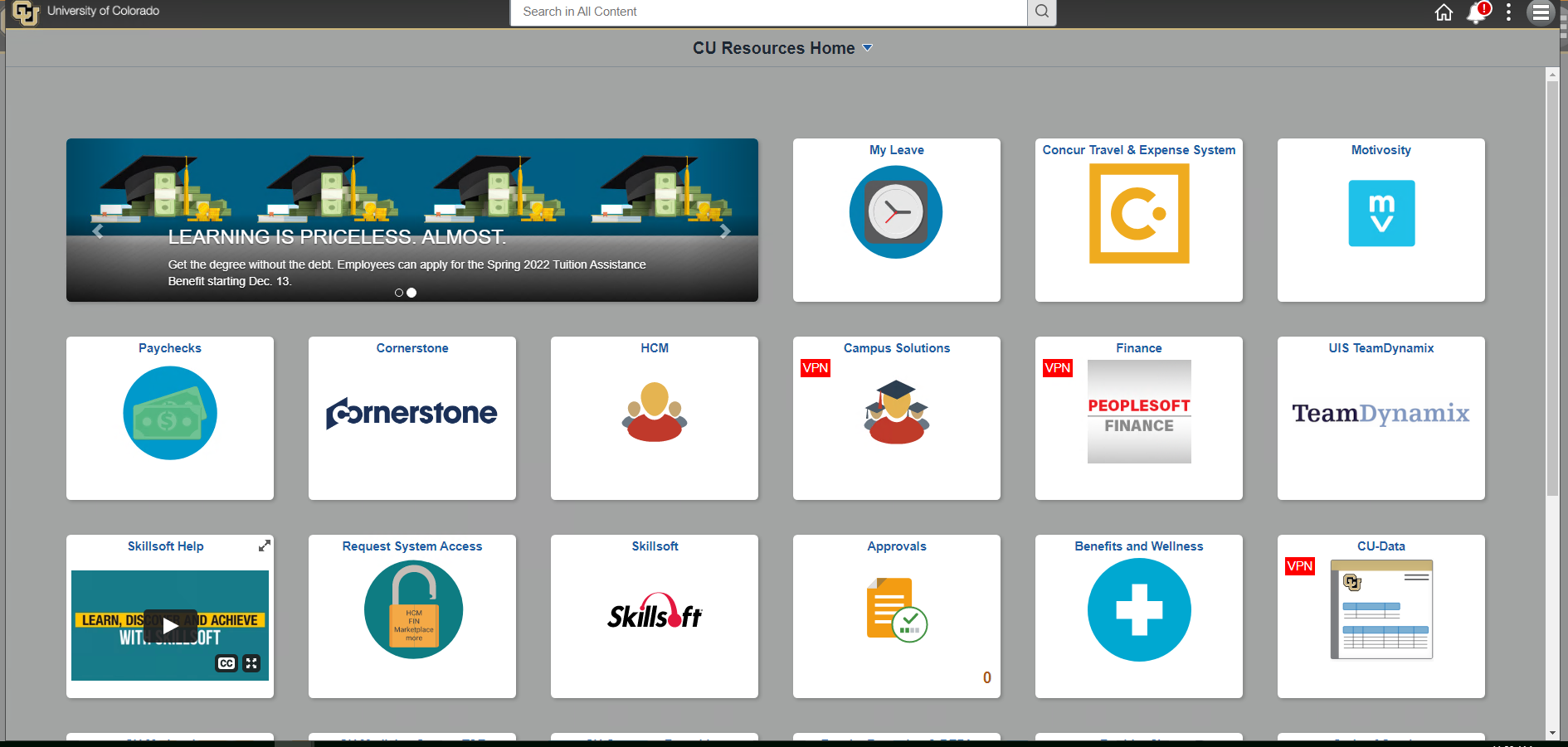
For reference, the old portal layout
The employee portal still works the same, with just these small changes to the notifications alert and search bar. If you have any questions or concerns, please contact help@cu.edu or call 303-860-HELP (4357).








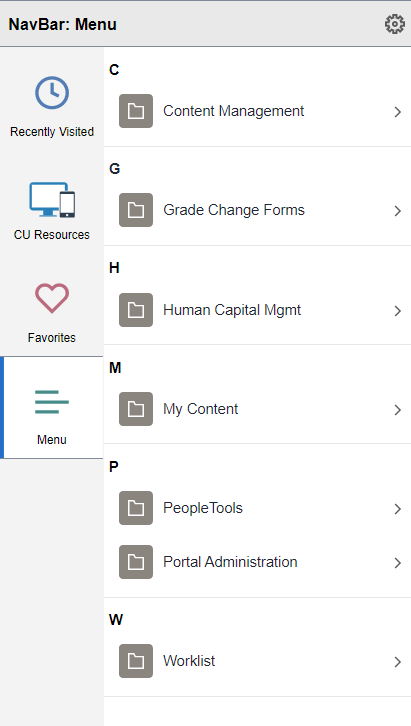
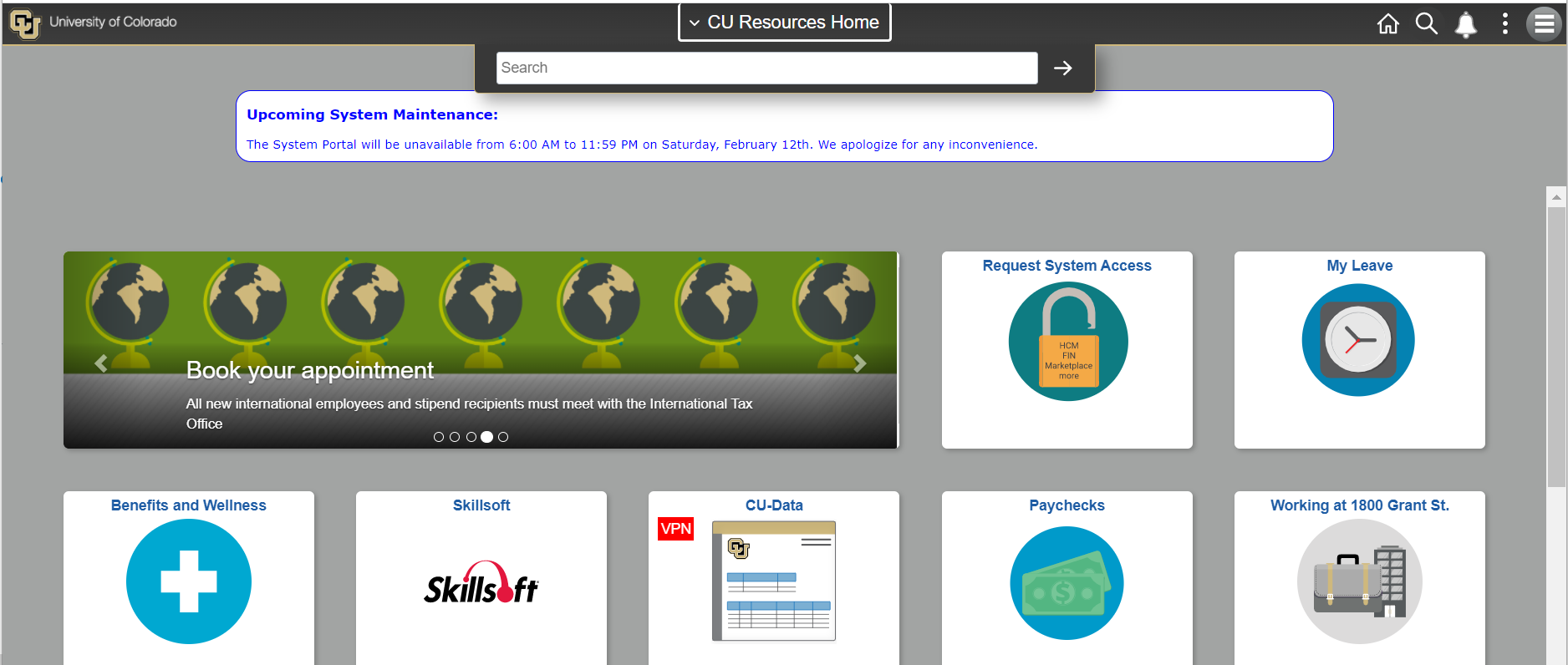
Add new comment