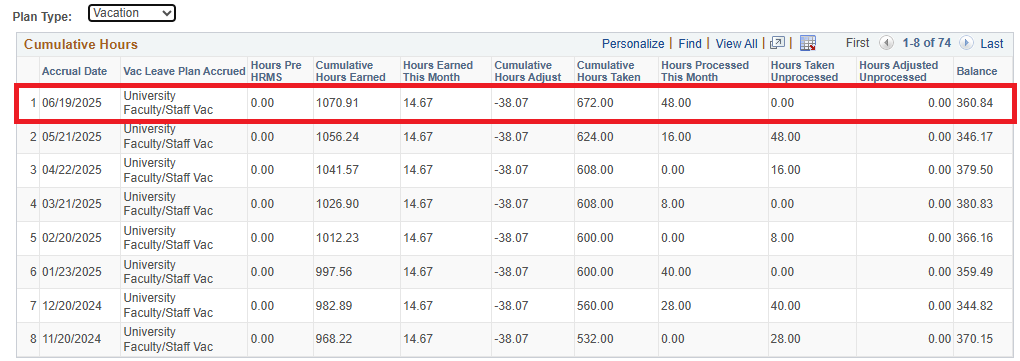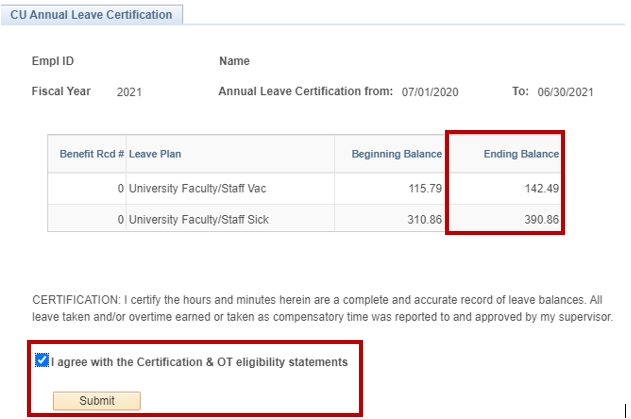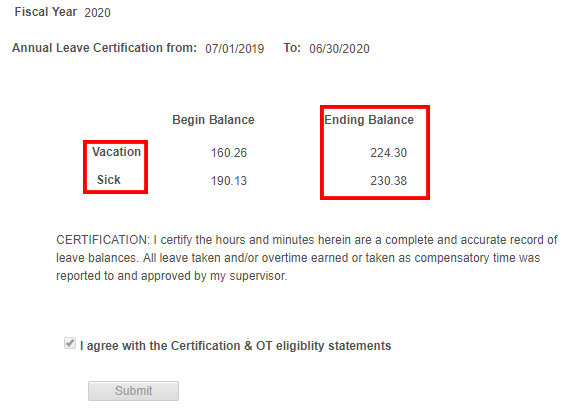Employee Services will be closed on Monday, Sept. 1, to commemorate Labor Day. The department will reopen at 8 a.m. Tuesday, Sept. 2. Enjoy your holiday!
Annual Leave Certification: Act by Aug. 31, 2025
Guided by the Board of Regents Policy, annual leave certification:
- Requires all leave-eligible employees who use My Leave and other time tracking systems to certify the accuracy of their leave.
- Requires managers to approve their employees’ certification. This procedure helps identify errors and ensures balances are correct.
For full instructions, review the Annual Leave Certification guide.
Having issues certifying your leave? Clear your cache. It is also recommended to use one of three preferred browsers: Chrome, Firefox or Microsoft Edge.
Who to contact: To ensure timely leave certification help, please direct leave balance concerns to your supervisor or the HCM Service Center at hcm_community@cu.edu or 303-860-4200 (option 2). Do not contact the Employee Services Leave Team.
Remember: State Sick Leave Certification
Employees whose only leave eligibility is the State Sick Leave will not need to certify.
Employees will only be asked to certify regular sick leave and vacation leave. Employees who earn State Sick Leave for one or more positions they hold will only need to certify regular sick leave and vacation leave if they have another position that offers such leave.
Employees who use My Leave: Complete annual leave certification
1) To get started
- Open two web browser tabs or windows.
- Follow the steps below to open to both your Leave Balances and Annual Leave Certification.
- Ensure you are logged in to your campus VPN.
Open the Leave Balances tile.
- Log into your employee portal.
- Select the CU Resources area. (CU System employees will skip this step.)
- Open the CU Resources Home drop-down menu at the top, then select My Info and Pay.
- Click on the Leave Balances tile.
Open Annual Leave Certification
- Log into your employee portal.
- Select the CU Resources area. (CU System employees will skip this step.)
- Open the CU Resources Home drop-down menu at the top, then select My Info and Pay.
- Click the Annual Leave Certification tile.
2) How to certify your leave
- Review figures in the Balance column for June under the Detail tab. Change the Plan Type drop down to select either vacation or sick* time.
Click to enlarge.
- Compare the Leave Balance figures with the Annual Leave Certification’s Ending Balance column.
- If these figures match, certify your leave.
- If they do not match, contact your department’s payroll liaison.
- For those who have multiple university roles and thus multiple benefit records, there's a note at the bottom of the table directing users to click the Next and Previous buttons to navigate between leave balance charts for an employee's different roles.
Click to enlarge.
Employees who use other time tracking systems: Complete annual leave certification
If you do not use My Leave to track your time, you can use your Pay Advice to check your balances and certify your leave.
1) To get started
- Open two web browser tabs or windows.
- Follow the steps below to open to both your paycheck and Annual Leave Certification.
- Ensure you are logged in to your campus VPN.
Open your paycheck
- Log into your employee portal.
- Select the CU Resources area. (CU System employees will skip this step.)
- Open the CU Resources Home drop-down menu at the top, then select My Info and Pay.
- Click the Paychecks tile and choose your last July 2025 paycheck.
Open Annual Leave Certification
- Open your portal again in a new window and select the CU Resources area. (CU System employees will skip this step.)
- Select the CU Resources Home drop-down menu at the top, then click My Info and Pay.
- Click the Annual Leave Certification tile.
2) Now, look at your last July 2025 paycheck.
- Subtract 14.67 from the Paid Time Off column end balance.
- Subtract 10 from the Sick Leave end balance. (Those with state sick leave will only complete this step).
- Note: These amounts are for full-time employees, part-time accurals are adjusted accordingly.
In the example to the right, the subtracted totals are 224.33 for Paid Time Off and 230.4 for Sick Leave.
3) Next, look at the Annual Leave Certification's Ending Balance column.
- Verify that the subtracted totals from your July paycheck and Annual Leave Certification's Ending Balance numbers are similar. Note: The numbers in your Pay Advice are rounded and the Annual Leave Certification is an exact amount, so the numbers might be slightly out of balance due to rounding differences.
- After you verify that the numbers are close, select the radio button next to the statement "I agree with the Certification & OT eligibility statements" then click the Submit button to certify your leave.
- If they do not match, contact your department’s payroll liaison.
Supervisors: Approve leave-eligible employee leave certifications
During Leave Certification, managers are required to approve leave-eligible employees’ leave certification requests.
Steps to approve requests
- Log into the employee portal.
- Select the CU Resources area. (CU System employees will skip this step.)
- Open the center drop-down menu and select Manager.
- Click the Annual Leave Cert Approval tile.
- Select Approved or Denied for each request.
- Click Submit.
Please reference the Annual Leave Certification Guide for more details.