Understand POI process changes before the April 14 upgrade
Before HCM upgrades arrive on April 14, catch up on navigational and process changes, sign up for training before registration closes on April 5 and read the HCM Differences document to get a side-by-side comparison of how future POI processes will differ from current procedures.
The following cycle changes will be described in detail below:
Note: Click on any image to enlarge it.
Verifying if a person exists in HCM
After new functionality is implemented, users will be required to ensure a person does not already exist in the system before they are added as a POI. This will help to avoid errors and duplications. Two methods can be used to verify this:
- The Job List query CUES_HCM_JOB_LIST. The Job List query lets users search by Employee ID, Department ID, Job Code, the last four digits of the Social Security number, first name, last name and the position number. The Job List query now provides an option to include POIs and Active employees only.
- Search for matching persons (this method is case sensitive): HCM Community Users Workcenter > Non-Pay Actions Tile > Personal Information > Add a Person > Search for Matching Persons:
If the POI does not exist, users may add them to the system. If a person is found, they should not be added to the system. Instead, follow the correct procedures for Adding an Additional POI Type or Maintaining a POI Relationship. This will be outlined in future step-by-step guides.
Adding a Person
After confirming the POI does not exist in the system, users can begin their transaction. Helpful hint: Save time by having the POI complete the POI worksheet before adding them to the system (available April 14). The information captured on this form matches the data entry process and collects the following information:
- Personal information: Name, date of birth, contact information and National ID (Social Security number).
- The Department and Campus Business Unit associated with the POI.
- The POI Type that determines security access.
- The POI sponsor’s position number.
Users can create a new record using this path: CU Non-Pay Actions > Personal Information > Add a Person
From this page, the following information may be entered:
- Biographical details: First and last name, date of birth, etc. Helpful hint: A national ID (Social Security number) should be entered if the user has it, but it is not required unless the POI is a Security Type (00015) or Pre-Employment Type (00013). If you do not have a Social Security number, leave the field blank and do not enter invalid or fictitious Social Security number values.
- Contact information: Address, phone number, etc.
- Regional information: Ethnic group, military status, etc.
- CU Personal Data: Background check information.
- CU Personal Data I-9: Users can select the appropriate radio button for US citizens, international hires or unknown.
Establish the POI organizational relationship
This step allows users to establish the person as POI in the system by checking the Person of Interest check box, selecting POI Type from the drop-down menu and clicking Add Relationship.
Defining Security Access and POI sponsor
From the Add a Person of Interest tab, users will complete the following fields once they click the Get Enabled Security Types button:
- Business unit (the campus the POI will be working on). Helpful hint: Do not use UCOLO.
- Set ID, Department and Planned Exit Date. Helpful hint: The Planned Exit Date automatically populates to one year from today. Users can override this date up to five years from the Effective Date. This field is used by Employee Services to inactivate POIs whose planned exit dates have passed. To learn more about this, review the POI Mass Termination process.
To finalize the transaction, a POI’s sponsor information must be entered in the CU POI Sponsor tab and their position number should be added to the Position Number field. A sponsor is the person responsible for providing insight into what the POI will be doing at the university, and POIs must have an active sponsor at all times. Helpful hint: Users will be required to update the POI sponsor when modifying existing POIs if the sponsor is not populated.
To locate the sponsor’s position number, follow this path: User WorkCenter > Resources > Job List Query. Use any of the fields to search for the sponsor’s position number.
View guides and sign up for training
Prepare for these upcoming changes by looking at the HCM Differences document and signing up for training before registration closes on April 5.
HCM Differences Document
To see side-by-side how upcoming changes to POI and Transfer processes differ from current processes, review the HCM Differences document.
Webinars
Two webinars covering Transfer and POI updates will be offered from 9:30 a.m. – noon April 2. Attendance is recommended, but not required. To participate, please register below.
| Person of Interest Webinar | Transferring an Employee Webinar |
|---|---|
| Description: Review the new process for adding a POI using delivered PeopleSoft functionality. Time: 9:30 - 10:30 a.m. Register |
Description: Review the new process for transferring an employee using a Template Based Transaction. Time: 11:00 a.m. - noon Register |
Structured labs
From April 9-12, work with experts in person during structured labs. Note: Boulder and Denver | Anschutz users are required to attend.
Visit the HCM Projects webpage to view full schedules and registration instructions.






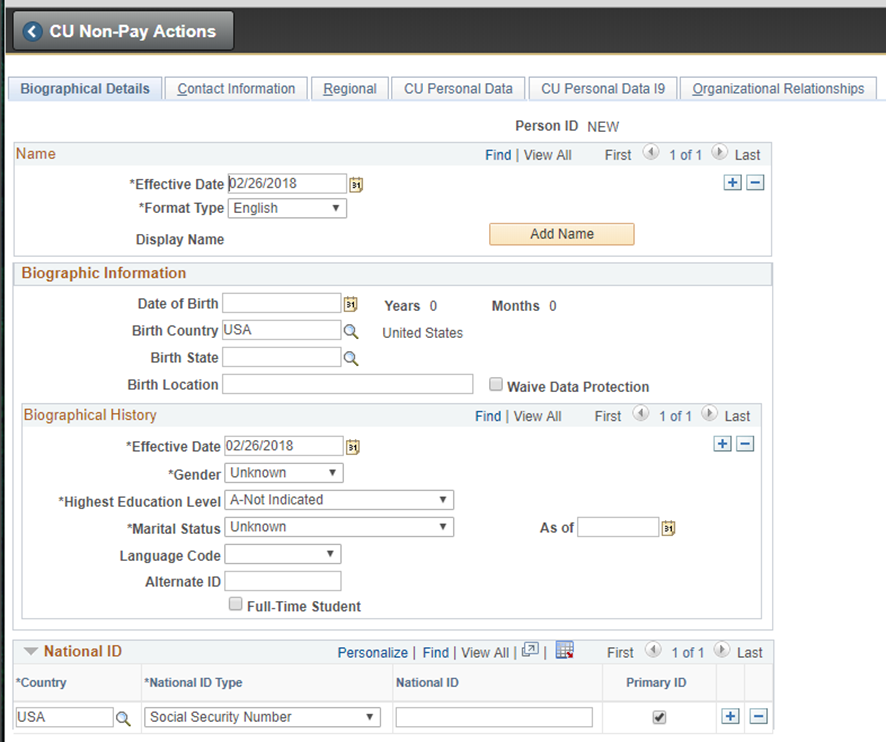
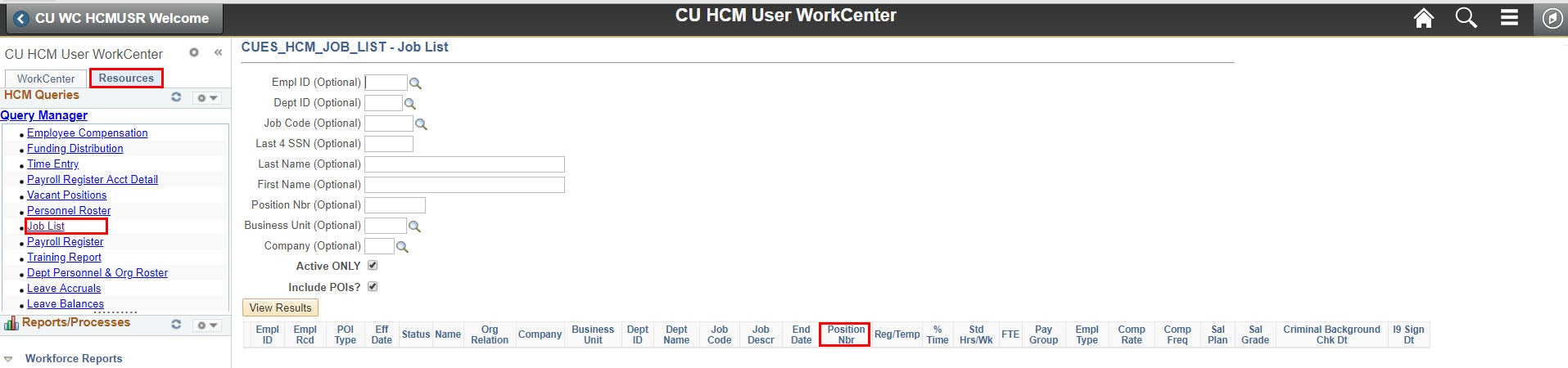
Add new comment