The CU System Administration offices and Employee Services will be closed from Wednesday, Dec. 24 through Friday, Jan. 2.
We will reopen at 8 a.m. Monday, Jan. 5. Happy holidays to all CU employees and their families!
Set your new employees up for success with these tasks
When new hires start, they must complete a variety of important tasks related to personal information, benefits, payroll and training in the employee portal.
Share these tips and tricks with your new hires to help them understand what they need to do, learn their way around the portal and manage their information throughout their time at CU. This article covers common tasks and features in the My Info and Pay, Benefits & Wellness and Training sections.
Helpful hints before they begin:
- Turn off the popup blocker while in the portal as many pages populate in a new window.
- Access the drop-down menu at the top left of the page for easy navigation between sections while completing tasks.
- If they encounter problems loading any portal pages, direct them to clear their cache. This UIS tech tip post includes more in-depth instructions to ensure their browser cache gets cleared completely.
1. My Info and Pay tasks
Visit My Info and Pay for the following tasks:
- Review your Social Security Number for accuracy: An incorrect or missing Social Security number will impact your W-2, annual tax filing and benefits. Report corrections to your department immediately.
- Adding optional disability, veteran and ethnic group information: This information can be added by clicking on the Additional Information tile. Providing information about disability, veteran status and ethnic group is voluntary, but highly encouraged because it helps CU measure how well we deliver equal opportunities to qualified people with disabilities, comply with the Vietnam Era Veterans' Readjustment Assistance Act (VEVRAA) and meet governmental recordkeeping and reporting requirements for the administration of civil rights laws and regulations.
- Viewing your paycheck: To view details and ensure paychecks are correct, visit the Paychecks tile. If the paycheck is not populating, ensure your popup blocker is off.
- Adding or updating an emergency contact: In the event of an emergency, make sure emergency contacts can be reached by adding or updating their information in the Emergency Contacts tile.
- Setting up direct deposit: To correctly set up direct deposit, review this step-by-step guide, then visit the Direct Deposit tile. Incorrect set up can lead to a return of funds and delay in receiving wages, so please ensure employees understand how to enter their information.
- Updating or correcting personal information: Add or adjust the following information in the My Info tile: Addresses, personal and emergency contacts, ethnic information, disability and veteran information.
- Adding W-4 information: Fill out your W-4 tax data in the W-4 tile to ensure you are taxed appropriately on your first paycheck. See full instructions.
- Note: International employees should not make changes to their W-4 election without guidance from an International Tax Specialist.
2. Benefits and Wellness tasks
On the Benefits and Wellness page, finalized benefits selections can be viewed in the Benefits Summary tile. Default benefits will be applied to the medical and dental elections if they’re not actively waived by the employee.
For those still determining the best benefits package for their needs, they can review their options through the Payroll & Benefits Orientation tile and make their selections through the Benefits Enrollment tile.
3. Training tasks
New employees may need to complete required training, including Nondiscrimination, Sexual Misconduct, and Reporting and Information Security Awareness. Additional training may be required depending on each employee’s campus and role. This can be done in the Skillsoft Percipio module on the Training page.
Have questions?
For questions about these tasks, employees should contact their campus Human Resources office:
For questions related to benefits, payroll or Skillsoft, email:






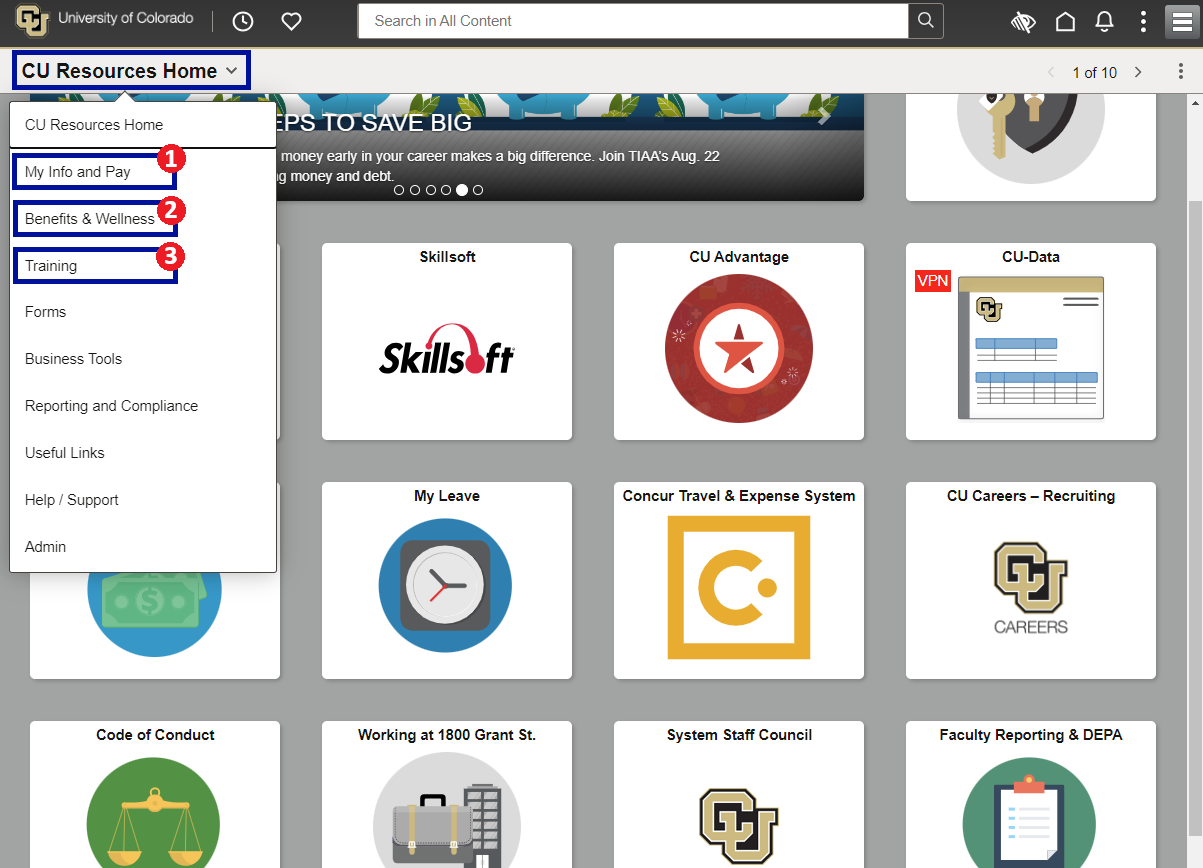
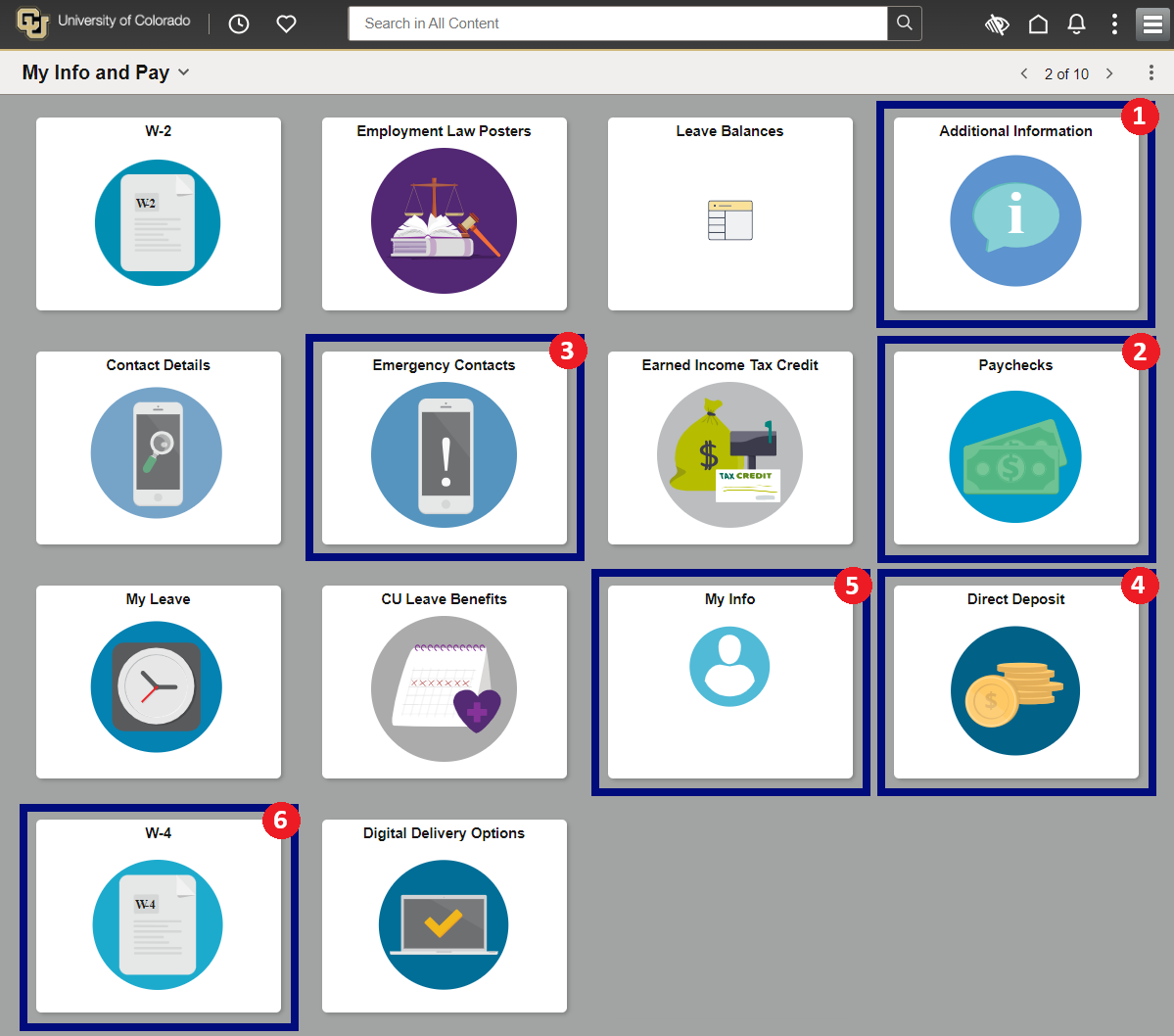
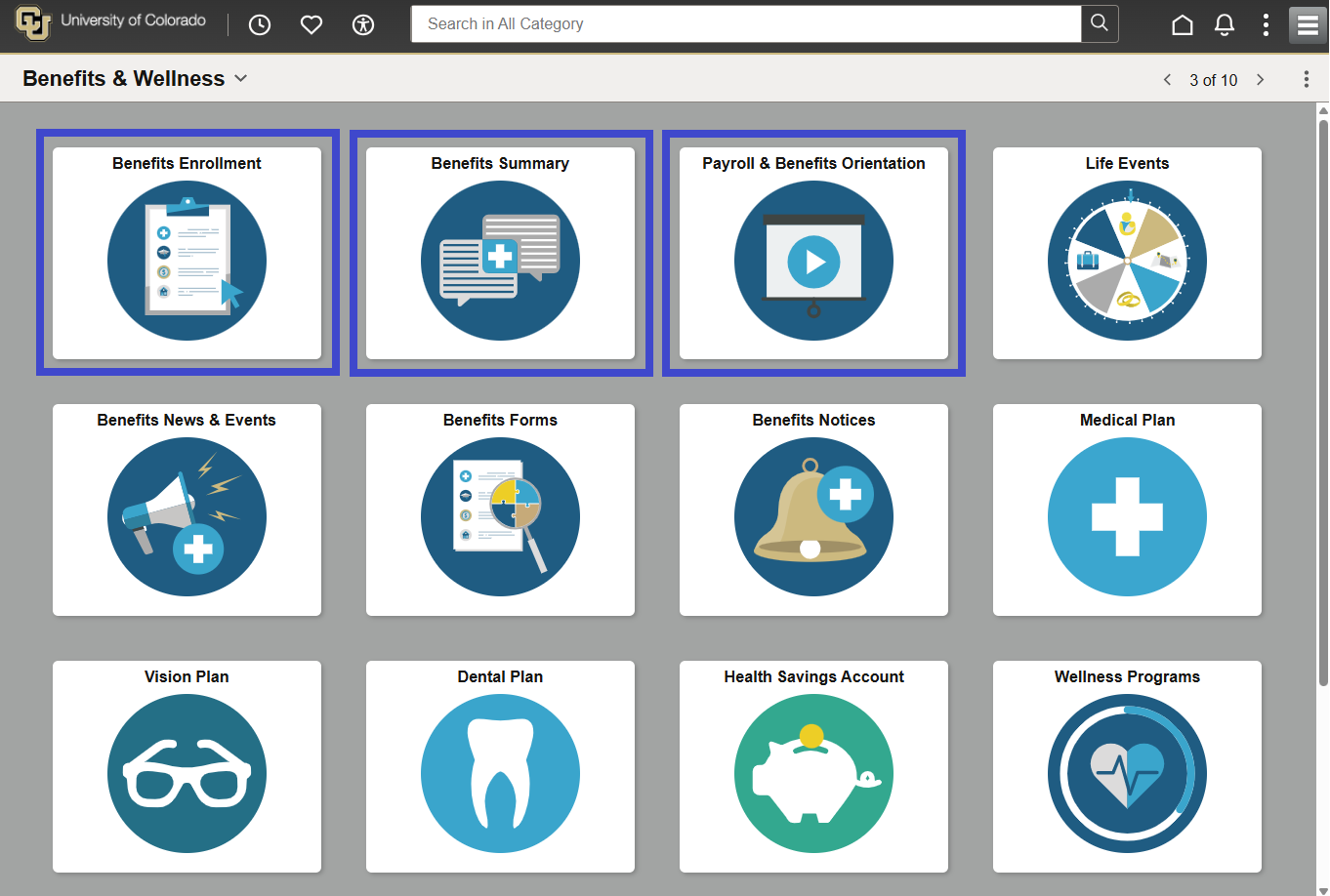
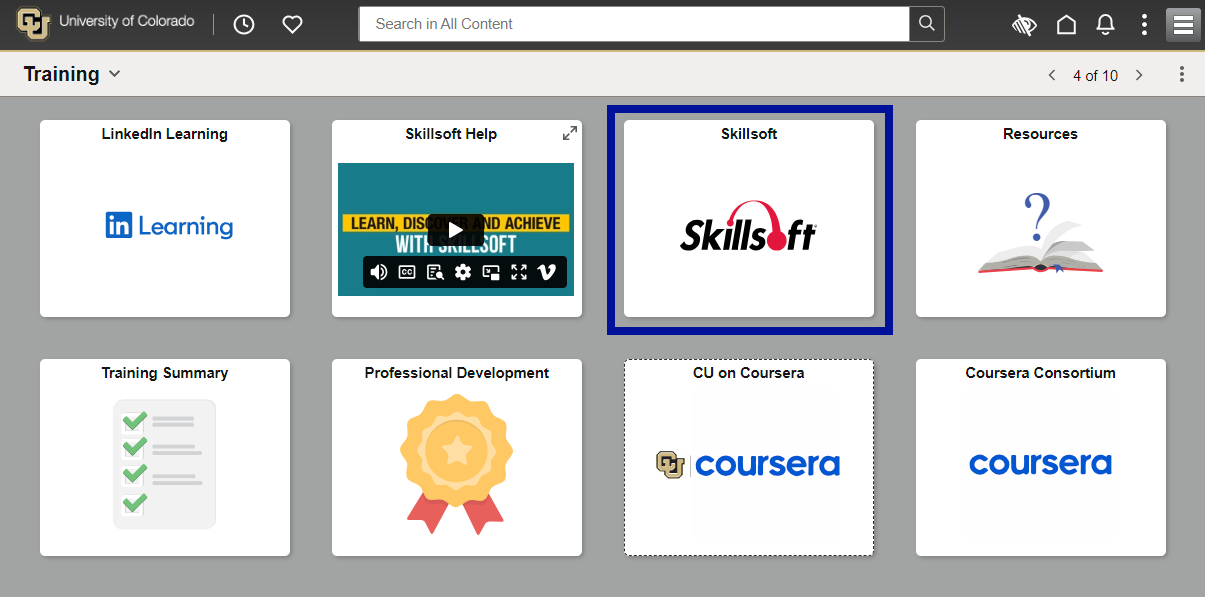
Add new comment