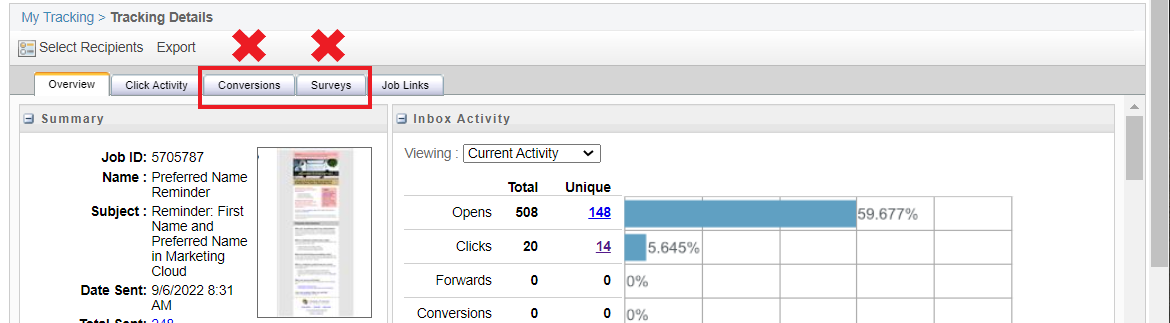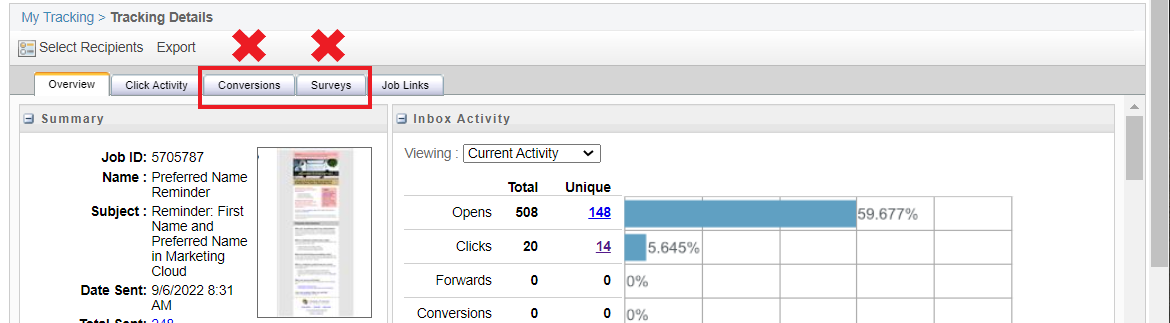Categorized in:
Tracking
October 26, 2022 by Melanie Jones
Checkout Marketing Cloud Tracking to find real-time data on all your email sends. You'll find an overview of engagement along with click activity in Marketing Cloud or export this information to a PDF or Excel file to share.
- From Email Studio hover Tracking in the top navigation and select Sends in the dropdown
- Select the name of a send to view and/or export detailed analytics
Tracking Folders found in the panel on the left (image above) can help keep teams organized.
Compare Email Sends
- You can click Compare Email Sends after checking the box next to numerous sends

- You will be taken to the Overview tab. Users typically look at the following details:
- Summary
- Total Sent
- Inbox Activity
- Current Activity vs. Activity Over Time
- Total Opens
- Unique Opens
- Delivery Rate
- Delivery rates usually exceed 98%. If it drops below, contact your eComm specialist.
- Summary
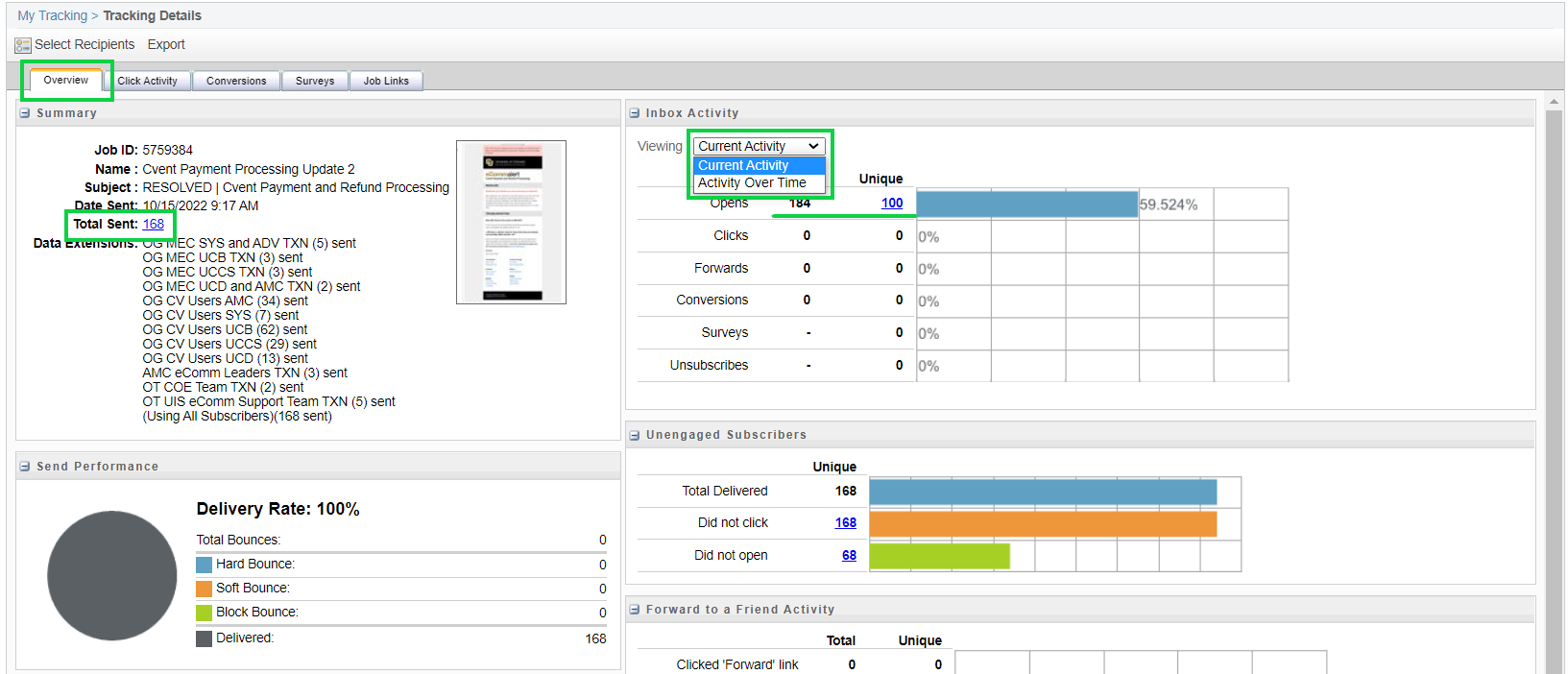
Tracking for Individual Data Extensions
- Above the Overview tab is a option to Select Recipients. Click it.
- The Data Extensions you sent to will display, each checked by default.
- Uncheck/check the Data Extensions you want to view analyticcs for.
- Click the Apply button and the filtered data will populate below
- You can naviagate to the Click Activity tab with the filter applied.
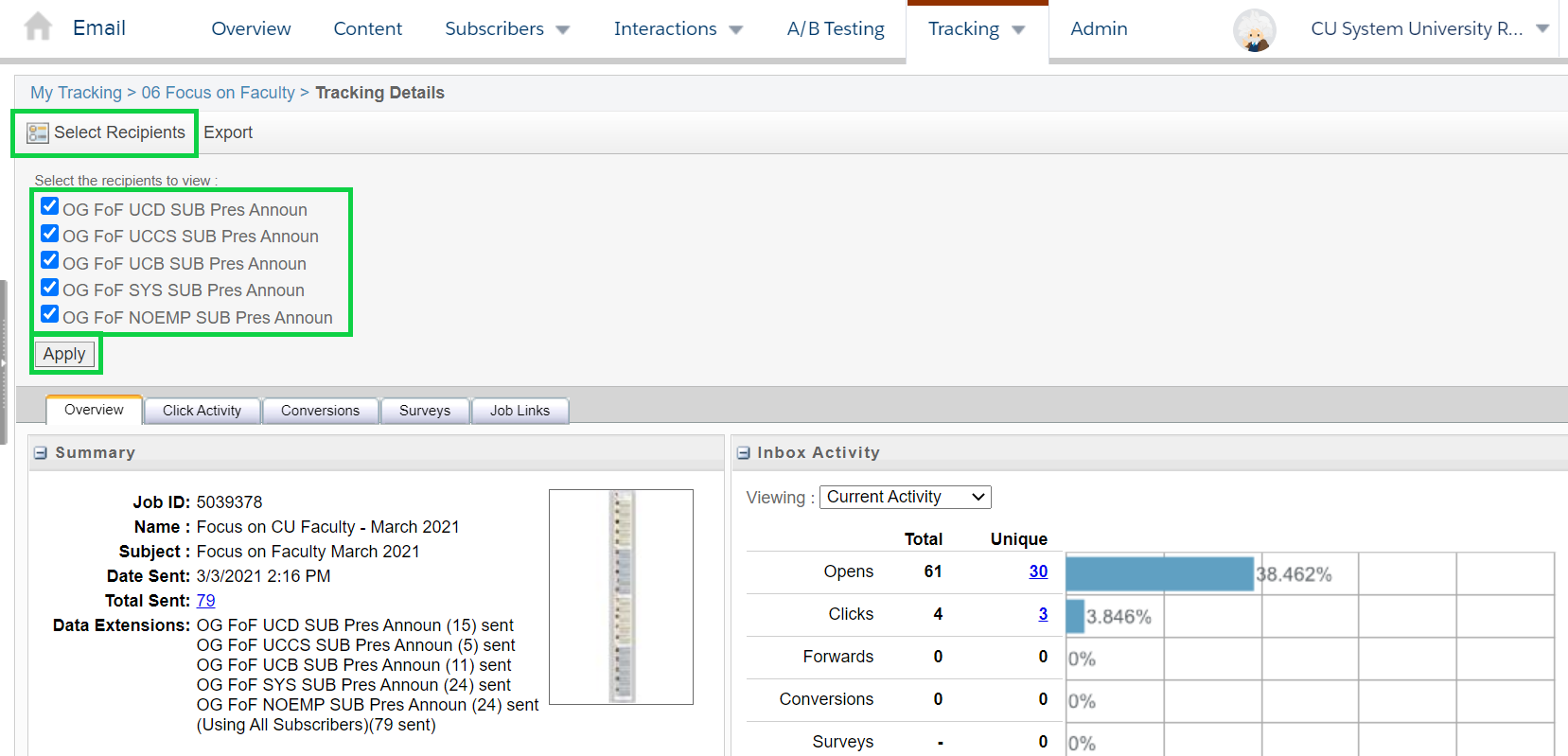
- In the example below, you can see I selected the UCCS Data Extension only, then clicked the Apply button and the data below updated accordingly. Now I can compare how the UCCS audience compared to the average.
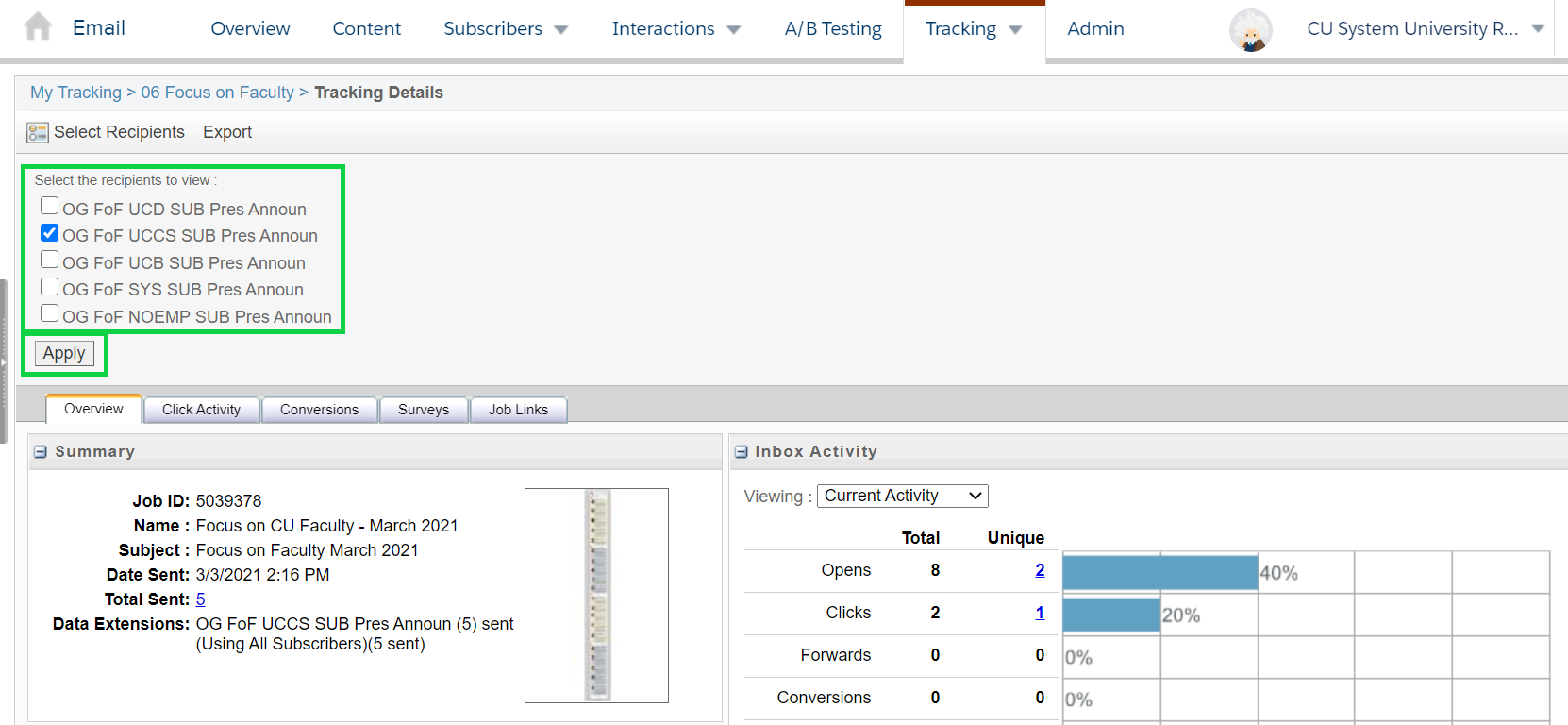
- Select the Click Activity tab
- The Email Overlay View will show by deafult. Here you can see the email that was sent with unique open rates overlayed on it. Click on the unique open rate number for further details, including the click-through rate and total clicks.
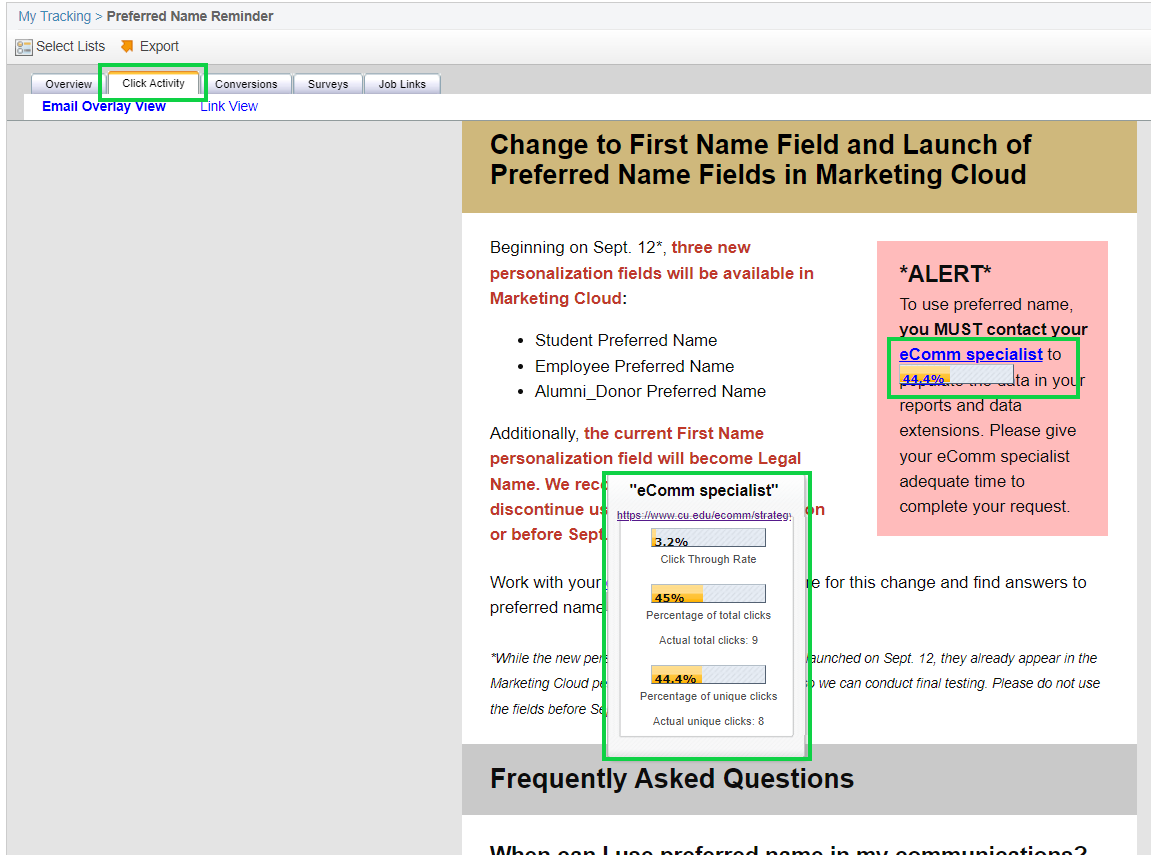
- Select the Link View to see the click activity as a table
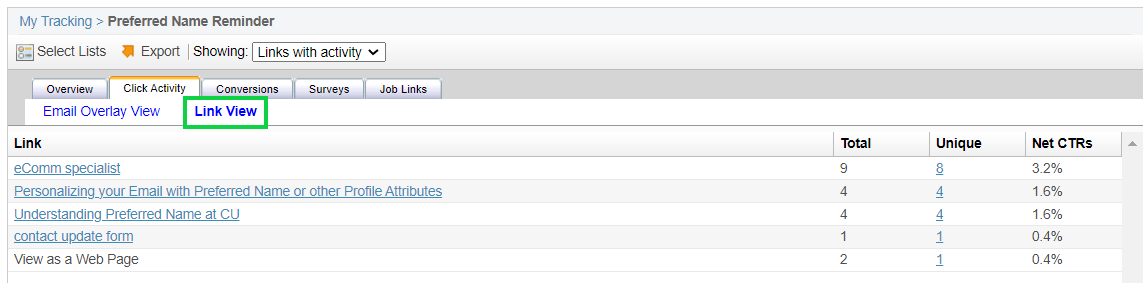
- Select the Job Links tab. Here you can replace a broken or incorrect link in an email that's already been delivered.

eComm does not currently leverage Conversions or Surveys.