Manage Campaign Members
Does a contact need to start (or stop) receiving a communication of yours?
- If your Report or Data Extension is based on a Salesforce Campaign, users can manage Campaign Members and create new Contacts when needed.
- Those audience changes will be reflected the next time the corresponding Report is sent to or Data Extension is started.
It's a great way for users to continually manage small changes to an audience, without involving an eComm specialist.
NOTE When sending your email, you should be sending to either reports or data extensions. Sending to a campaign will result in a CAN-SPAM violation. For this reason (among others) eComm specialists are responsible for initially creating Campaigns and converting them to a Report or Data Extension as needed.
Find Campaign
Managing Campaign Members is easy, once you figure out what Campaign is linked to your Report/Data Extension. For some this will be straightforward and others more convoluted - either way there are tricks to find the correct Salesforce Campaign. Your eComm specialist can also provide these details to you.
Salesforce Campaigns are always converted to Salesforce Reports and then may or may not be created in Marketing Cloud as a Data Extension, which can make finding the correct Campaign more difficult. There are numerous ways to find your Salesforce Campaign.
You may be able to easily find the Campaigns associated to the Report/Data Extension you use with a quick search in Salesforce. It could be clear as day which Campaign you should use, but if there is any confusion it is worth going through the steps below to 'back into the answer' by looking at the Report/Data Extension.
- 0:00 | View All Campaigns
- 0:40 | Search
- 1:12 | Use Report/Data Extension to find Campaign ID
Data Extension
- Open the Data Extension (Marketing Cloud >> Email Studio >> Import >> select name) to find the Report name and/or Report ID.
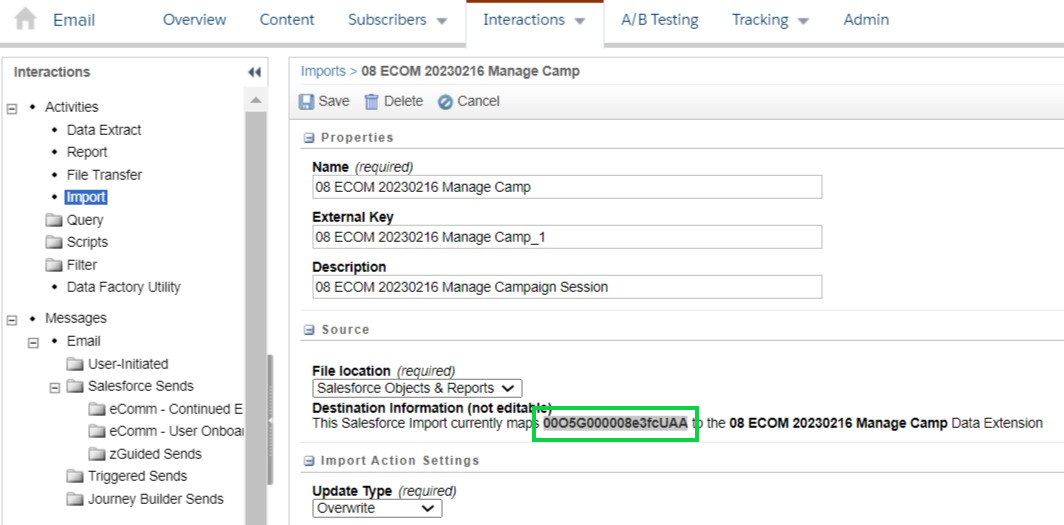
Report
Open Report (two options)
- Login into Salesforce >> Open any Report >> Paste Report ID from above in the URL (similiar character section) or use URL below
- https://cuecomm.lightning.force.com/lightning/r/Report/PLACE ID HERE/view
Report Filters
- Find a filter with 'Campaign ID' or 'Campaign Name' in the Report*
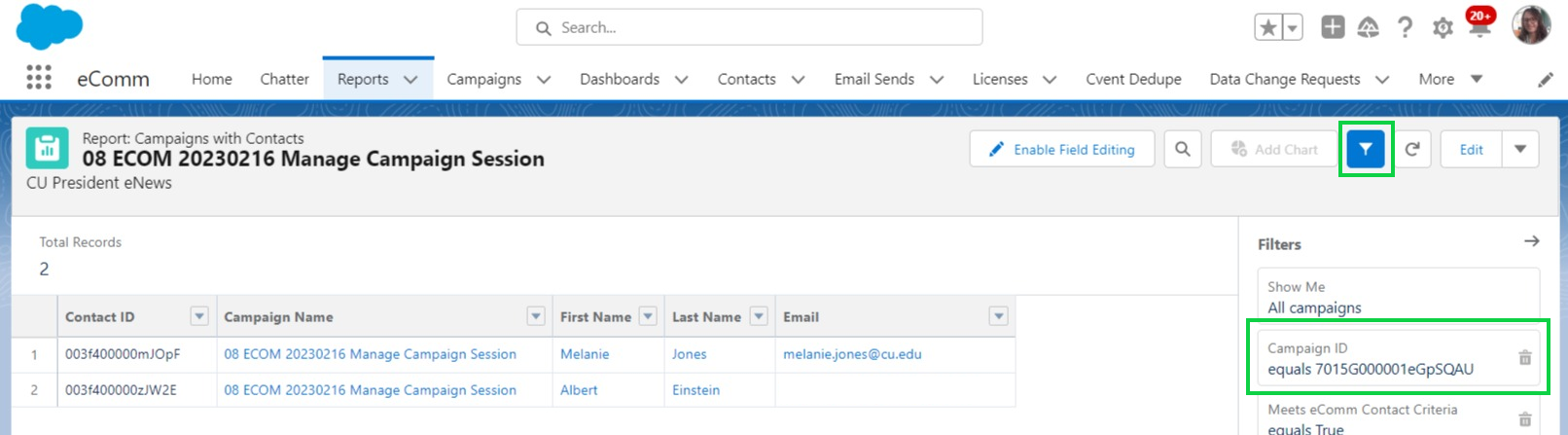
*If this line doesn't exist in your Report, it's not based on a Campaign and therefore you cannot add/remove Campaign Members. You can however ask your eComm specialist for a Report based on a Campaign so you can make small audience changes. You would send emails to two Reports/Data Extensions .
Campaign
- Replace the Campaign ID into the existing URL (similiar character section) or use URL below
- https://cuecomm.lightning.force.com/lightning/r/Campaign/PLACE ID HERE/view
Add Campaign Members
Add from Contact
- Search the name in the top, Global Search
- Click the Contact’s Name
- Oftentimes, numerous Contacts are presented. You may need to open numerous Contacts and view their information to confirm it’s the right person.
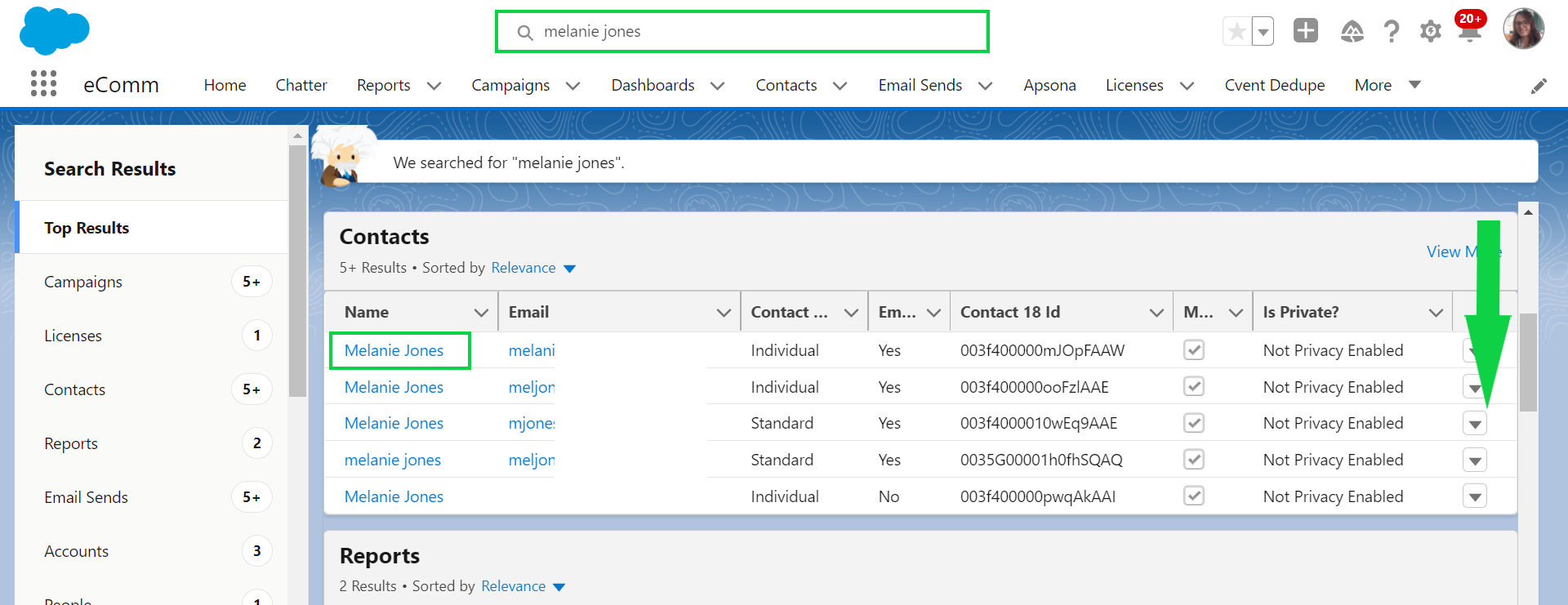
- Navigate to the Related tab
- Hover Campaign History
- The Campaign History pop-up will appear. Click the Add to Campaign button
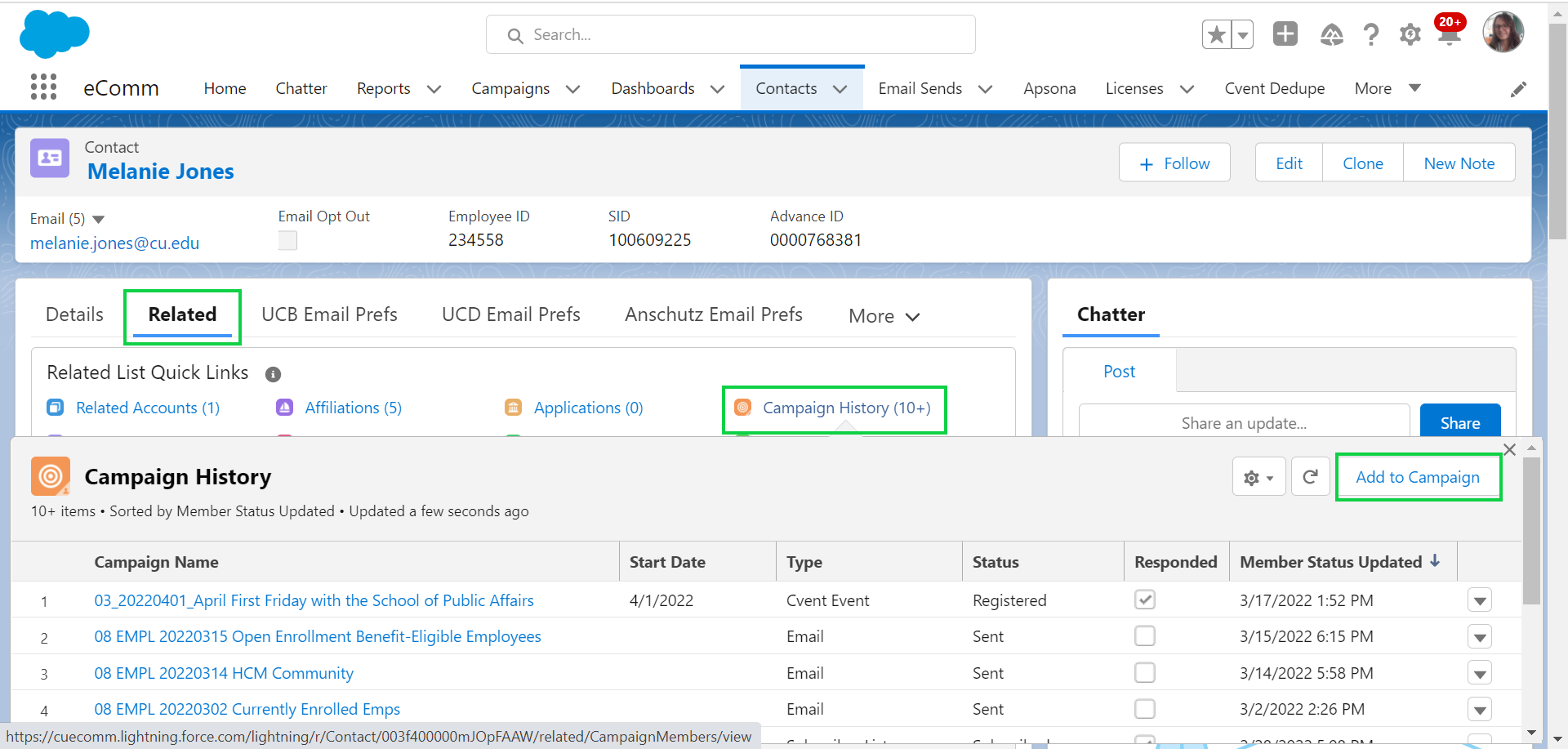
- Search the name in the top, Global Search
- If the sole Contact is presented, you can hover Campaign History on the right.
- The Campaign History pop-up will appear. Click the Add to Campaign button
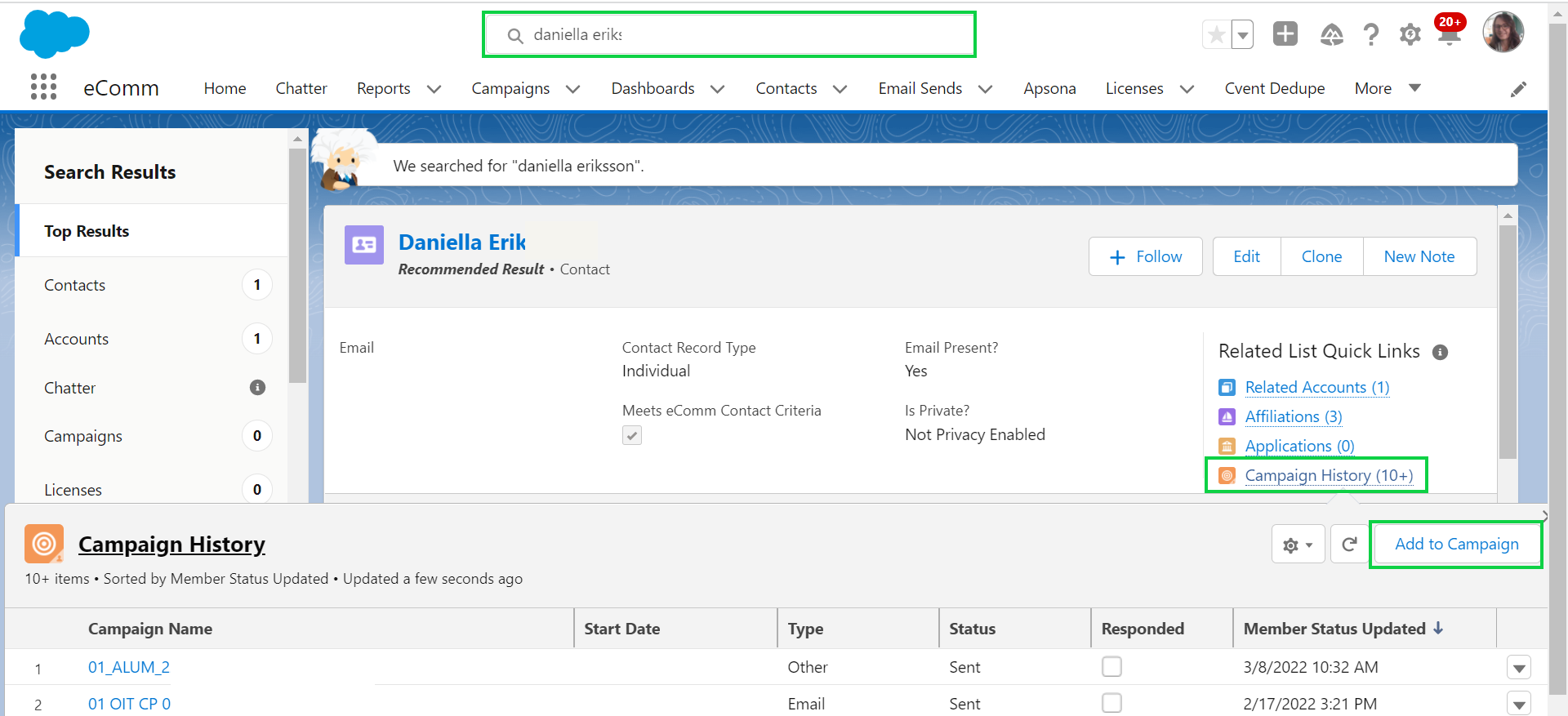
- Choose a Campaign
- Click the blue Next button
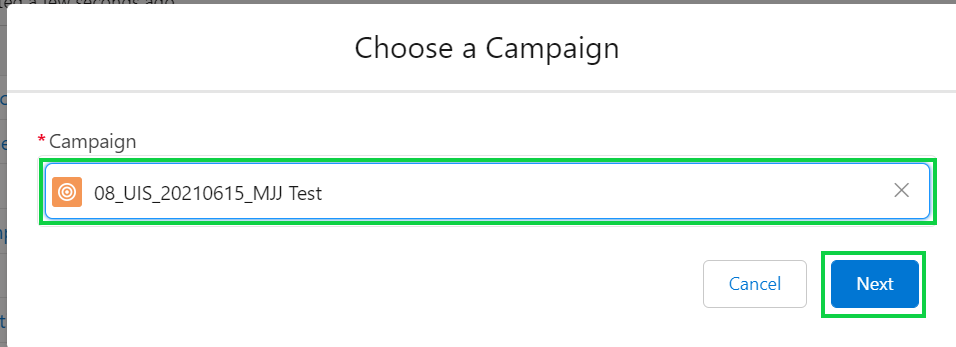
- The Status will automatically be set to a default but can be changed.
- If you are not sure what the Status should be, leave it as 'Sent'
- Click the blue Save button

Add from Campaign
- Open the Campaign you want to add individuals to
- If you know the campaign name (or part of it) you can search at the top
- Select the Related tab
- Click Add Contacts on the top right
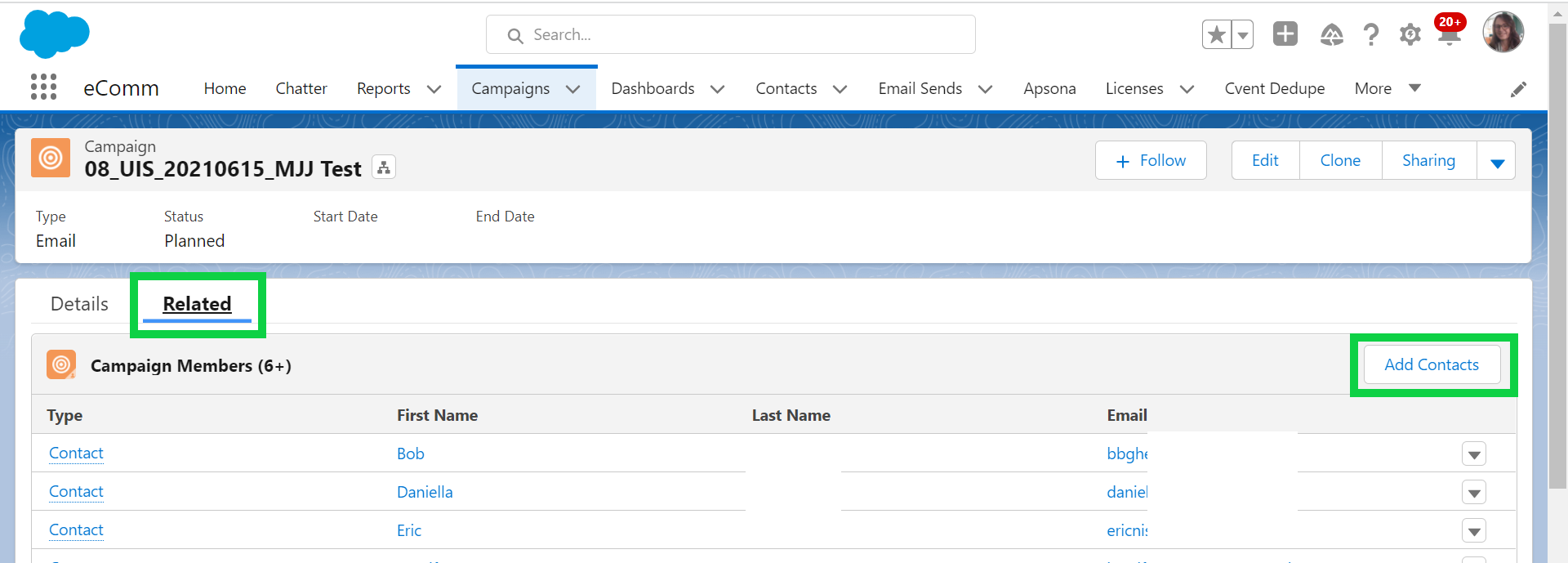
Remember the email address column seen above may or may not be the email address your email is actually targetting. Learn more at 4:11 of the video above.
- Use the Search function to lookup a contact
- Select the Contact(s) you wish to add to the Campaign
- Click Next
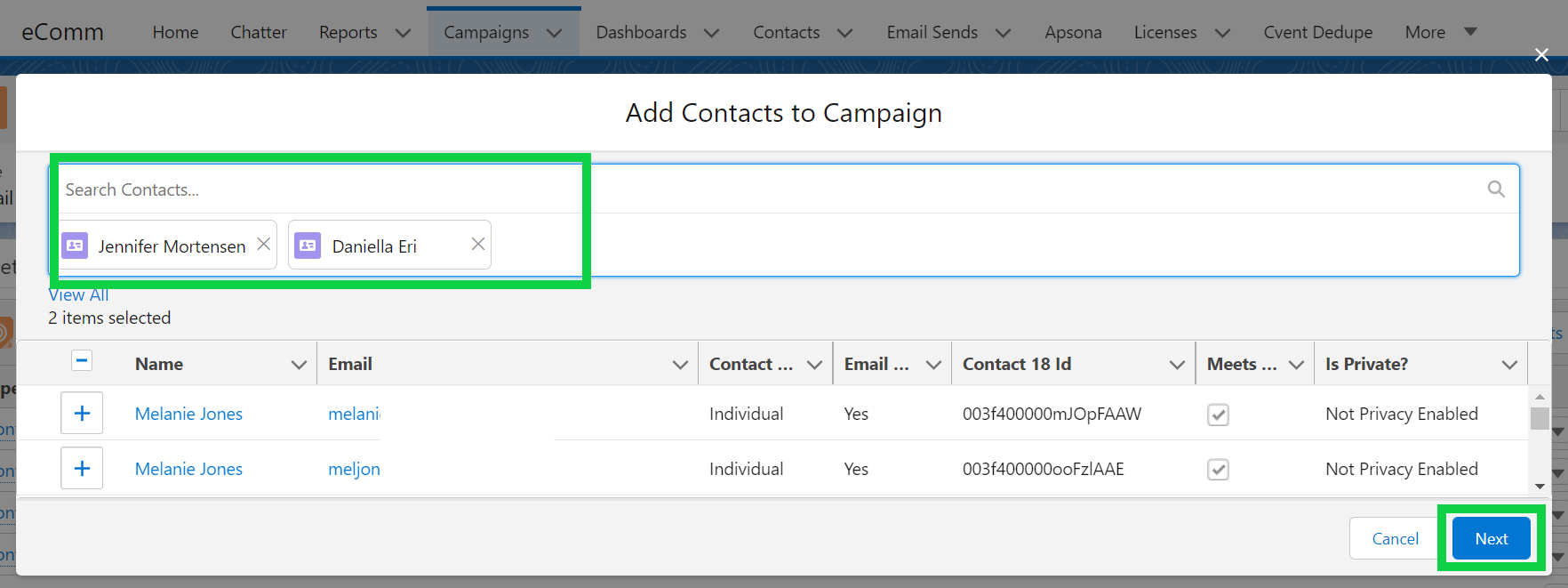
- Select the appropriate Campaign Member Status
- If you are not sure what the status should be, leave it as ‘Sent’
- Save by clicking Submit on the bottom right
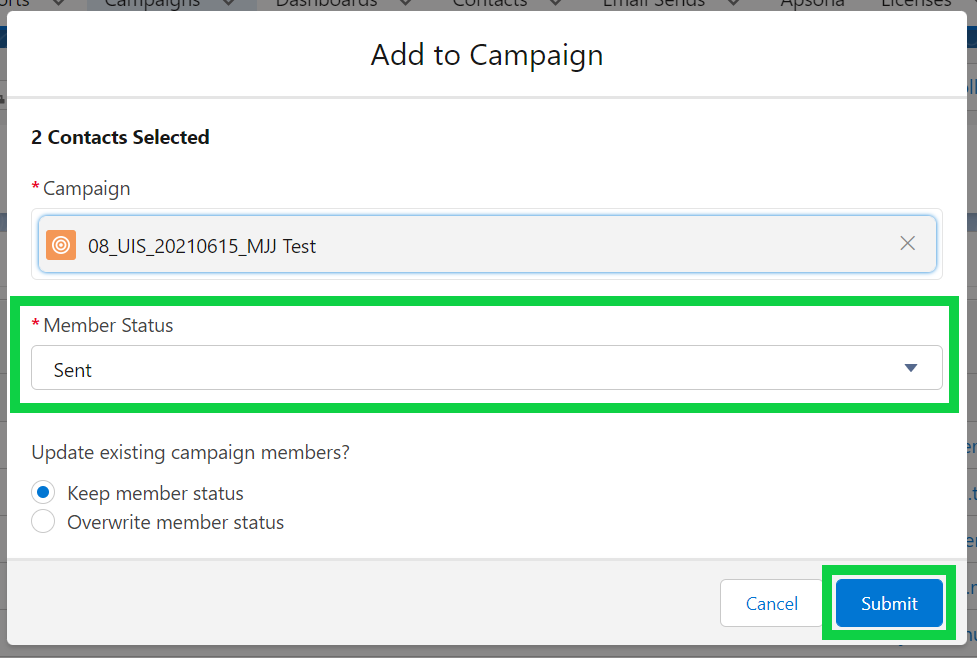
Remove Campaign Members
- Open the Campaign you want to remove individuals from
- If you know the campaign name (or part of it) you can search at the top
- Select the Related tab
- Under the list of Campaign Members, select View All
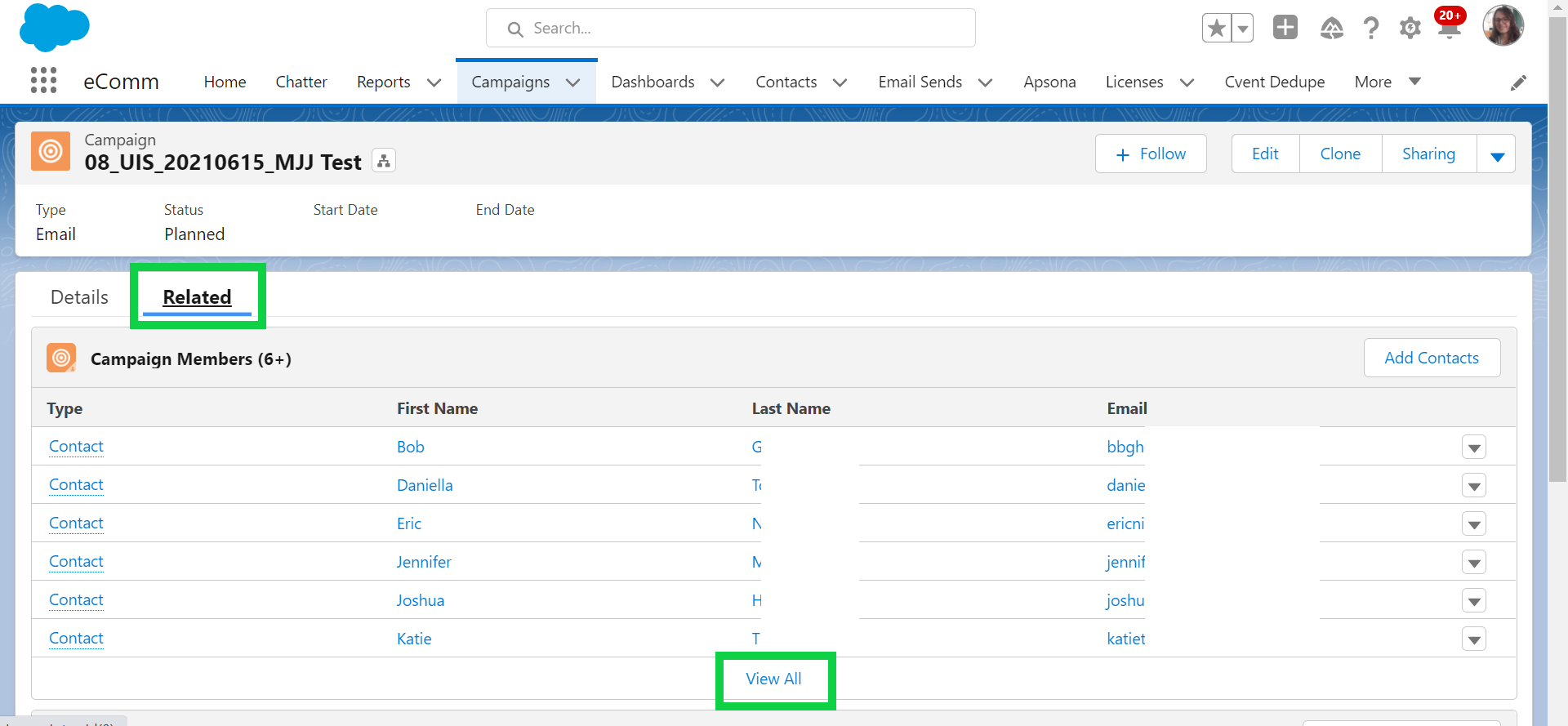
- Check the box next to the name of those you want to remove
- Click the Remove button in the top right
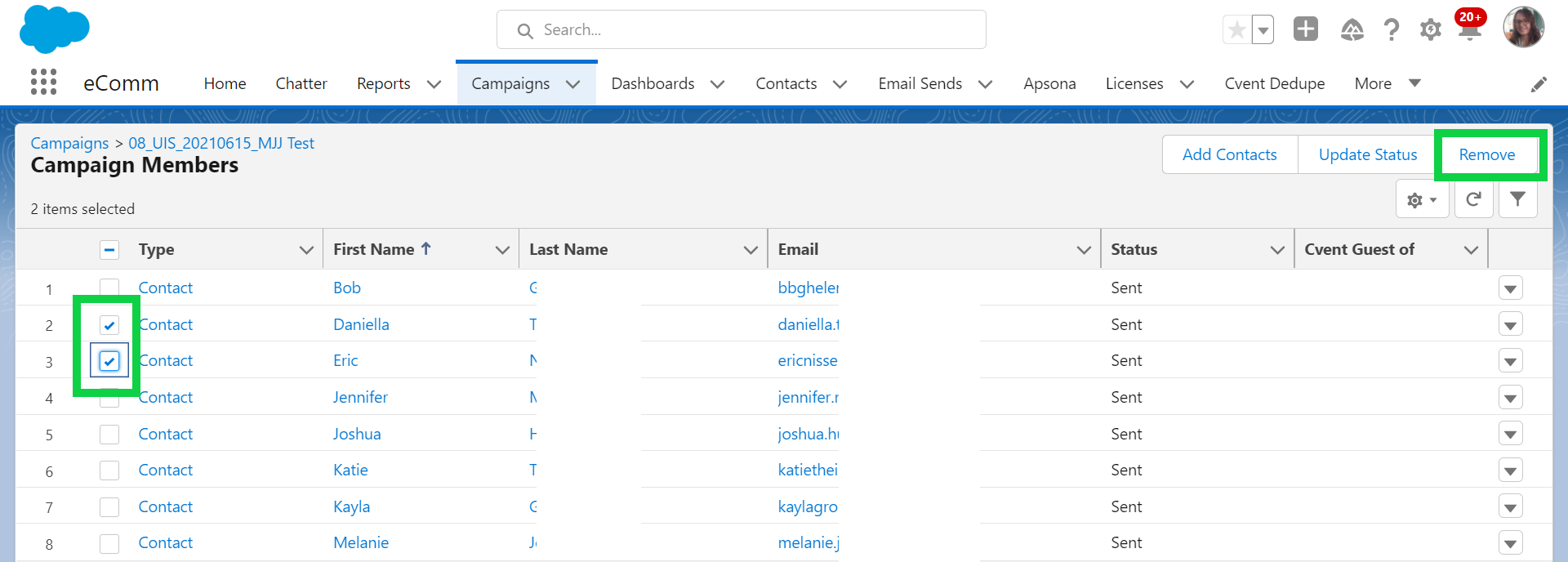
- Click the blue Remove button in the pop-up to confirm this action.
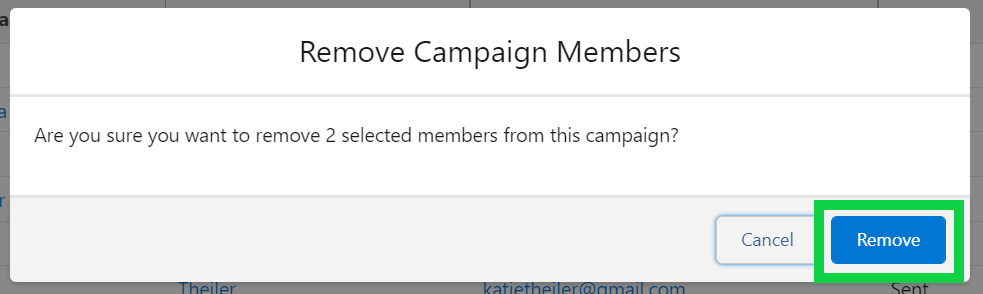
Add New Contacts
Unable to find a contact in Salesforce to add to a Campaign? When this occurs, the Contact needs to be created first.
Process
- Fill out the details below, and when you 'Create New Contact', this page will refresh.
- You can then find them in Salesforce and add them as a Campaign Member to your particular Campaign with the instructions above. It could take up to 2 minutes for the new Contact to appear in Salesforce.
Tips
- Provide a real First Name and Last Name when possible; otherwise, leave the pre-populated text where First Name is Friend and Last Name is of CU
- New contacts should not have an email with a university domain (@colorado.edu, @cuanschutz.edu, @ucdenver.edu, @uccs.edu, @cu.edu, @cufund.org, etc). Contacts with a good email containing a university domain should already exist in Salesforce.
Note
- If the email address is new to Salesforce, a new Contact will be created.
- If the email address already exists in Salesforce, a new Contact will NOT be created.
NEVER create a new Contact directly in Salesforce. These incorrectly created Contacts will automatically be deleted, undoing your work. Instead, follow the instructions above.
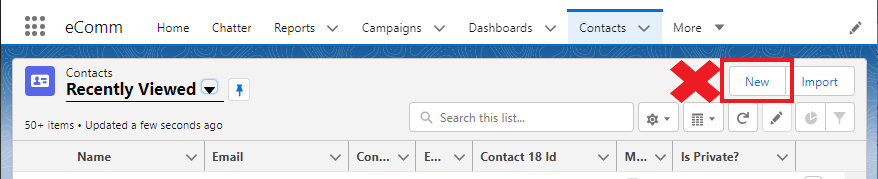
Frequently Asked Questions
I can't find an email in eComm Salesforce with an internal domain. Why can't I add them?
- Creating a new contact that has an internal domain will make a duplicate, since students and employees with internal domains already exist. If you are unable to find their email, it's likely incorrect. Search for the contact based on other information (like First Name and Last name) to find them, and use the email address on file (which is better, more accurate information).
- Duplicate contacts are problematic because they create additional work to clean up, make it difficult to find the right contact, and potentially lead to CAN-SPAM violations.
Can I create my own audiences from scratch?
- No. New audiences will still need to be created by an eComm specialist with their turnaround times in mind. This is to ensure audience accuracy, including adhering to CAN-SPAM.
I can't find the Campaign my eComm specialist made, that is linked to my Report/Data Extension. Should I make a new one?
- No. A new Campaign is considered a new audience. See above.
Can I make mass changes to a Campaign?
- No. Mass changes to an existing Campaign will still need to be completed by an eComm specialist. The processes available to users are good for small changes (less than 20), but would be cumbersome for mass changes.
Can I update Reports that are not based on a Campaign?
- No. Any updates to a Report will need to be made by an eComm specialist.
- No, but you could ask your eComm specialist for a Report based on a Campaign so you can make small audience changes. You would send emails to two Reports/Data Extensions .
Related Content
- What is the difference between a campaign and a report?
- How are campaigns connected to reports?
- Why do campaigns have such complicated names?
- How do I modify or delete a campaign?
- How do I add contacts to a Salesforce campaign in bulk?
- Why can’t I see a certain campaign?
- How do I share a campaign with another user?
- How do I share a campaign with a public group?





