Data Change Requests (DCRs)
NOTE This task requires assistance from your eComm Specialist.
You might notice data in Salesforce that needs to be changed. This could be merging duplicates or updating a contact's email address, name, or address. Learn about why these duplicates occur, how they are merged, and how to update email/name/address information.
Individual Contact Duplicates
If you encounter duplicates that are both/all individual contact records, that means that the duplicates are originating from a CU source system that either 1) has the same duplicate issue, or 2) has different rules for identifying duplicates. For example, eComm uses email addresses as the method to identify duplicates. However, duplicate rules in source systems and MDM are different and sometimes include first and last names as well. Here's an example:
- In eComm, two contacts with the same email address where one is named Robert Martinez and the other is named Bob Martinez would be considered a duplicate record.
- In other systems, two contacts with the same email address where one is named Robert Martinez and the other is named Bob Martinez would be considered two separate contacts.
The eComm team and UIS continually work to review rules for duplicate management, and many of these records are corrected by existing automated match jobs. However, if you encounter a duplicate that falls into this category, please contact your eComm Specialist so it can be added to our duplicate management queue. Because these duplicates have to be merged in the source system, they will generally be resolved in two to three weeks.
Standard Contact Duplicates
Standard contact duplicates where either one or more standard contacts is a duplicate of a single individual contact are handled slightly differently. A nightly automated match job runs in Salesforce to merge standard contacts and individual contacts who have the same email address (matching against all email fields on the contact record). The match job runs in batches of 900 per night. This job generally clears up many standard contact duplicates, except in cases where an email address doesn't match despite the contact being the same person.
If you notice a standard contact duplicate that likely won't be picked up by the nightly mach job, contact your eComm Specialist to add it to our duplicate management queue. These duplicates will be resolved in one or two weeks.
Submitting a DCR - For eComm Specialists Only
- Navigate to a Contact and click on the Related tab.
- Hover over Data Change Requests and select New DCR.
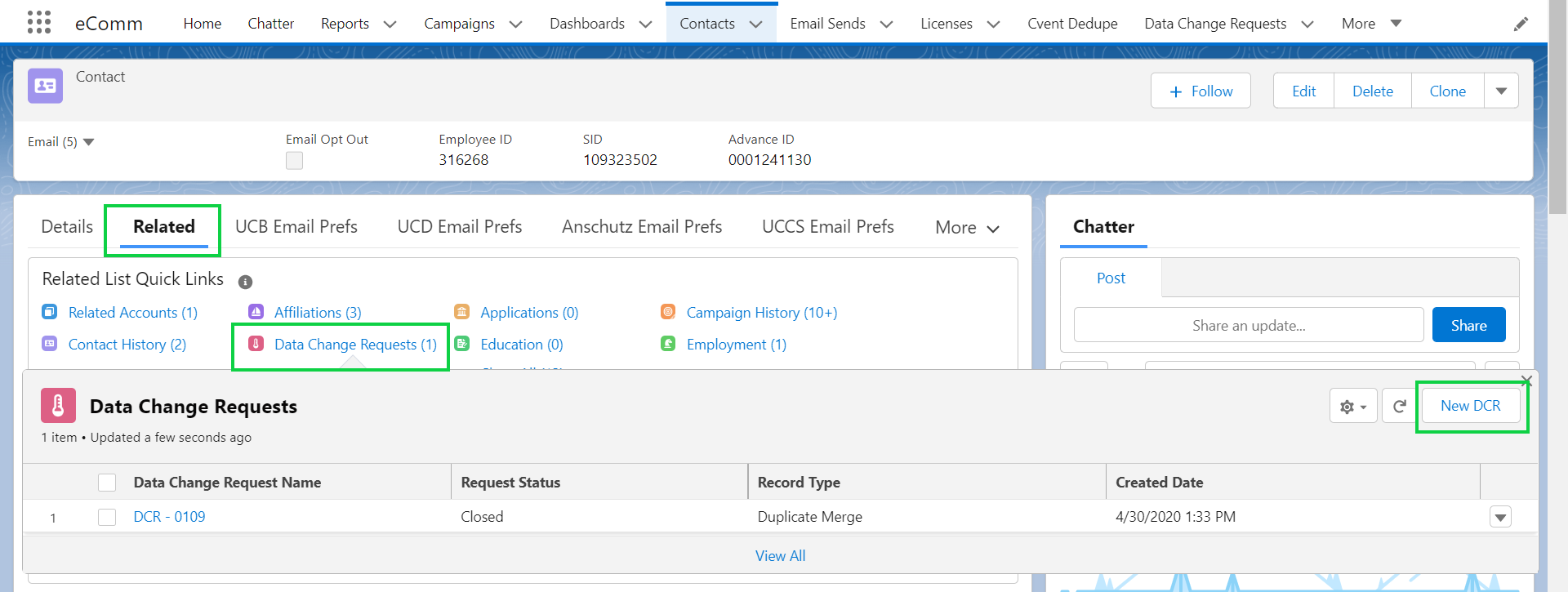
To submit a duplicate merge request:
- Leave the default for Type of DCR as Duplicate Merge and click Next. See notes below for other types of changes.

- Navigate to the duplicate, copy the 18-digit Contact ID, and select "No" if you do not have additional duplicates. Click Next
- If you have additional duplicates, select "Yes" and repeat the process with the additional Contact IDs.
- A confirmation screen will come up. Select Next to submit the DCR.
Additional Considerations
- If one of the duplicates is an Individual record and the other a Standard record, submit the DCR on the Individual record.
- Note that the Individual record will be the surviving one. Name and Email data, for example, will be from the Individual record. If that data is incorrect, refer to this wiki.
- For Email and Home Address changes for individuals with Advance IDs, refer to this wiki instead of submitting a DCR.
- If you have any questions related to Data Change Requests, contact Daniella Torres.
To submit an email change request:
- Change the default for Type of DCR as Email Change and click Next.
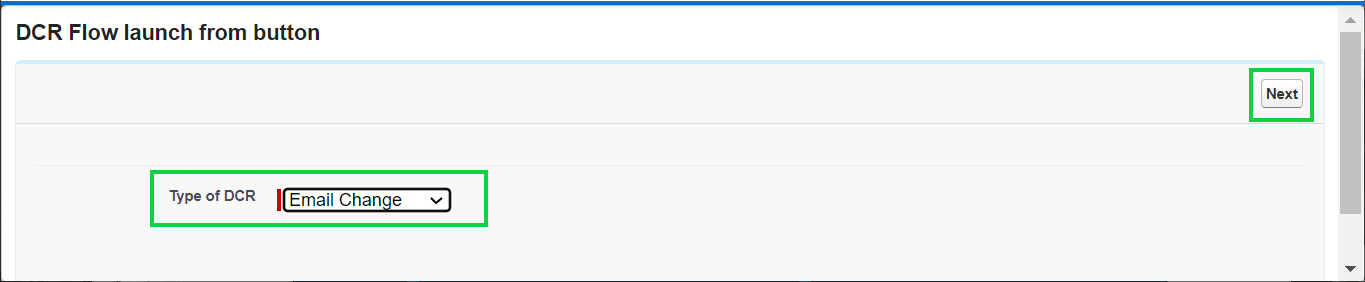
- Indicate which email you wish to update and paste the new email. A comment is optional.
Related Content
- How do I view a contact?
- What is the difference between a Standard Contact and an Individual Contact?
- How do I modify information on a contact (such as the email address)?
- How do I add a contact to a Salesforce campaign?
- What are individual email results (IERs) and how can I use them?
- How do I add contacts to Salesforce?
- How can I match new contacts against existing contacts to avoid creating duplicates?
- How will I know if a contact received my email?
- How does a Salesforce contact relate to a Marketing Cloud Subscriber?
- Is Salesforce GDPR compliant?





