Collaborative Communities (Chatter)
Interested in being part of a collaborative community devoted to eComm? Start by updating your Chatter Group(s) email frequency and you'll receive posts via email (i.e., every post, daily digest, or weekly digest). There is one group devoted to Marketing Cloud & Salesforce and a second group for Cvent.
How you engage after that is completely up to you. Be a fly on the wall reading content and apply it when relevant or take it to the next level by voting in polls and liking or commenting on posts.
1 | Login to Salesforce
- Navigate to Salesforce
- Select your campus from the dropdown
- Input your university credentials (the same you use for the employee portal)
2 | Navigate to Collaborative Communities
Active users can access the Marketing Cloud/Salesforce Community or the Cvent Community depending on the application(s) you are interested in. Note, only users licensed in a particular application will be able to engage with the corresponding community.
TIP! If you are already logged into Salesforce, the homepage also has quicklinks to both communities in the top-right corner.
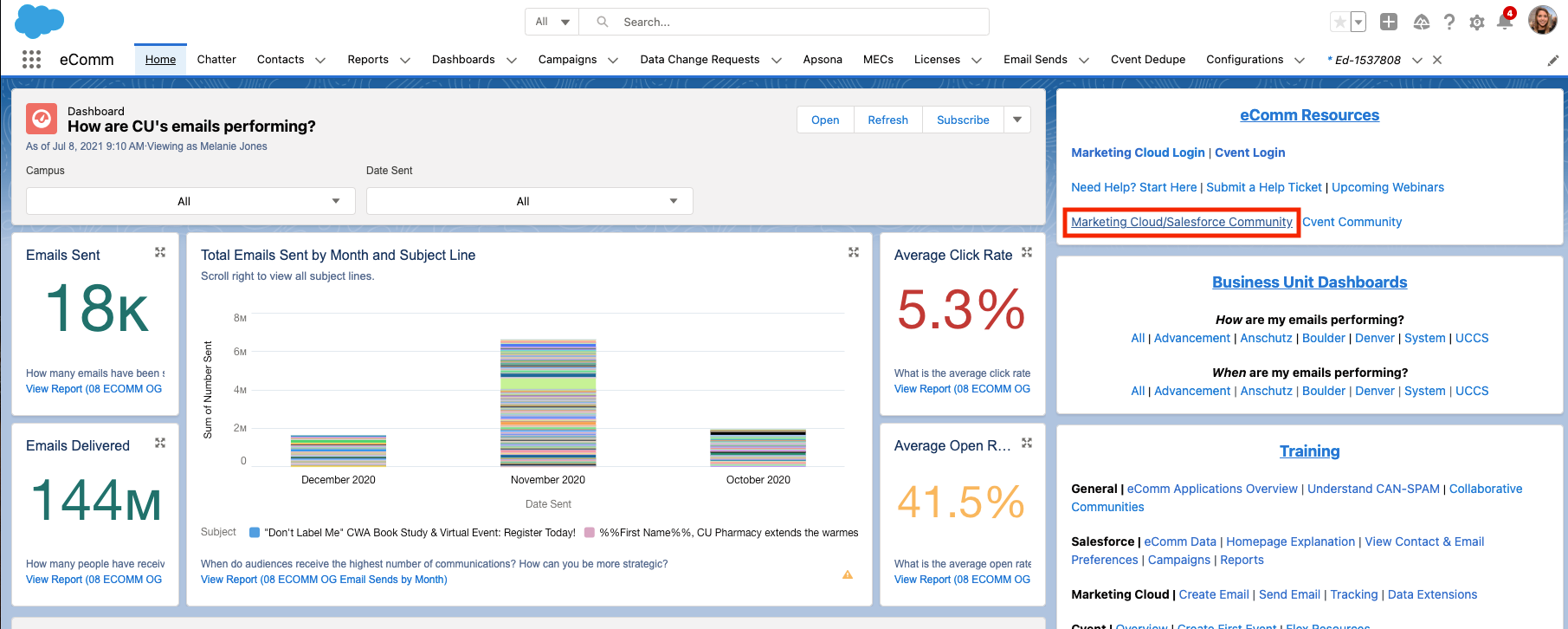
3 | Select Notification Frequency
Update your notifcation frequency to get en email when content is posted. Frequencies include:
- Every Post (our suggestion)
- Daily Digest (one email a day, even if nothing was posted)
- Weekly Digest (one email a week, even if nothing was posted)
- Limited (only required announcements, like outages)
TIP! If you are a Marketing Cloud and Cvent user, don't forget to update your notification frequency in both communities.
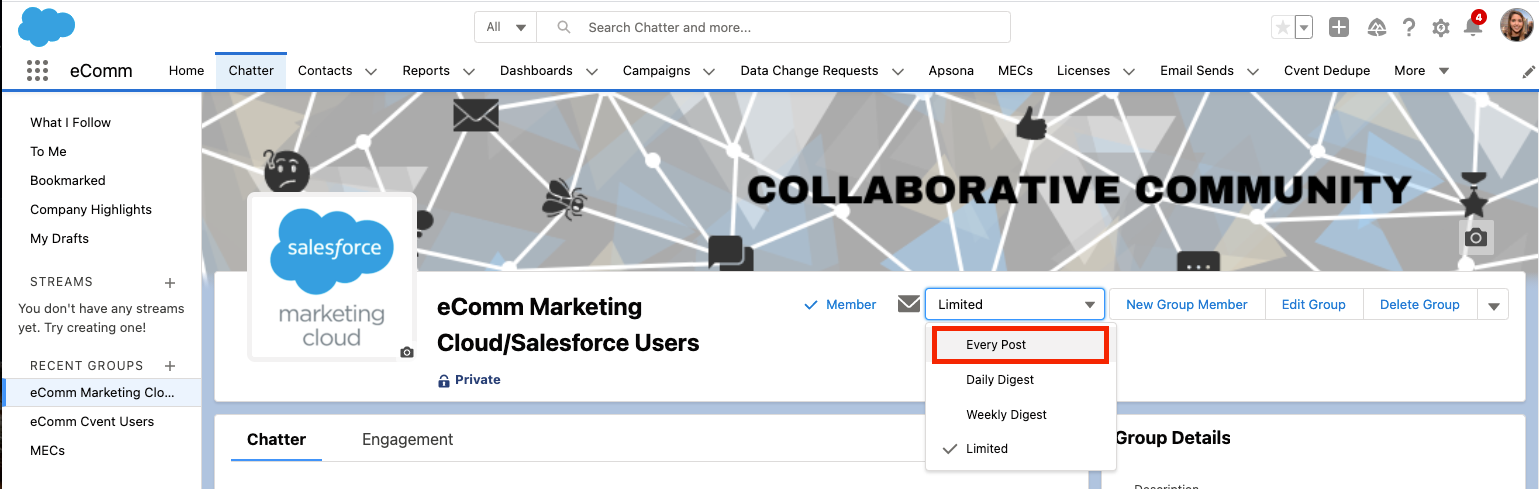
Why join?
- Provide feedback to the eComm team by voting on polls, liking posts and commenting.
- Collaborate across CU with fellow eComm user's to share best practices, successes, lessons learned and more.
- Get timely updates regarding available resources and events from CU and other industry leaders.
Help requests and questions will continue to be addressed between users and their eComm specialist.
Frequently Asked Questions
- Do I have to join the Collaborative Community?
- No, it's completely optional. If no action is taken eComm users will continue to receive a monthly newsletter and other required messages (like an outage).
- What if I join and start getting too many emails?
- If you start feeling bombarded with emails you can always select a lighter frequency.
- Who is invited to join the community?
- All active users are welcome to join the community.





