Exclude Audience in Marketing Cloud Email
When sending an email in Marketing Cloud, senders can exclude audiences (similar to including them).
Two Use Cases
1 | Resending an email to a new audience, excluding people who already got the email.
Send 1
Send the first email to the included audience.
Send 2
For the second send, include the new audience and exclude the original audience from the first send.
2 | Exclude people who have registered for an event from event invitation reminders.
Sending an event invitation reminder is a great way to boost registrations for your event, but it's best not to send it to those who have already registered. With the automatic Cvent-Salesforce Integration, a Salesforce Campaign is automatically created and populated with registrants.
Reports
If your inclusion is a Report, you can exclude the Cvent registration Campaign. While Campaigns can be used as exclusions, they must never be used as inclusions.
Send 1
Send the first invite to the included Report.
Send 2
Send the reminder invite to the original Report(s) and exclude the Cvent Campaign (or Report created by your eComm Specialist) of those already registered.
Data Extensions
If you are sending to a Data Extension, your Exclusion must be a Data Extension (created by your eComm Specialist).
Send 1
Send the first invite to the included Data Extension(s).
Send 2
Send the reminder invite to the original Data Extension(s) and exclude the Data Extension(s) of those already registered.
How-to Exclude Audience While Sending
For full instructions, visit the Send Marketing Cloud Email wiki. Individuals on an audience list are excluded based on subscriber/contact ID.
Salesforce Send Emails
See the screenshot below to see where to apply exclusions while sending via a Salesforce Send Email.
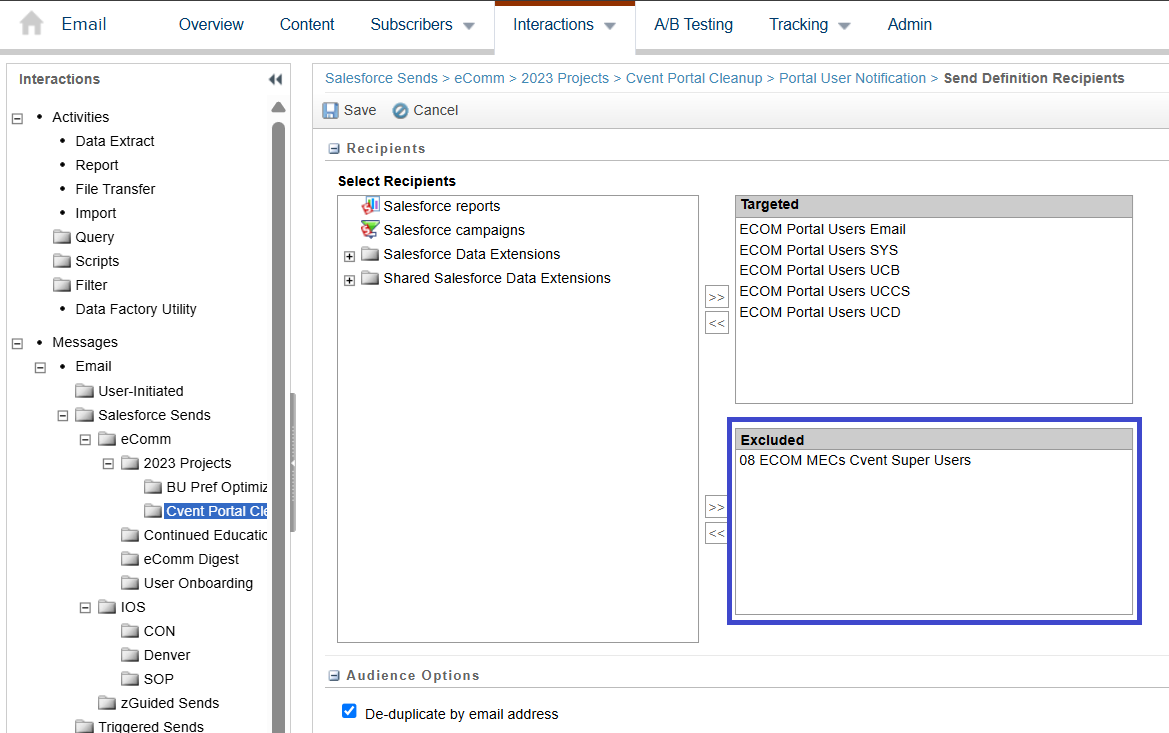
Guided Send
See the screenshot below to see where to apply exclusions while sending via Guided Send.
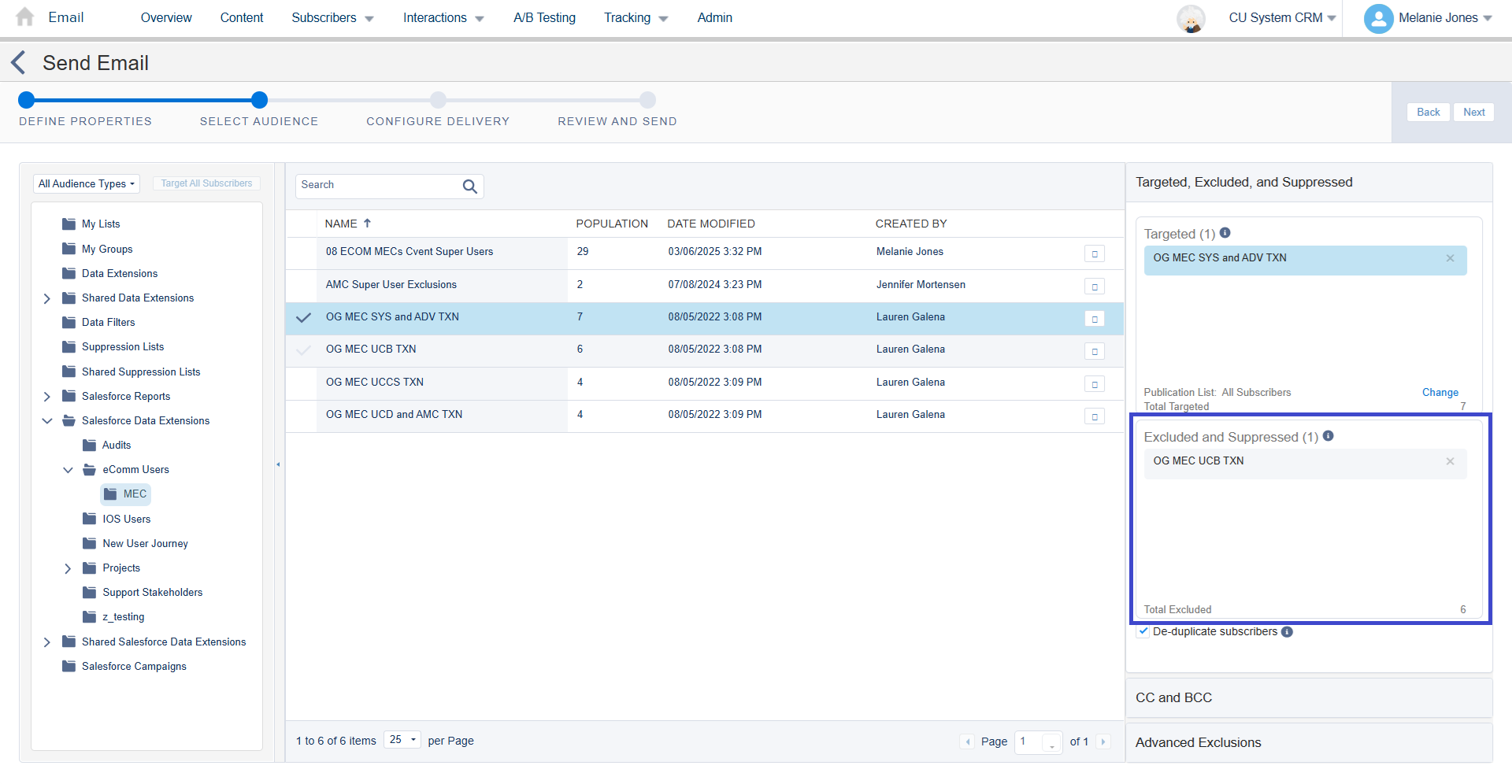
Frequently Asked Questions
FAQs for Users
- How do I find out who received/opened/clicked an email in Marketing Cloud?
- Users can find who received an email in two ways:
- Marketing Cloud: Navigate to Email Studio >> click Tracking >> select Email Name >> click Sent >> Export
- Salesforce: View or Report on Individual Email Results (IERs) via Email Send
- eComm Specialists can find Report templates in the Salesforce Reporting wiki >> scroll to Templates section >> Engagement tab >> expand Email Engagement section >> select Who received an email? Who opened? Who clicked?
- Users can find who received an email in two ways:
- How do I export the sent data in Marketing Cloud?
- Navigate to Email Studio >> select Tracking >> click Email Name >> select Sent >> Export
- How do I find the Salesforce Campaign associated with my Cvent event?
- Cvent users who also have a full Salesforce license can find the Campaign (and use it as an exclusion in Marketing Cloud) by searching for the event name. See the Automatic Cvent-Salesforce Integration wiki >> expand Section 5 >> Salesforce Campaign Naming Convention tab for full details on the Campaign name.
- The only person who has access to this Campaign in Salesforce is the person who created the event. They will need to share it with your Public Group if others need access.
- If the person who created the event does not have a Salesforce license, their eComm Specialist will need to share their Campaign with a Public Group so others can access it.
- Should I restart my exclusion Data Extension before my send?
- Yes.
- Can I have more than one exclusion list in a send?
- Yes, you can have multiple Reports/Data Extensions excluded.
- How are subscribers/contacts excluded?
- Individuals are excluded based on subscriber ID (not email). That means that even if an individual is in the included Data Extension with their UCB email and in an Excluded Data Extension with their UCCS email, they will be excluded from receiving the email.
FAQs for eComm Specialists
- What fields do I need to export from Marketing Cloud to match via Apsona in Salesforce?
- Subscriber ID will need to be exported. Subscriber ID field values match Contact 18 ID in Salesforce, which can be matched to each other in Apsona.
- What fields do I need in my Salesforce Report for an exclusion list?
- The same fields required to make a Report or Data Extension for an included audience are required for an exclusion.
- What filters do I need in my Salesforce Report for an exclusion list?
- Apply Report filters that capture the accurate audience to be excluded. An exclusion can be made following transactional Report criteria (without 'Meets eComm Contact Criteria = True' or an individual email preference = true); however, it cannot be used as an inclusion for a commercial communication.





