Unsubscribe Details
While unsubscribing is explained quite simply at New User Training, there is a little bit more to it. Dig into the details of how the technology supports changes to constituents' preferences.
Commercial communications require numerous components, but the main one is allowing constituents to opt-out of messages they do not wish to receive. While Marketing Cloud and Salesforce are configured to automatically do the heavy lifting, it only works when the right processes are followed. Learn more about the intricacy of how unsubscribing (and subscribing) works.
Unsubscribe
Below is a breakdown on how to get a constituent unsubscribed depending on your role, explained at a high-level. You can also explore the intricacies of this CAN-SPAM compliance in Marketing Cloud and Salesforce.
A constituent has the power to manage their own email preferences within every commercial email they receive - which is why this is the most popular route. Instruct email recipients to:
- scroll to the bottom of the email
- click Manage my Email Preferences in the footer
- check the appropriate boxes to subscribe or un-subscribe
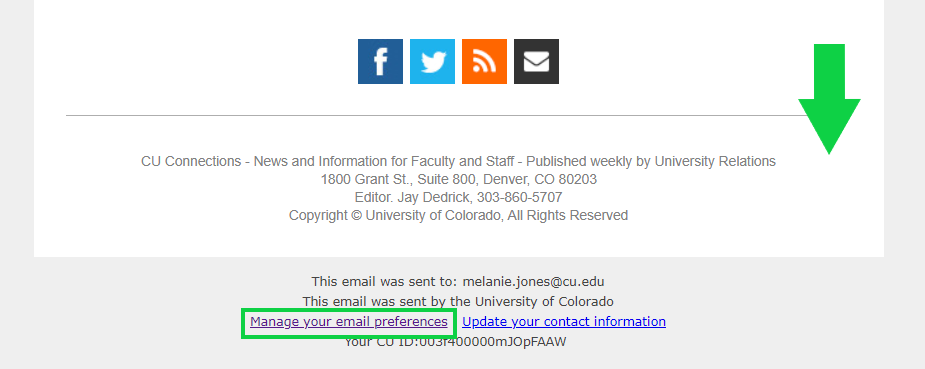
- check the box next to the desired action
- click Submit to save the update
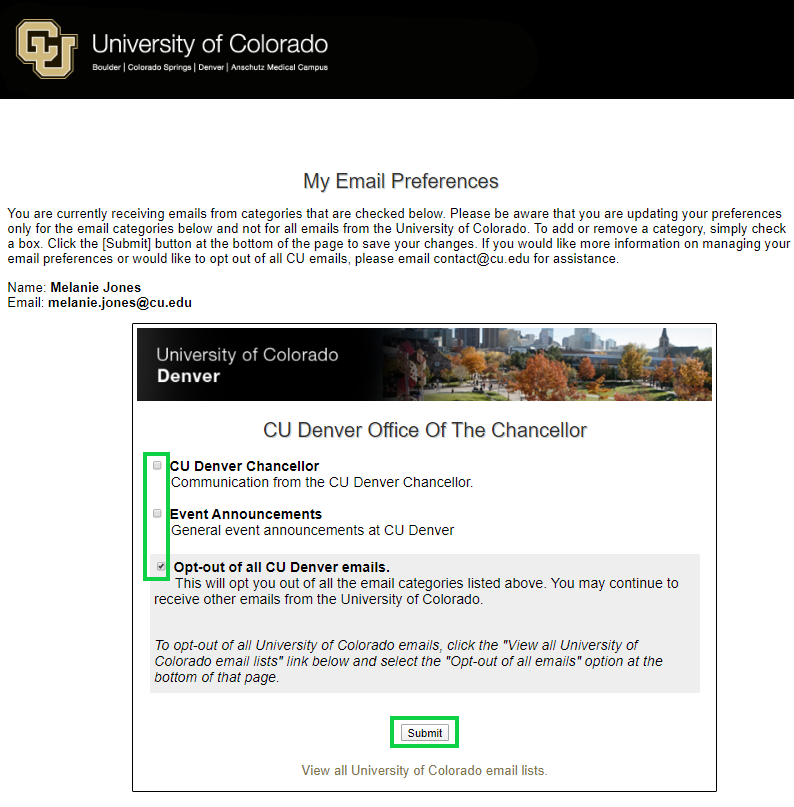
- If someone wants to opt-out of all CU emails, they can instead select View all University of Colorado email lists at the bottom.
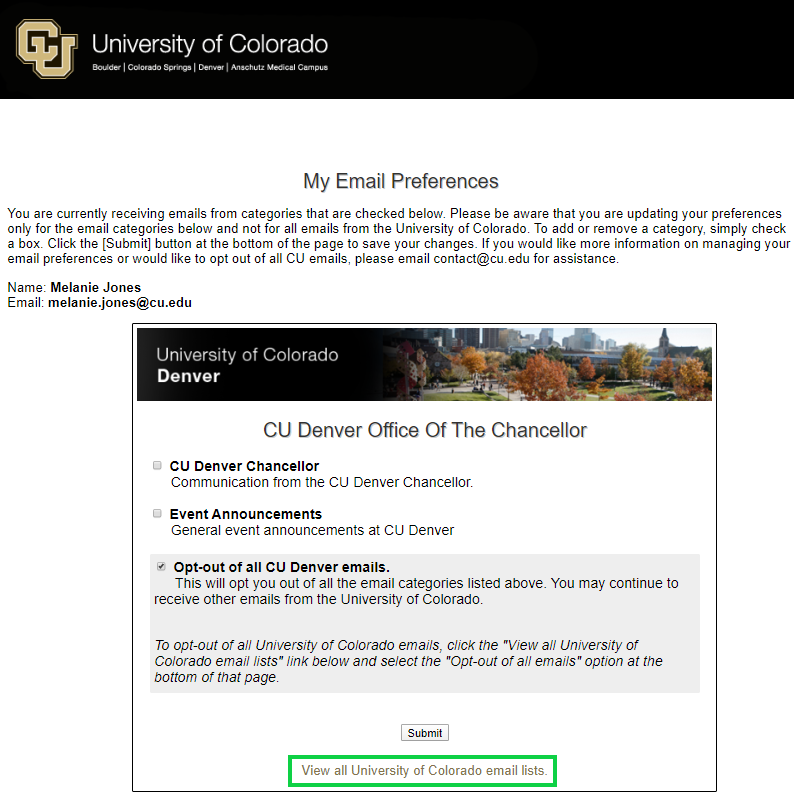
- From the next page, scroll down and check the box for Opt-out of all emails
- Click Submit after to save the change
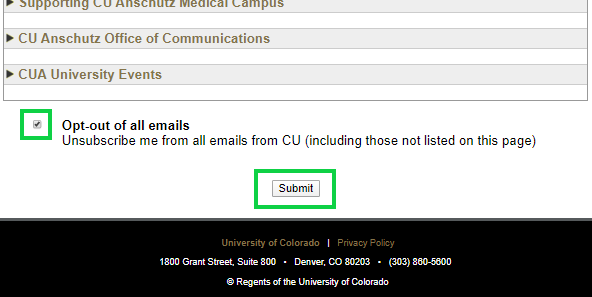
NOTE
If this option is not available in the footer of a Marketing Cloud email, that's because the CU FOOTER FOR ALL EMAILS was not applied to the email. If the email's content is commercial in nature, this message was sent incorrectly.
Although less common, a constituent might take an alternative route to unsubscribe.
Users can not change any constituents' email preferences, although they can view them in Salesforce.
- If a constituent has reached out to unsubsribe (or subscribe), relay this information to an eComm specialist to get the change made.
eComm specialists can unsubscribe constituents' from individual email preference categories, whole Business Units or the entire enterprise. Follow these instructions once logged into Salesforce and consider the implications to the source system:
- Navigate to the Contact
- If opting a constituent out of ALL CU emails:
- Scroll down the Contact's page until the Email Information section
- Click the pencil icon to the right of the Email Opt Out field

- Check the Email Opt-Out box
- Click Save towards the bottom
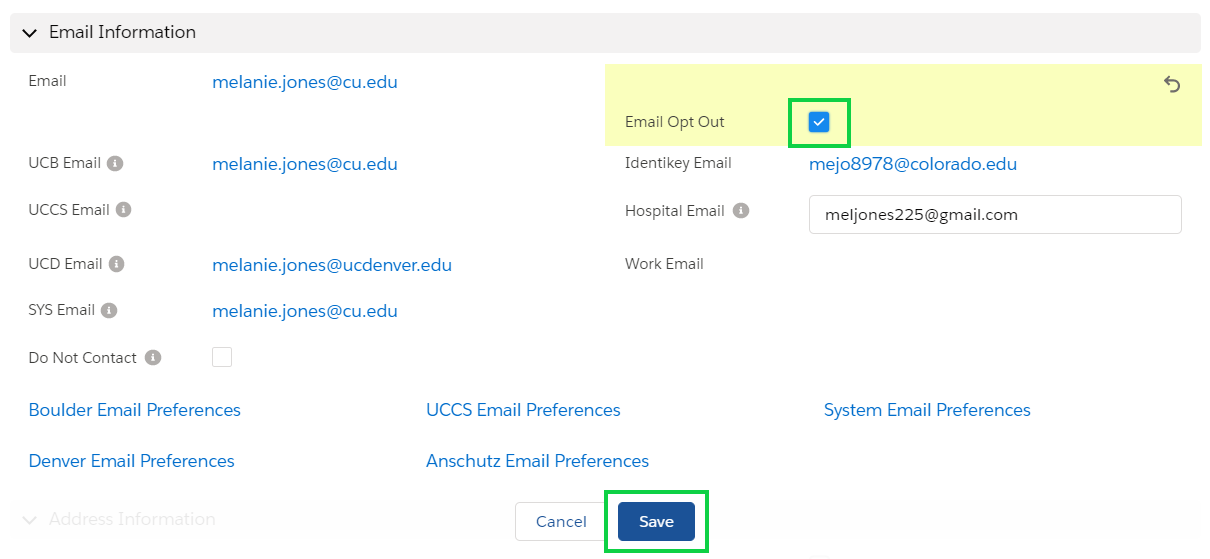
- For more granular opt-ins, navigate to the correct Email Preference Campus tab
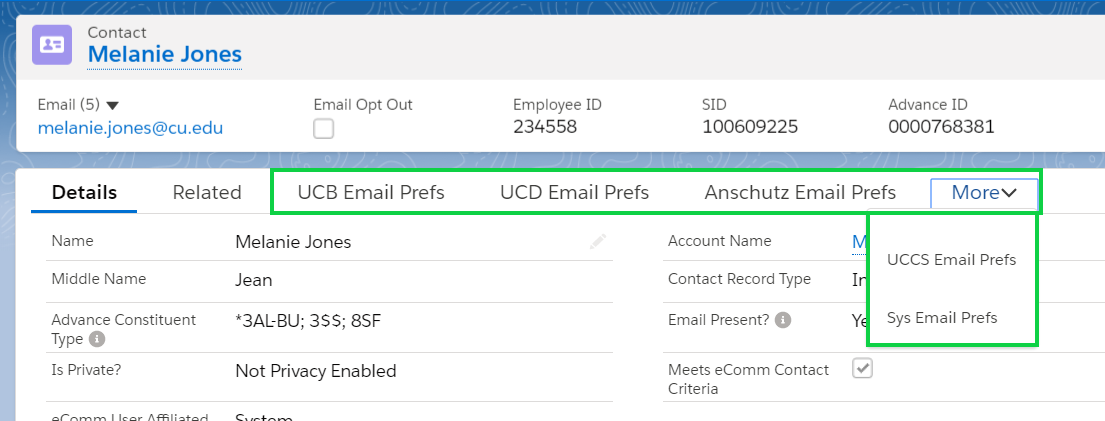
- If opting out of an individual preference, un-check the box next to the Email Preference Category you want them opted out of
- If opting out of a business unit, check the box next to the Opt-Out of Business Unit Name that you want them opted out of
- Complete the request by clicking Save

Subscribe
When a new contact is added to Salesforce, by default they will be opted into every Email Preference Category. This does not mean they will recieve every CU communication, however. A constituent would have to meet the target audiences' entire criteria. Being opted into a preference category is one component among many that are considered when creating an audience.
- For example, a new CU Denver student will automatically be opted into the 'CU Boulder Today' Email Preference Category (and all categories) but will not recieve CU Boulder Today. That's because this message is sent to CU Boulder faculty/stafff/students who are subscribed to the CU Boulder Today category, not everyone subscribed to CU Boulder Today.
This 'opt-in to all' model will apply to constituents who were previously subscribed. In other words, if they managed their preferences >> unsubscribed >> re-subscribed they will be opted back into all categories, rather than reverting back to their custom preferences. They would need to re-manage those preferences.
Manage Preferences | the constituent will need to recieve a commercial email from CU to manager their preferences.
- If someone is unsubscribed, they can't get a message to to manage their preferences. They will need to reach out and an eComm specialist will be able to update their email preferences accordingly.
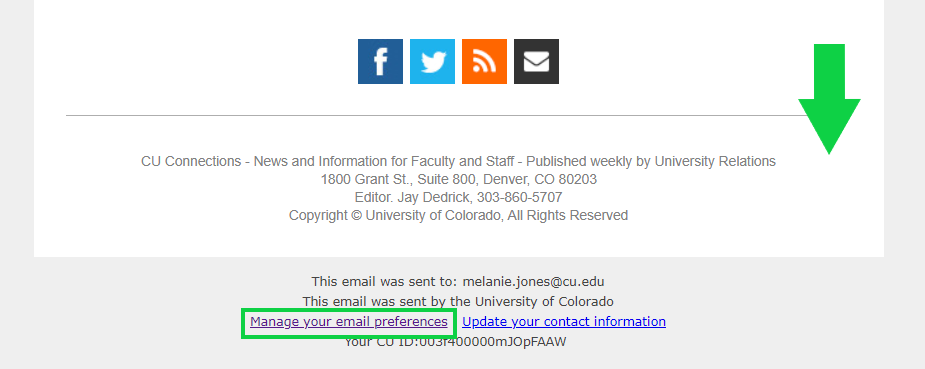
Users can not change any constituents' email preferences, although they can view them in Salesforce.
- If a constituent has reached out to unsubsribe (or subscribe), relay this information to an eComm specialist to get the change made.
eComm specialists can subscribe constituents' to individual email preference categories, whole Business Units or all CU emails. Follow these instructions once logged into Salesforce and be mindful of how it will work with the source system:
- Navigate to Contact
- Confirm the Email Opt-out field is not checked. If it is, it will need to be un-checked and saved.
- They will automatically be opted back into all email preference categories.
- Confirm the Email Opt-out field is not checked. If it is, it will need to be un-checked and saved.
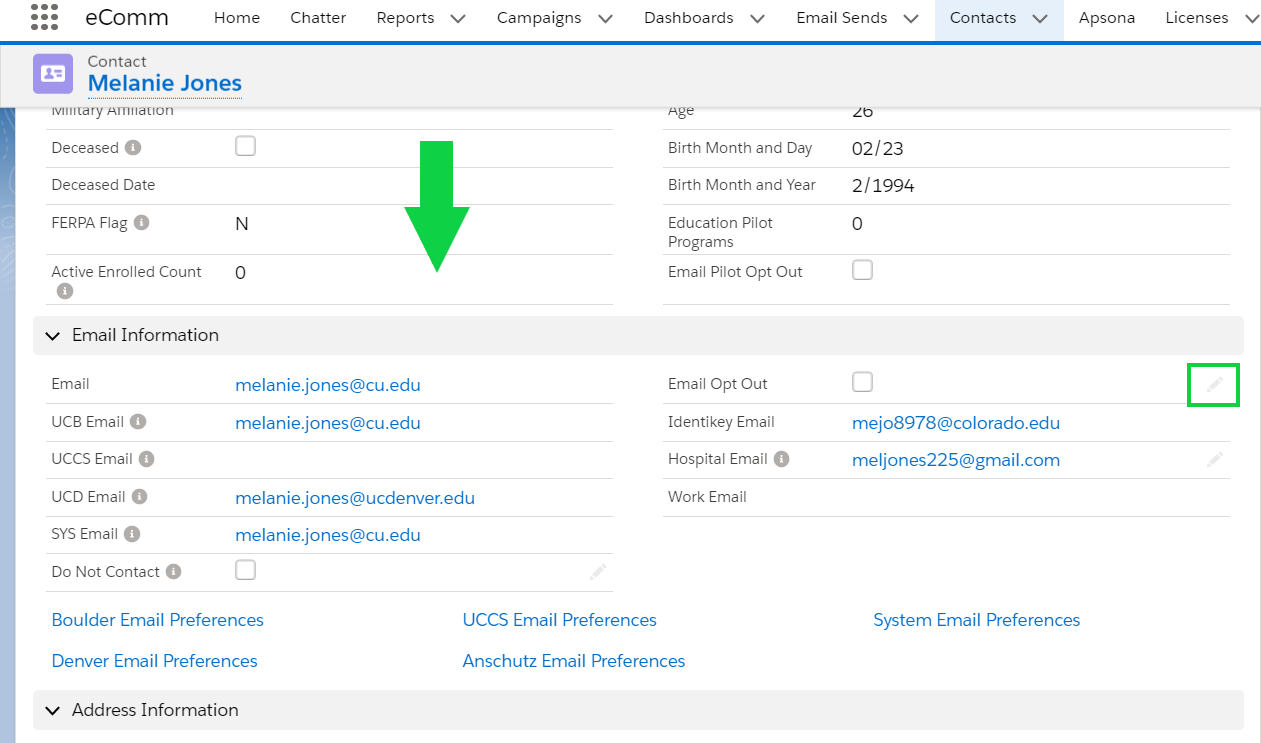
- Navigate to the correct Email Preference Campus tab
- If opting out of an individual preference, un-check the box next to the Email Preference Category you want them opted out of
- If opting out of a business unit, check the box next to the Opt-Out of Business Unit Name that you want them opted out of
- Complete the request by clicking Save
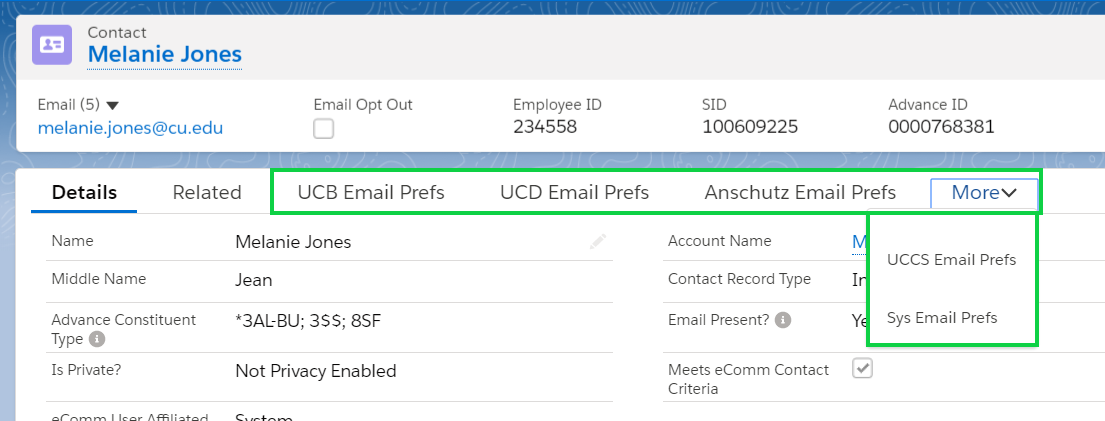

Marketing Cloud
Check the associated Contact's Subscriber Record in Marketing Cloud to ensure they either:
- are an existing subscriber with an active status | If the subscriber is anything but active (green shirt), submit a help ticket to remedy it. Otherwise the message WILL NOT be delivered. OR
- does not already exist as a Subscriber | they will be automatically be created as a Subscriber during the send with a Status of Active.





