'New' Reporting & Portals vs. Legacy Reports & Parked Report Groups
Cvent's reporting upgrade has provided an enhanced interface for generating reports. While the same event and cross-event data is available, the look and feel of the reporting tool has leapt into the future.
Legacy or 'old' reports and parked report groups will be phased out from Dec. 15, 2020 - June 30, 2021 and replaced with 'new' reports and a portal.
Definitions
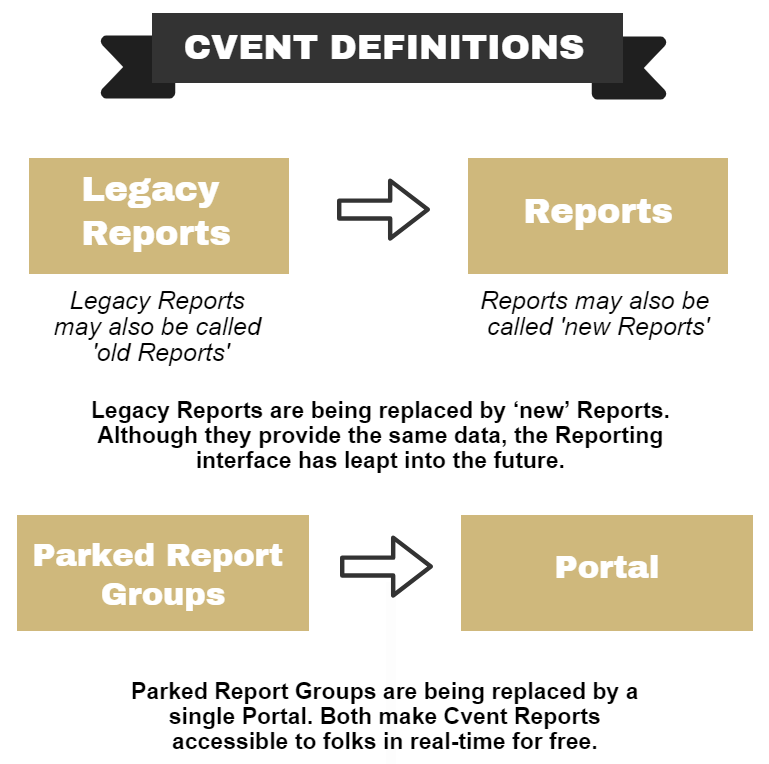
Timeline
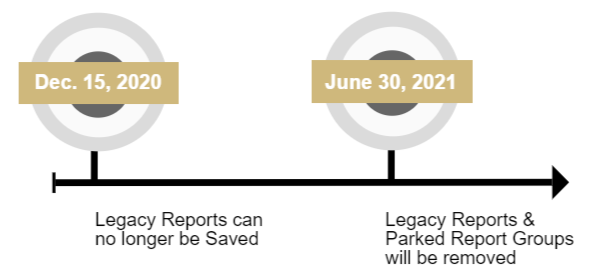
- You'll no longer be able to create Legacy Reports.
- You'll need to create Reports within the 'new' Reporting interface.
- You can still run existing Legacy Reports, and they will still populate with current data. While you'll be able to modify saved Legacy Reports as needed (such as adding a new column), you won't be able to save your changes.
- There will be no impact to Legacy Reports in a Parked Report Group.
Frequently Asked Questions
- After December 15, 2020, will I be able to go back into my old events and run reports?
- Absolutely! You will not be losing any of this data, all that’s changing is the way you run the reports. New Reports have retroactively been turned on throughout your whole Cvent account.
- After December 15, 2020, will I be able to edit any Legacy Reports I’ve already saved?
- Yes! You can edit but not save. As a reminder, Legacy Reports will not be available after mid-next year, so we encourage you to start adopting new Reports as soon as possible.
- I need help rebuilding some of my reports. Can Cvent help?
- Cvent’s award-winning, 24/7 Customer Support team can help anytime with rebuilding reports in the new framework. They’re a quick phone call or chat away, or you can submit a case for the team to get back to you at a later time.
- Legacy Reports & Parked Report Groups will be removed.
- No data is being removed from Cvent; you'll just need to access it via new Reports.
'New' Reporting
Navigating to Reporting in Cvent varies slightly depending on the type of event you've created. After that, running, customizing and saving a Report behaves the same, regardless of the event type.
Hover the Reporting tab >> Click Reports in the first column
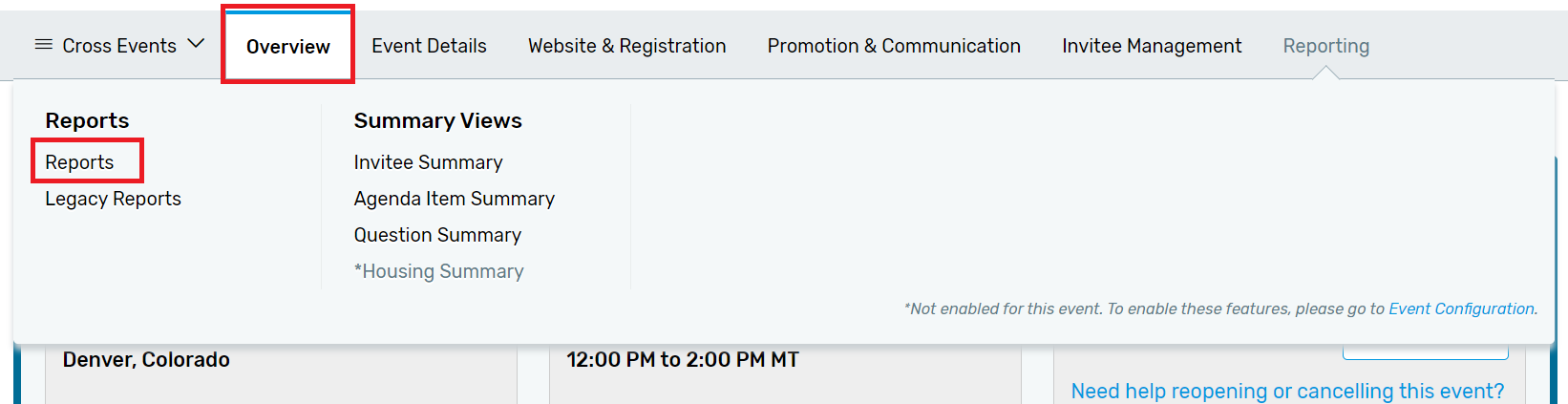
Click Reports tab
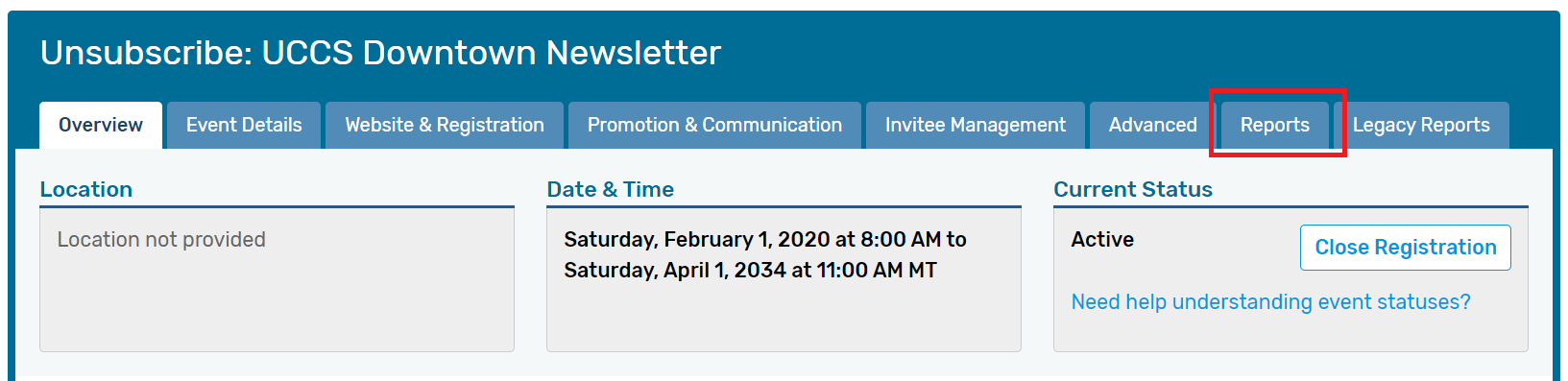
Hover Cross Events dropdown >> Select Cross Event Reports
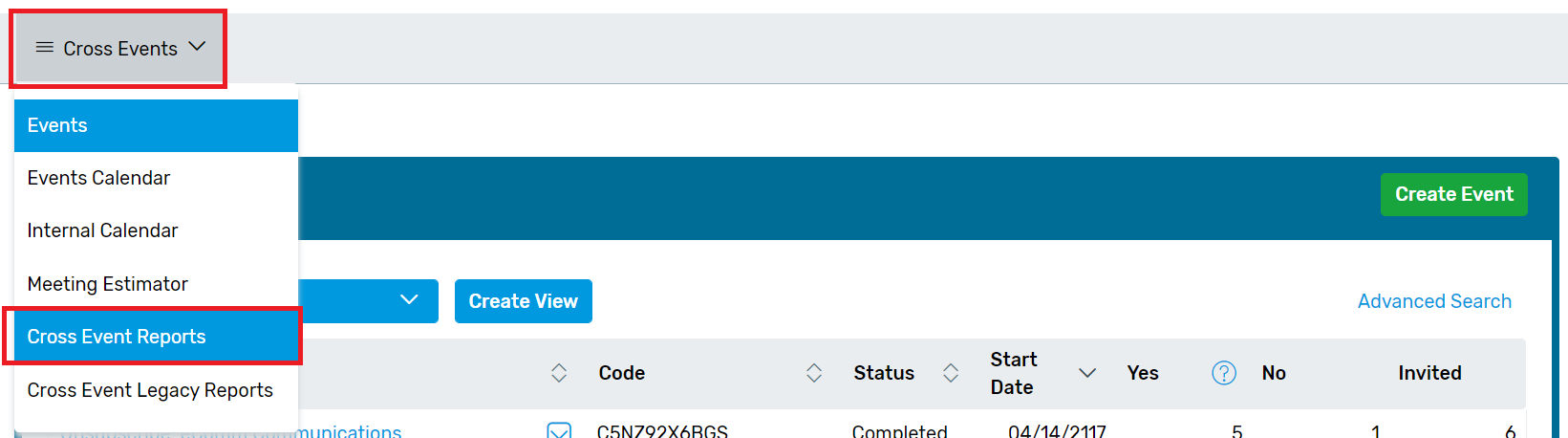
Make Reports Accessible Do you have a colleague who would benefit from accessing Cvent Reports in real-time without your assistance? Your eComm specialist can create a Portal User (for free) and publish Reports to the Portal to be viewed, filtered and exported as desired. Learn more below.
Portals
The Portal makes Cvent Reports available to stakeholders via a secure login. These free licenses grant individuals access to specific Reports that can be viewed in real-time and filtered or exported as needed. Get started with three easy steps.
Related Wikis
- Cvent Reporting
- Cvent Portals (make Cvent reports accessible to others for free)
- How-To Manage Reports in the Portal (eComm specialists)
- How to update existing Portal Report access (eComm specialists)





