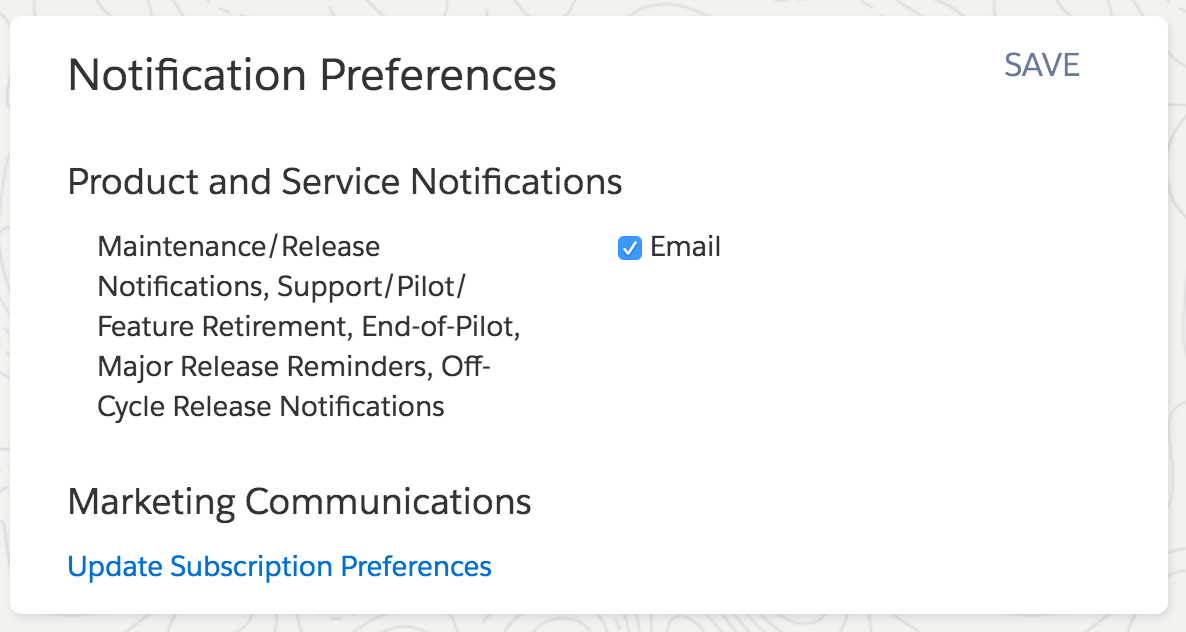Enabling Product Notifications
There four primary notifications you should enable to ensure that you are aware of service disruptions (or full-scale outages) in Salesforce and Marketing Cloud.
Salesforce CRM03
(Org ID 00Df40000038uQS, NA59)
View status and enable notifications for NA59 by clicking "Subscribe" in the upper right corner.
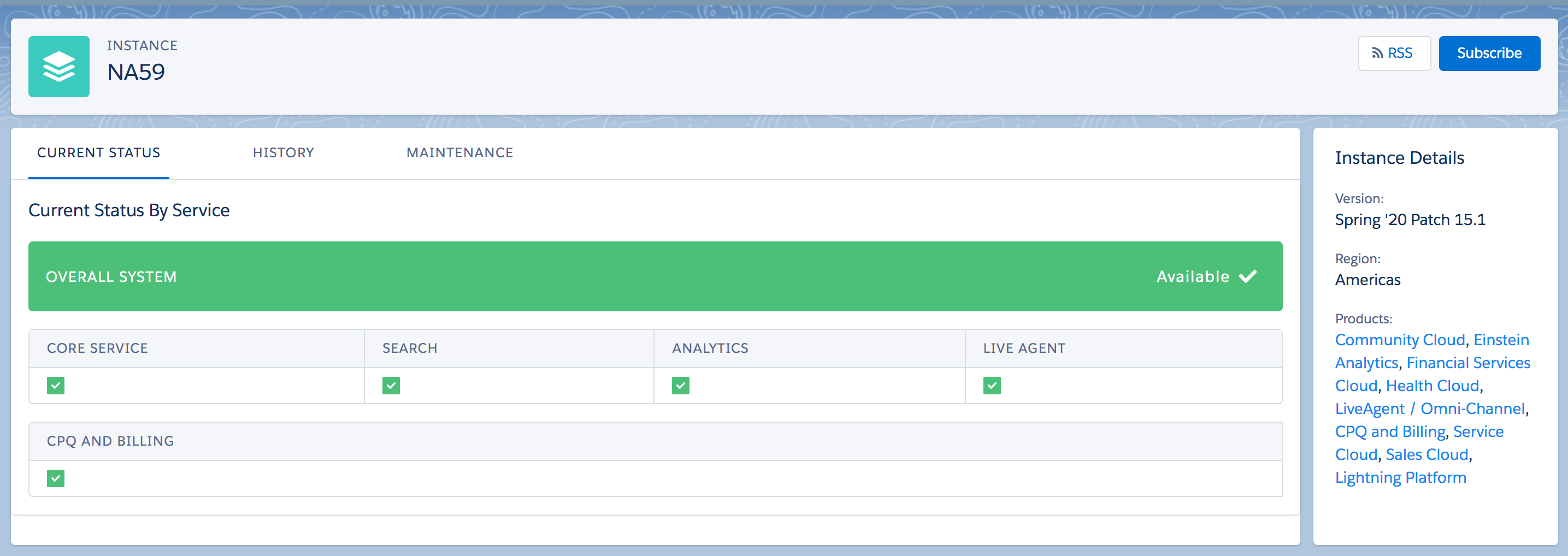
Marketing Cloud
(MC03, MID is 7313935, DB729 / Stack 7)
View status and enable notifications for DB729 by clicking "Subscribe" in the upper right corner.
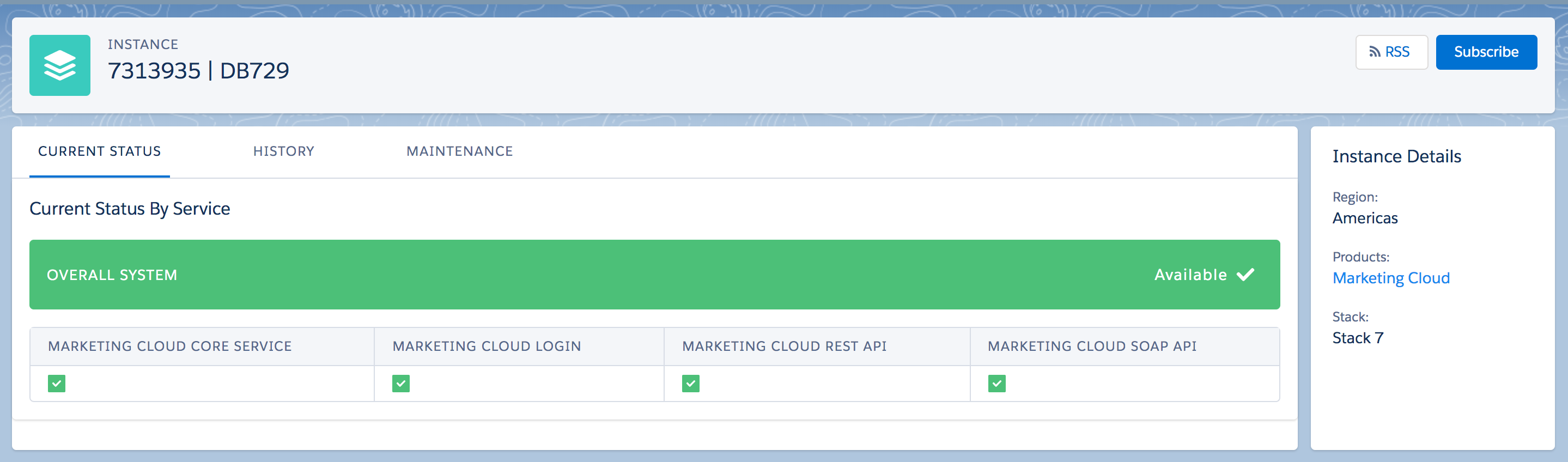
General Notifications from the Trust Site
To ensure you are also configured to receive general notifications from the Trust site, click the notifications icon (the megaphone) in the upper right corner of the screen.
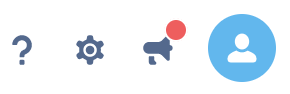
Then, type your email address in the text box provided. The trust site will send you an email with a personalized link that allows you to verify and manage your subscription settings. Ensure that you are opted into General Notifications as well as the notifications listed above. If you aren't opted into General Notifications, click the create new button in the upper right corner to create that notification.
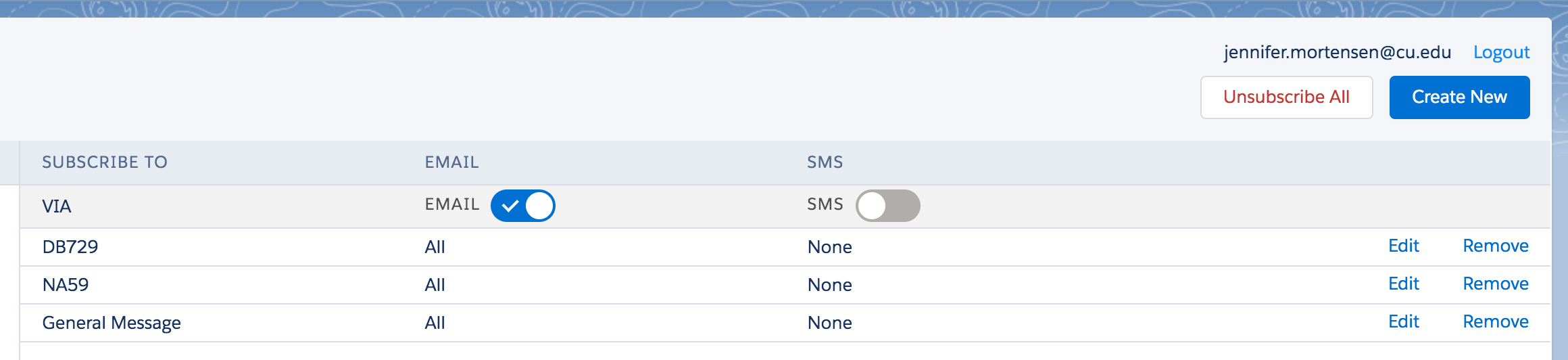
Other Marketing Cloud Notifications
To receive additional notifications from Marketing Cloud, while logged into the application, access Salesforce Help and Training in the upper right corner of the screen.
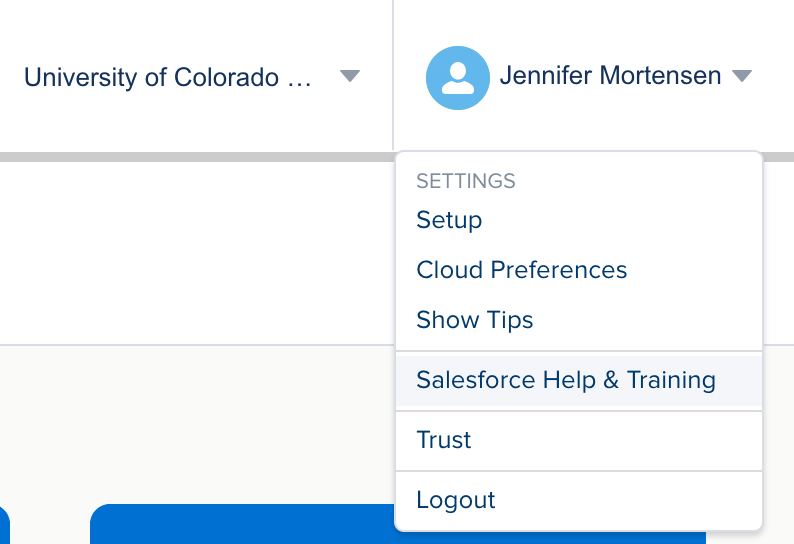
On the Salesforce Help & Training page, click your profile icon in the upper right corner and then select My Settings.
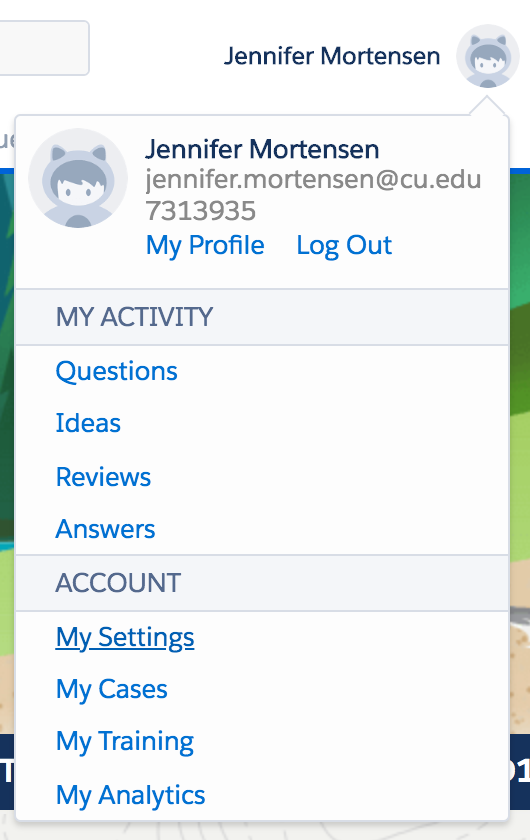
Ensure that Email is checked under Product and Service Notifications. Click Save when you are finished.