Deleting a Data Extension
To successfully delete a data extension from your business unit, you have to complete the deletion in two separate locations: Subscribers > Salesforce Data Extensions and Interactions > Import.
NOTE Before you delete a data extension, it's important to know that a deleted data extension can be recovered if it has only been deleted in Subscribers > Salesforce Data Extensions. If a data extension has been deleted in Interactions > Import, it can't be recovered.
Step 1 | Delete from Subscribers > Salesforce Data Extensions
Next, still in Email Studio, navigate to Subscribers > Salesforce Data Extensions.

Use the Search tool to locate the data extension you want to delete. Then, click the checkbox next to it and click Delete from the menu. Depending on your Business Unit, you may need to navigate to the correct folder for your department before searching for the data extension.

Your data extension will then be removed from your Marketing Cloud business unit.
Step 2 | Delete from Interactions > Import
To delete a data extension from the import menu, log in to Marketing Cloud and navigate to Email Studio > Interactions > Import.
Locate the data extension you want to delete, click the checkbox next to its name, and then select Delete from the menu.

Restore Deleted Data Extension
As long as a data extension has only been deleted in Subscribers > Salesforce Data Extensions (Step 1), you can recover it from the recycle bin in Contact Builder for 30 days after it has been deleted.
If the data extension has also been deleted from Interactions > Import (Step 2), it is not possible to recover the deleted data extension. In this case, the solution is to also delete the data extension in Subscribers > Salesforce Data Extensions (Step 1) and rebuild the data extension.
View deleted data extensions from the past 30 days in Subscribers > Salesforce Data Extensions > Recycle Bin located under Data Extensions.
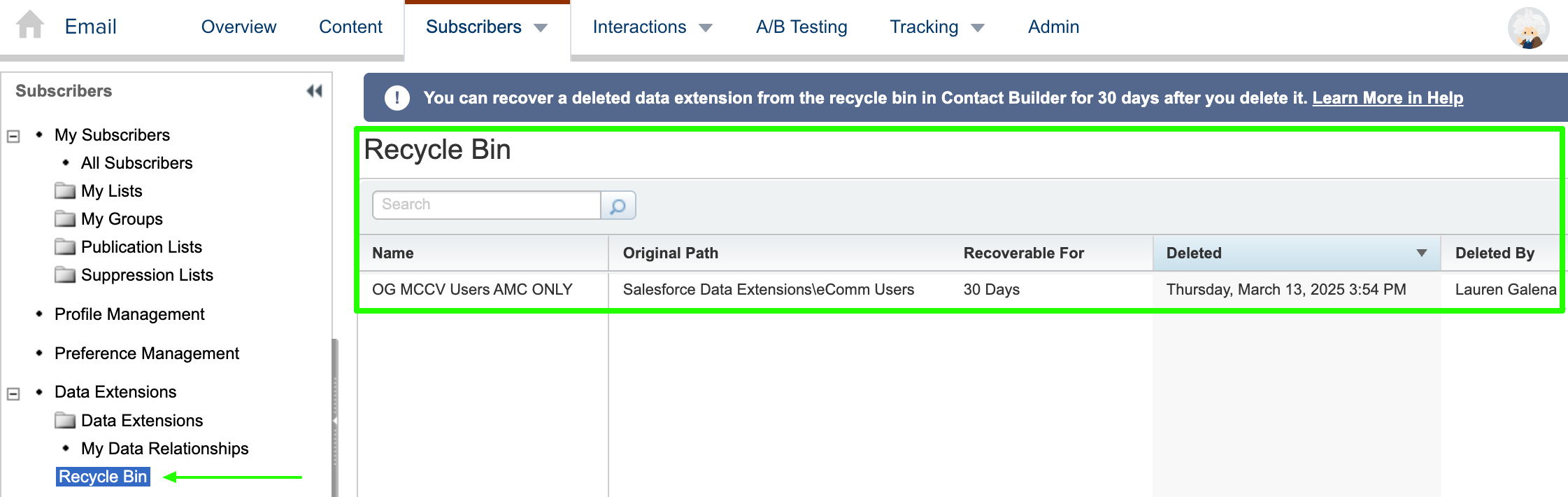
To restore a deleted data extension, navigate to Audience Builder > Contact Builder and click on Data Extensions.
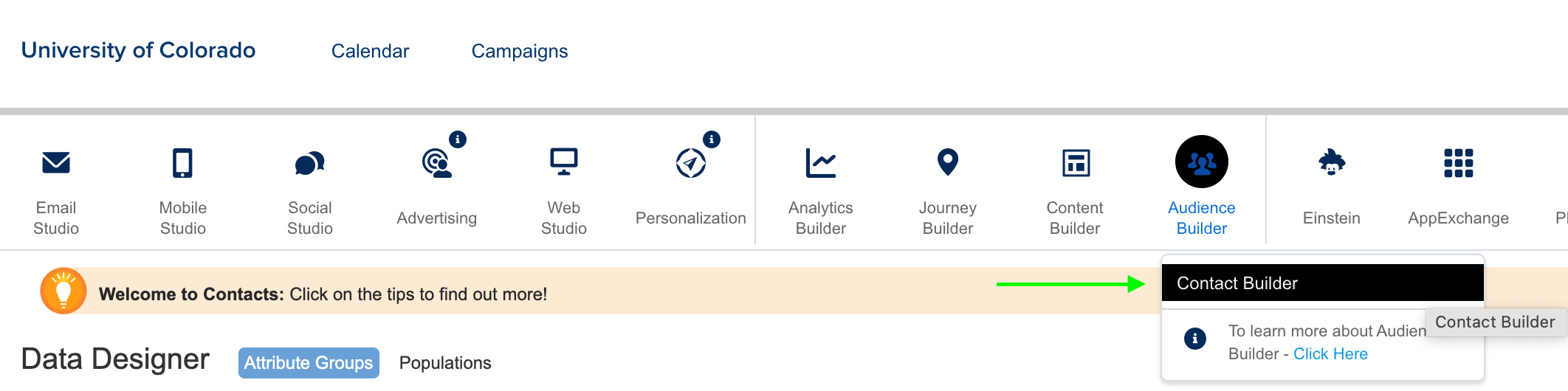

Navigate to the Recycle Bin, locate the deleted data extension, check the box next to the data extension you want to recover, and click Restore.
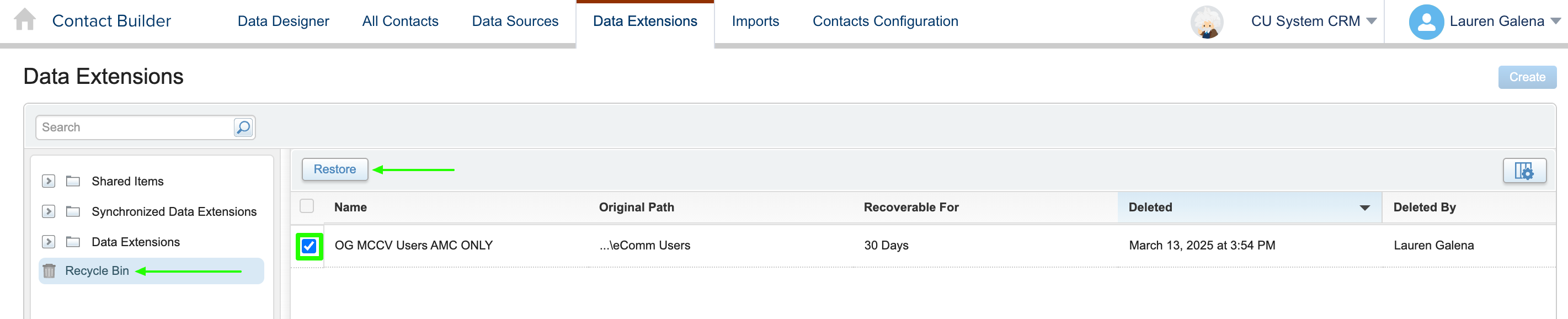
Ensure the data extension is being restored to the correct folder (change if not correct) and click Next.
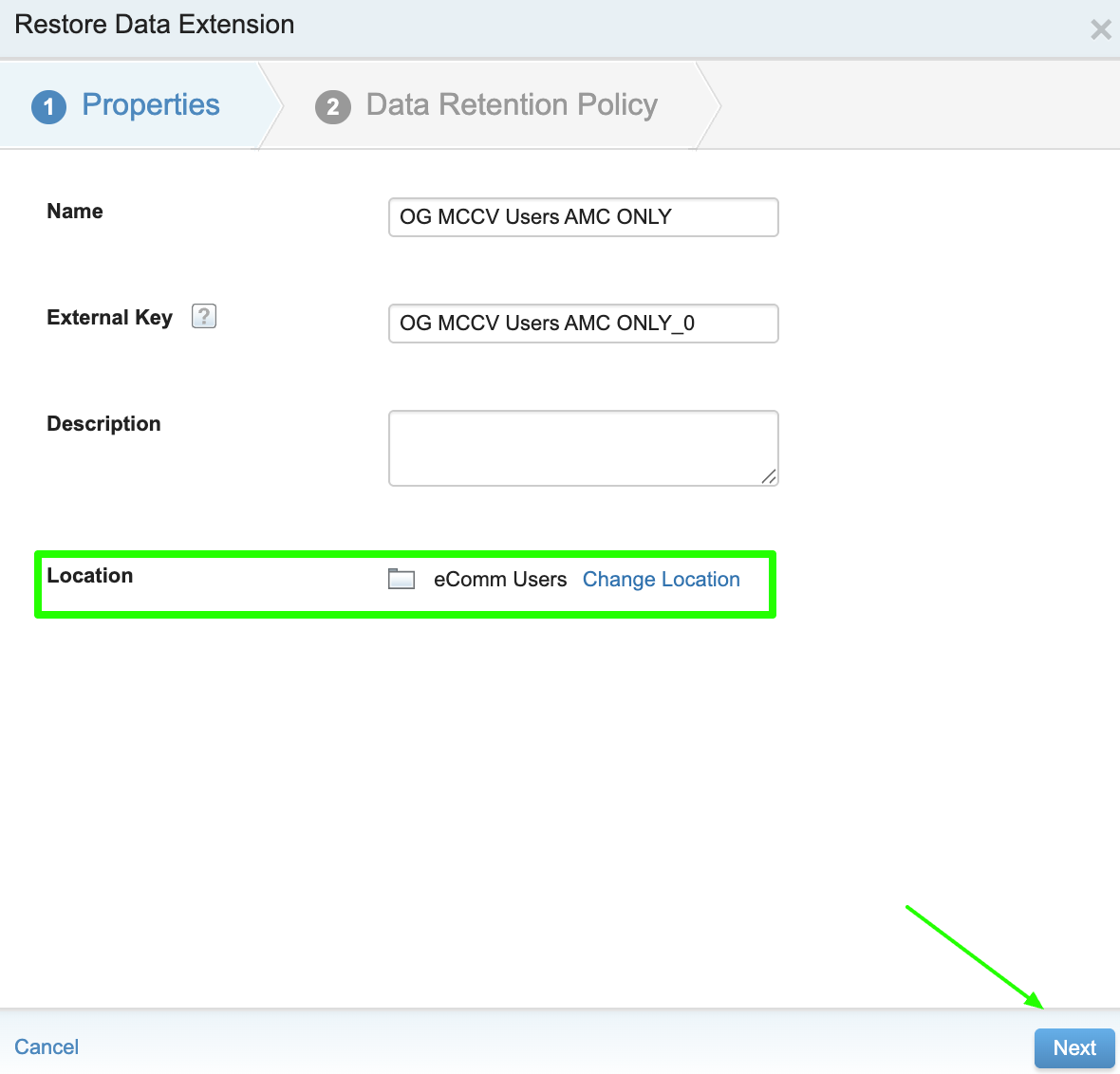
Make no changes on the next screen and click Complete.
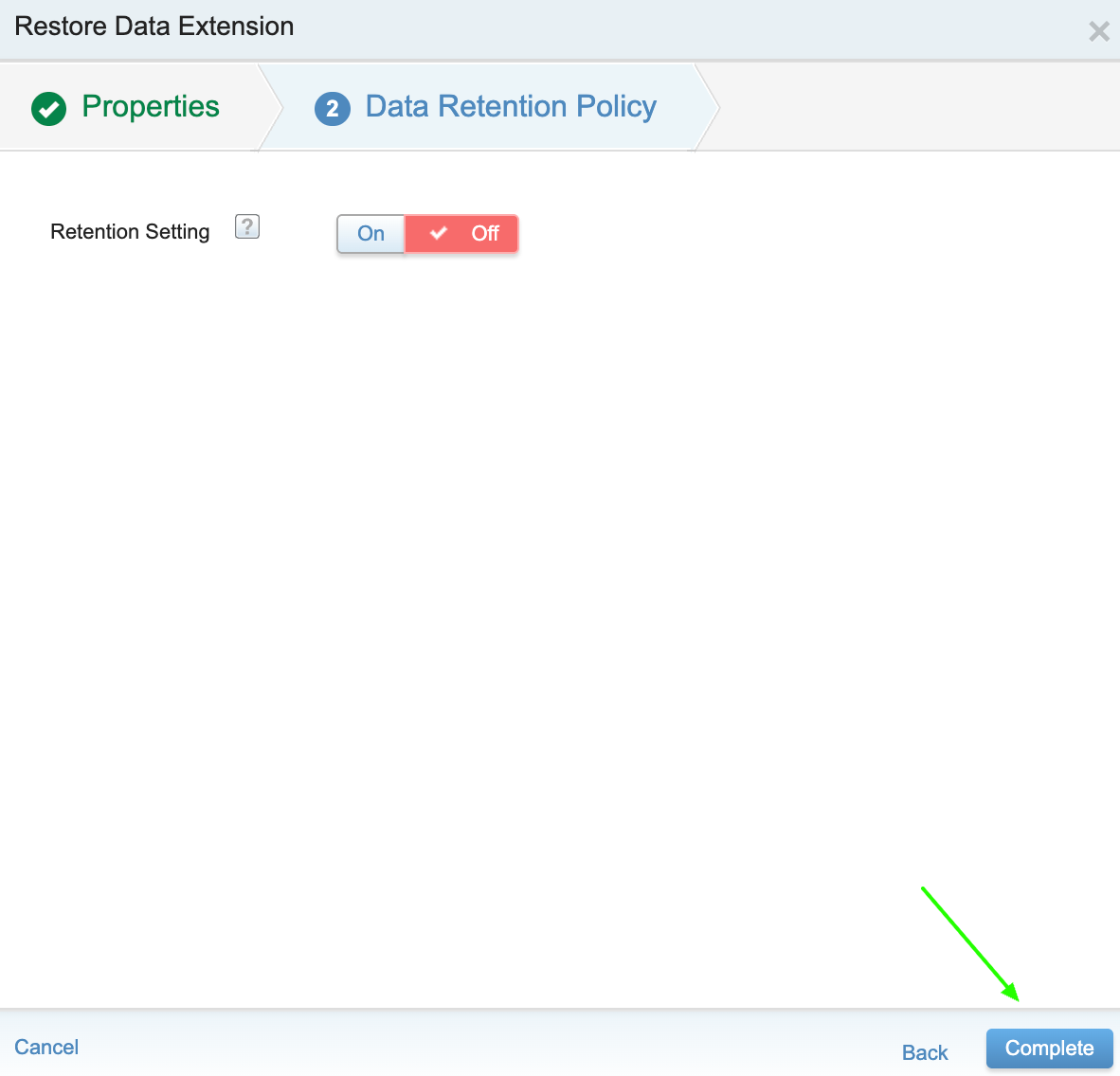
The data extension is now restored to Subscribers > Salesforce Data Extensions.





