Cvent | Event Testing
Testing your event registration and website is an important step before requesting approval from your eComm specialist and then launching your event.
Perform Test Myself
Navigate to Testing
Navigate to the event's Home page. On the top-right side, click on Actions and Perform Test button
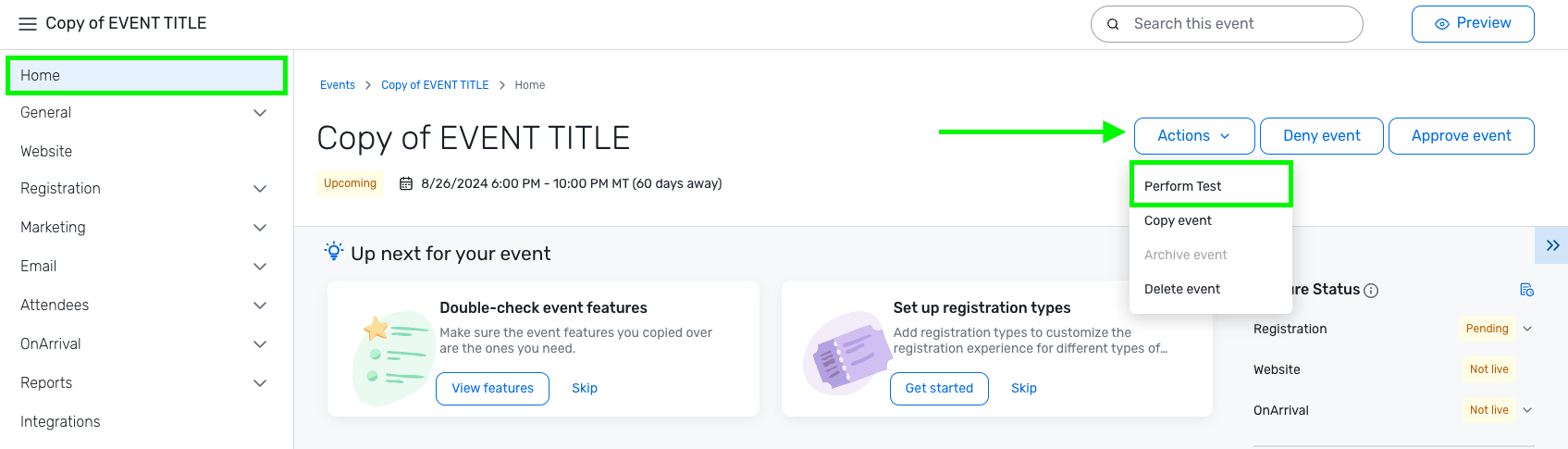
Select Testing Method
Select the Testing Method Test the event myself if you'll be completing the test. If you need to send test scenarios to other people, see the Send Test Scenarios to Others section of this wiki.
Enable Popups Your test will open in another tab. You will need to enable popups if the test does not appear. If you continue to have trouble accessing the test scenario, try another browser, such as Google Chrome or Mozilla Firefox.
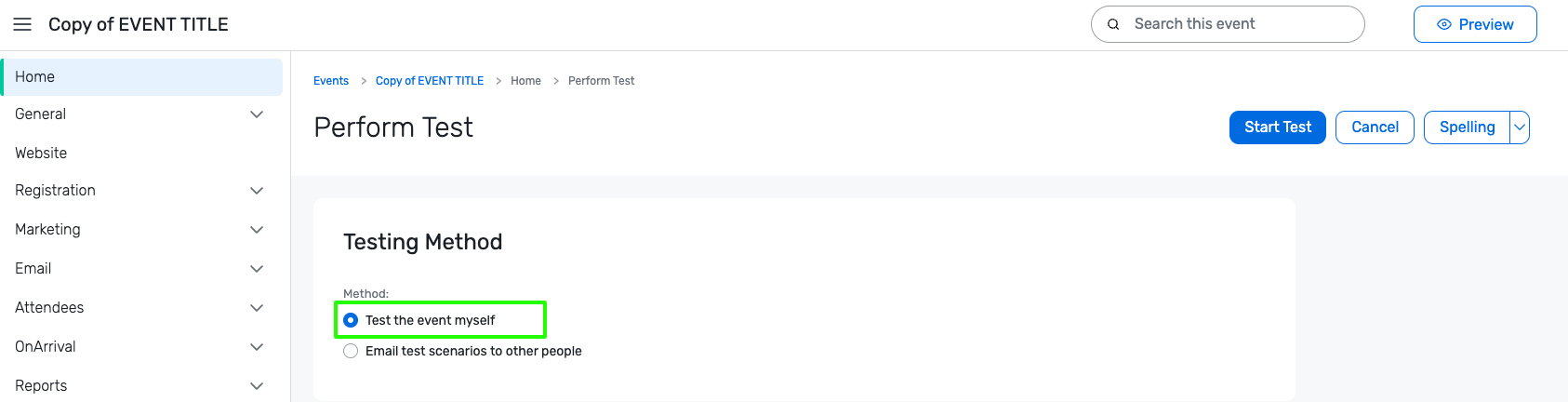
Select Test Parameters
Under Setup, choose what area of the event you want to test and click Start Test. Repeat as necessary.
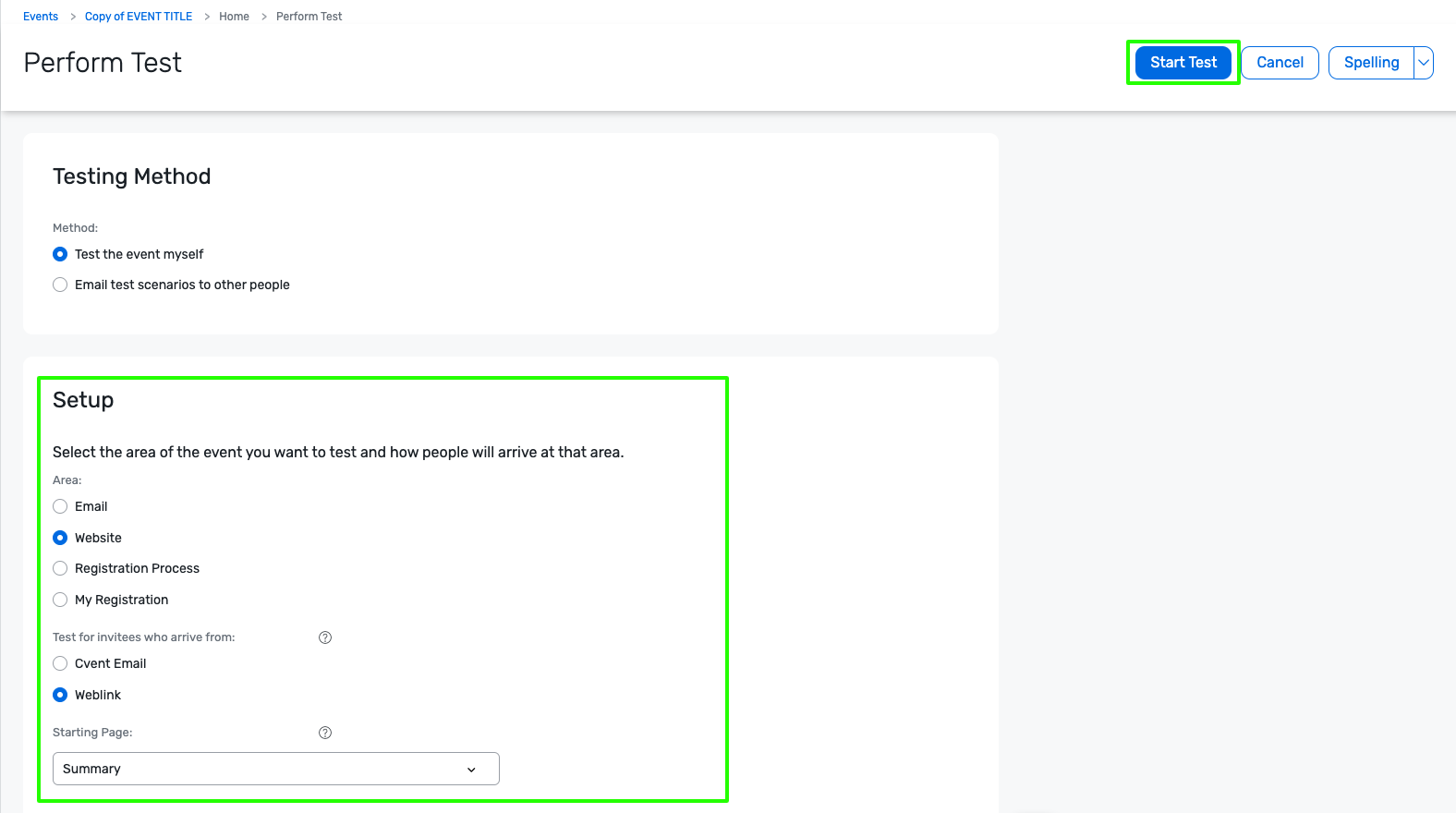
Send Test Scenarios to Others
Navigate to Testing
Navigate to the event's Home page. On the top-right side, click on Actions and Perform Test button
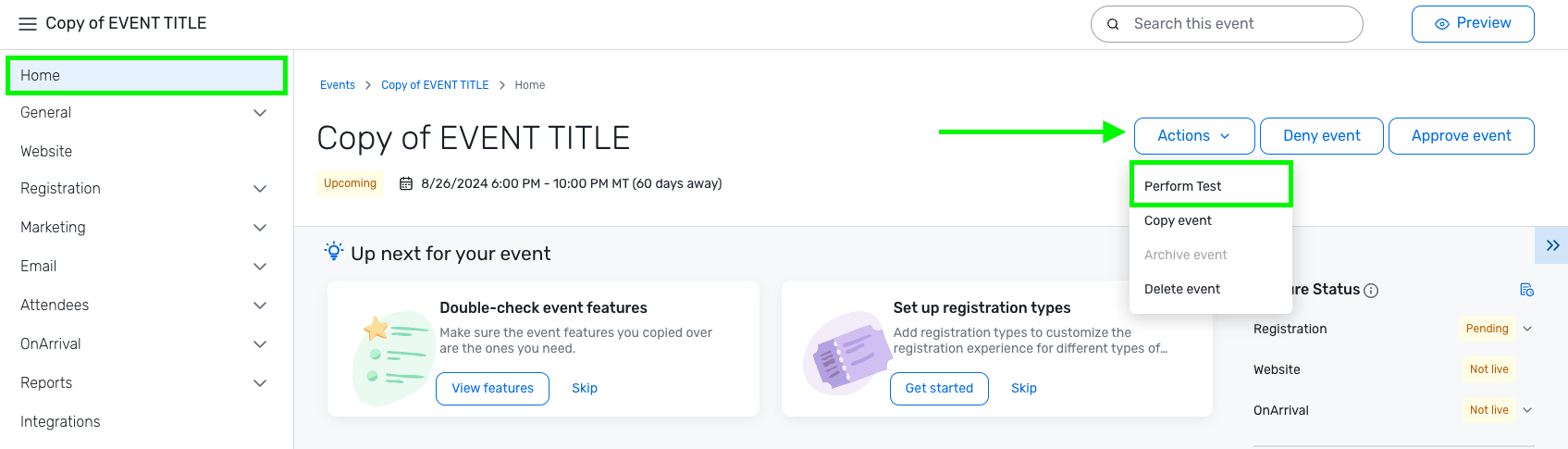
Select Testing Method
Select the Testing Method Email test scenarios to other people if other people will be testing.
- People must be Cvent users, Access Portal users, or Test users to send them test scenarios using this method. Follow these instructions if you need to send a test to someone who is not a user.
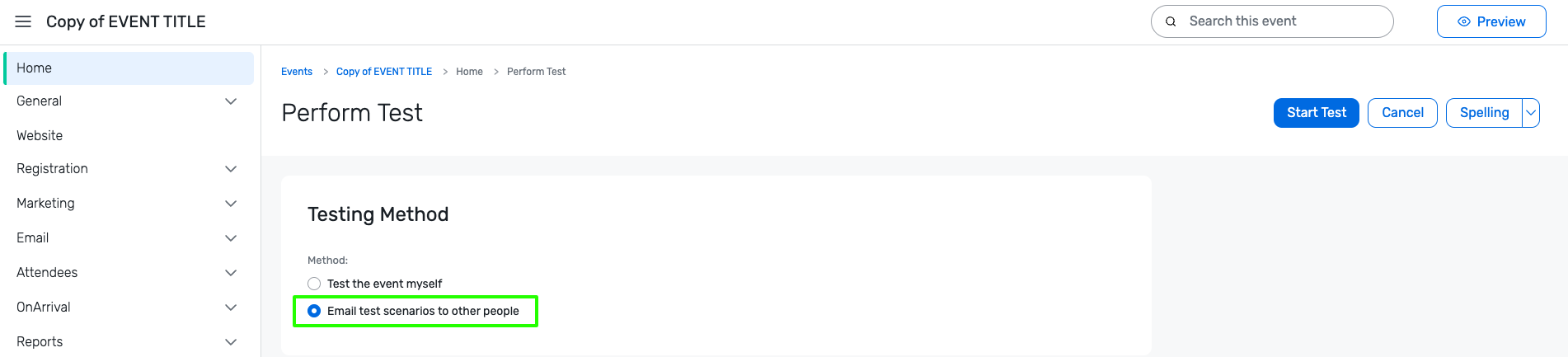
Select Recipients
In the recipient's section, click the Add Recipients button.

- A pop-up will appear.
- Check the box next to the individual(s) you want to send a test to.
- Click the blue OK button at the bottom.
Want to have someone else test? People must be Cvent users, Access Portal users, or Test users to send them test scenarios using this method. Follow these instructions if you need to send a test to someone who is not a user.
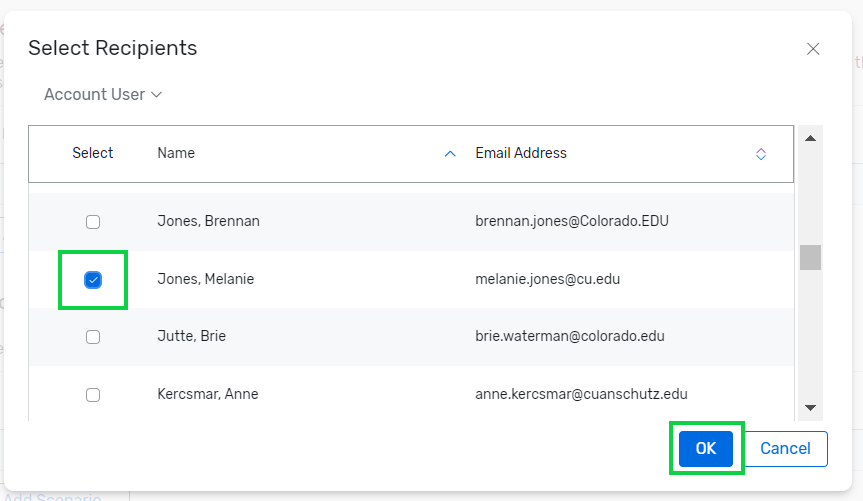
Select Testing Parameters
In the Scenarios section, click the Add Scenarios button.
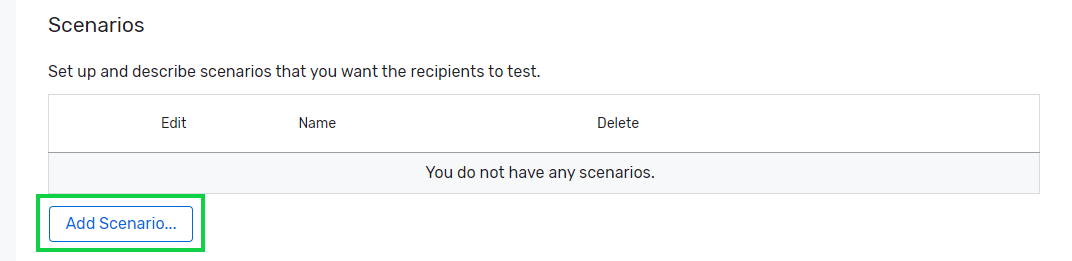
- A pop-up will appear. Set the items so:
- Area: Website
- Test for invitees who arrive from: Weblink
- Starting page: It depends
- The starting page is typically the Summary of the website but could be the first page of the registration process
- Description: If the testers need any instructions
- Click the blue OK button at the bottom
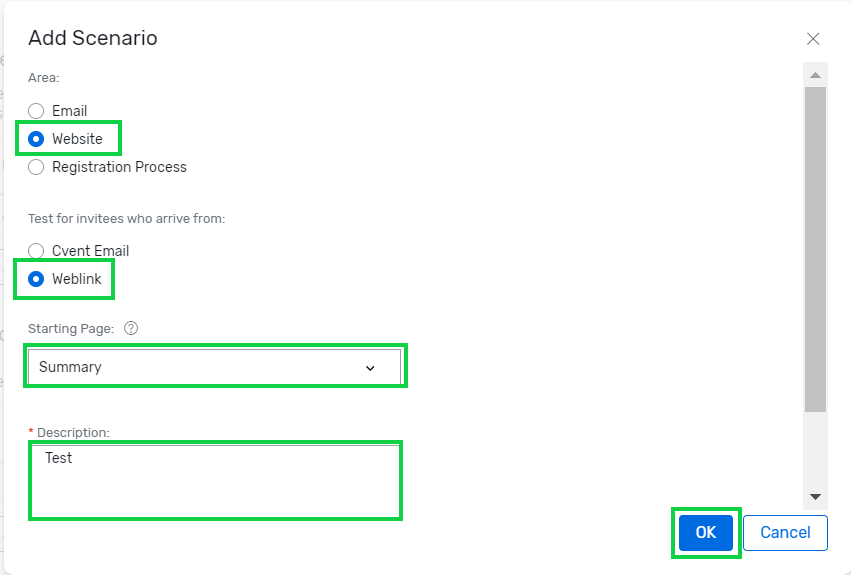
Send Test
- After completing the Recipients and Scenarios section, they will be listed in your test.
- Click the blue Start Test button in the top-right to initiate the test.
- Click the blue Confirm button in the pop-up
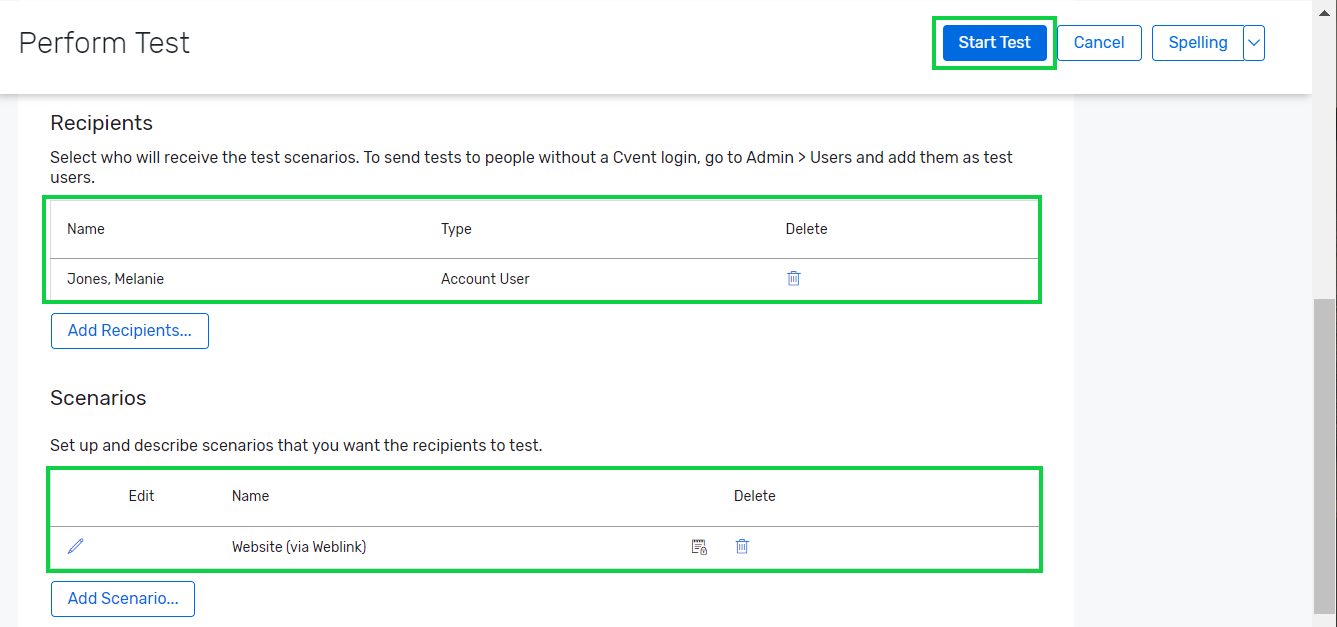
- The recipients will receive an email with a link to Perform Test.
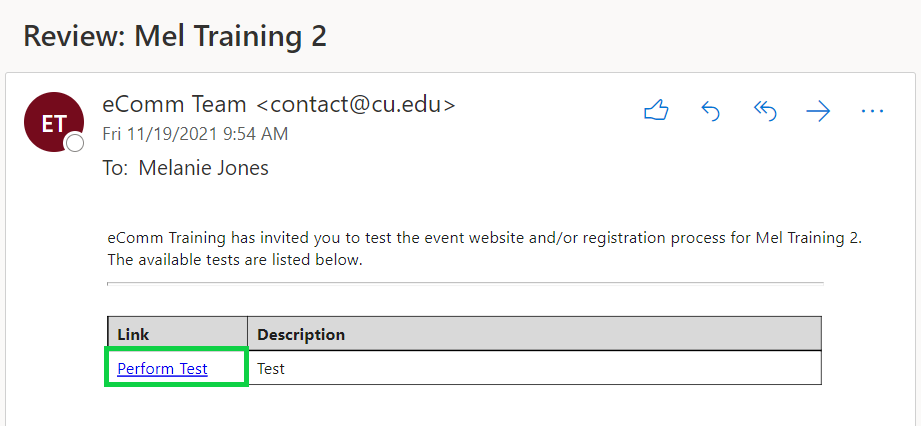
Preview Event
Using the Preview option in Cvent is a great way to view your event from the registrant's perspective. While you can get a good sense of how the website and registration process work, you cannot complete a true test.
- Click the Preview option towards the top right
- A new tab will open with a preview of your event website

Related Resources
- Event Approval & Launch
- Testing Checklists
- Understanding Event Statuses
- Testing Your Registration Process (Cvent help article)
- Can I send a testing scenario to someone who isn't a Test User? (Cvent help article)





