eComm Event Management
Availability eComm Event Management is only available to a small group of users currently. It will be made available to all existing Salesforce users who have a full license by December 18, 2025.
eComm Event Management is a Salesforce solution for managing simple, free events. These types of events have a limited amount of customization and features, which makes launching an event quick and easy.
Registrant Experience
See for yourself what the registrant experience is like, including the emails they will receive.
Event Registration & Emails
Event Registration Website
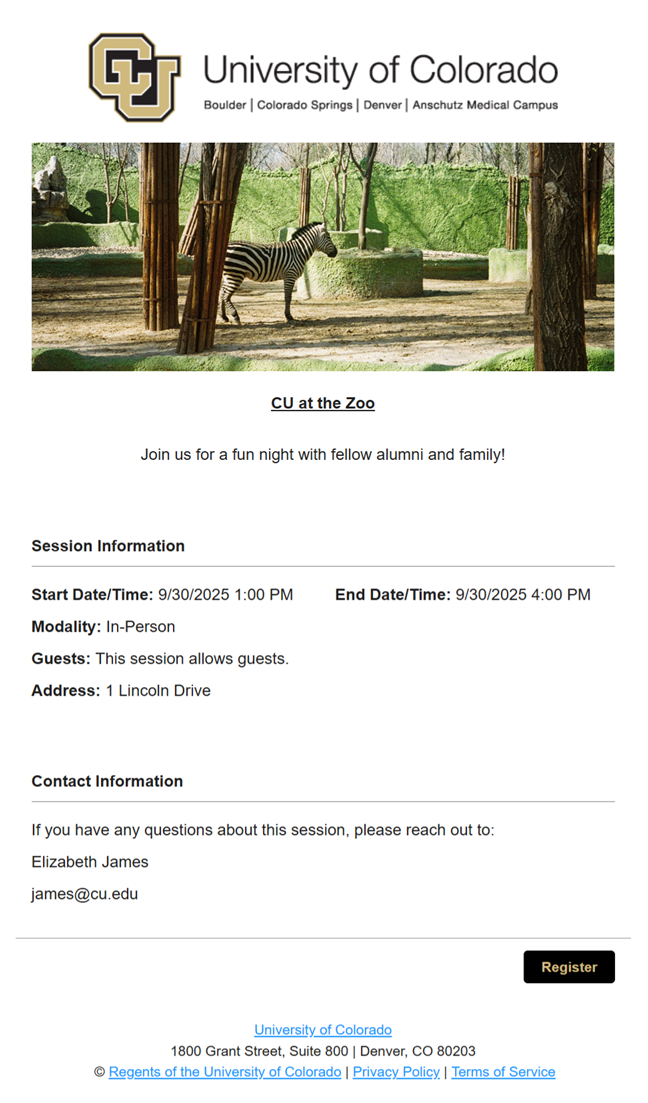
Registrant Information
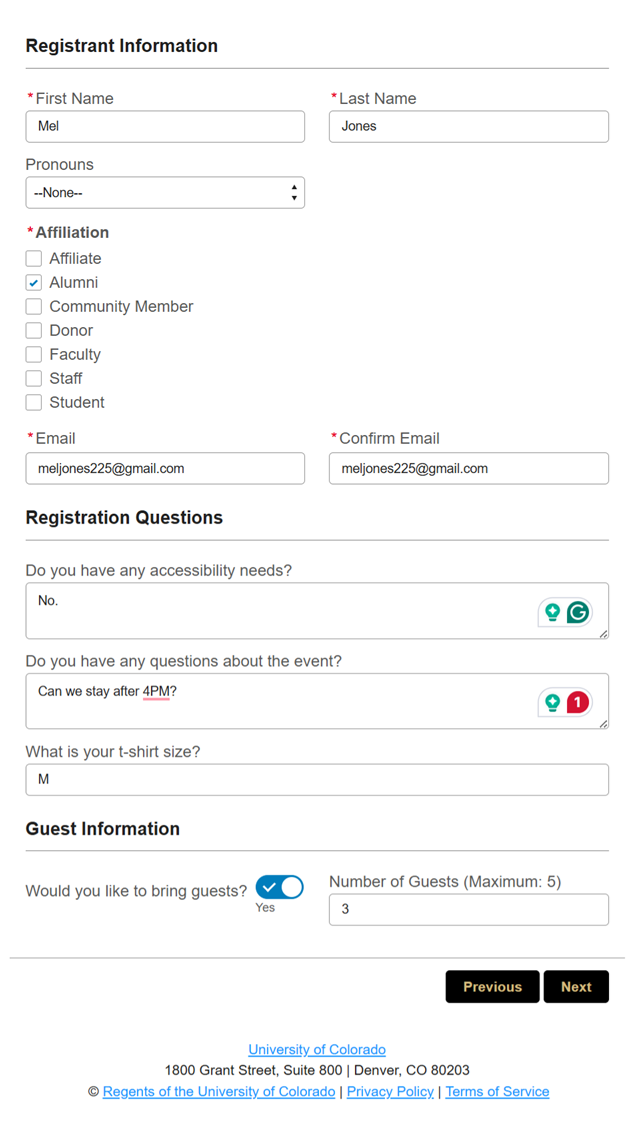
Confirmation Page
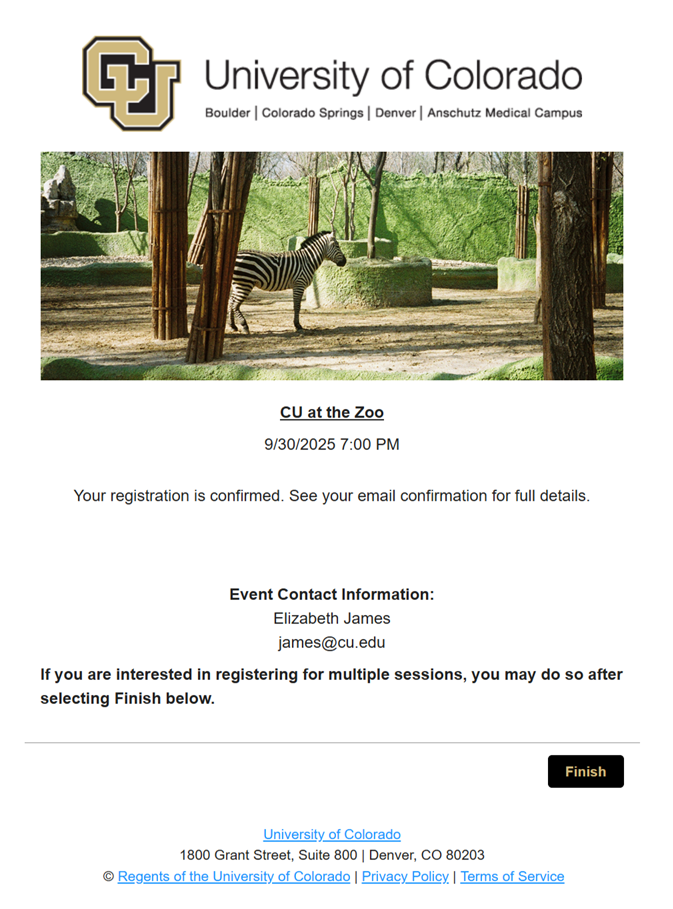
Registration Confirmation
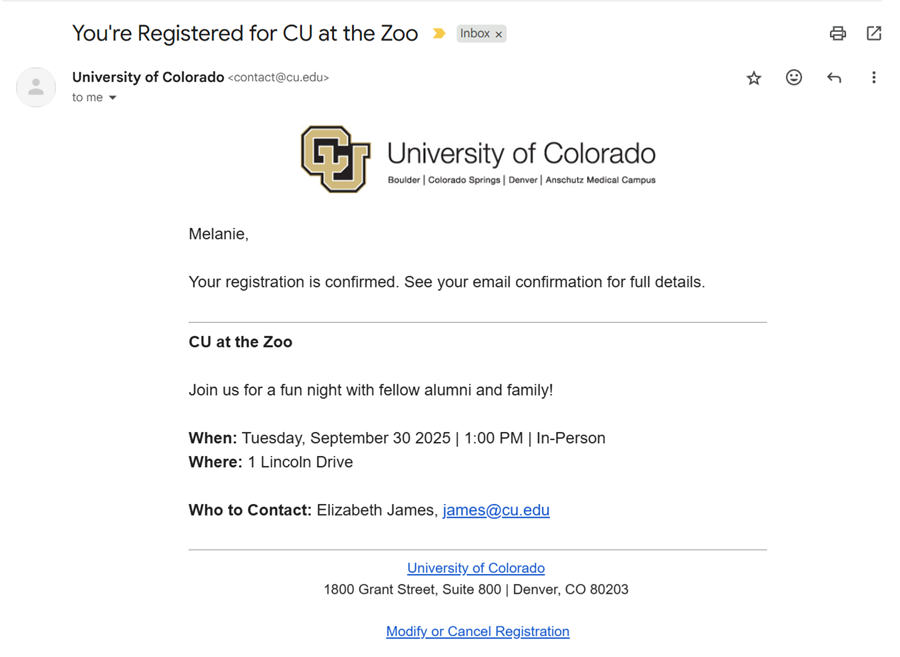
Cancellation
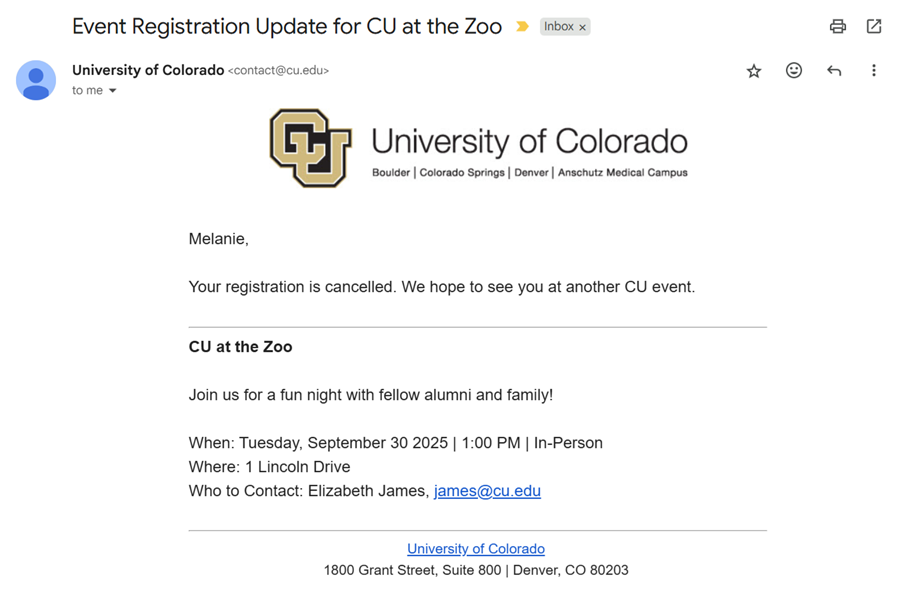
Know Before You Go (KBYG)
Note that KBYG is only sent if the event manager has enabled this email 6+ days before the session start date. This email is sent automatically 5 days before the session starts.
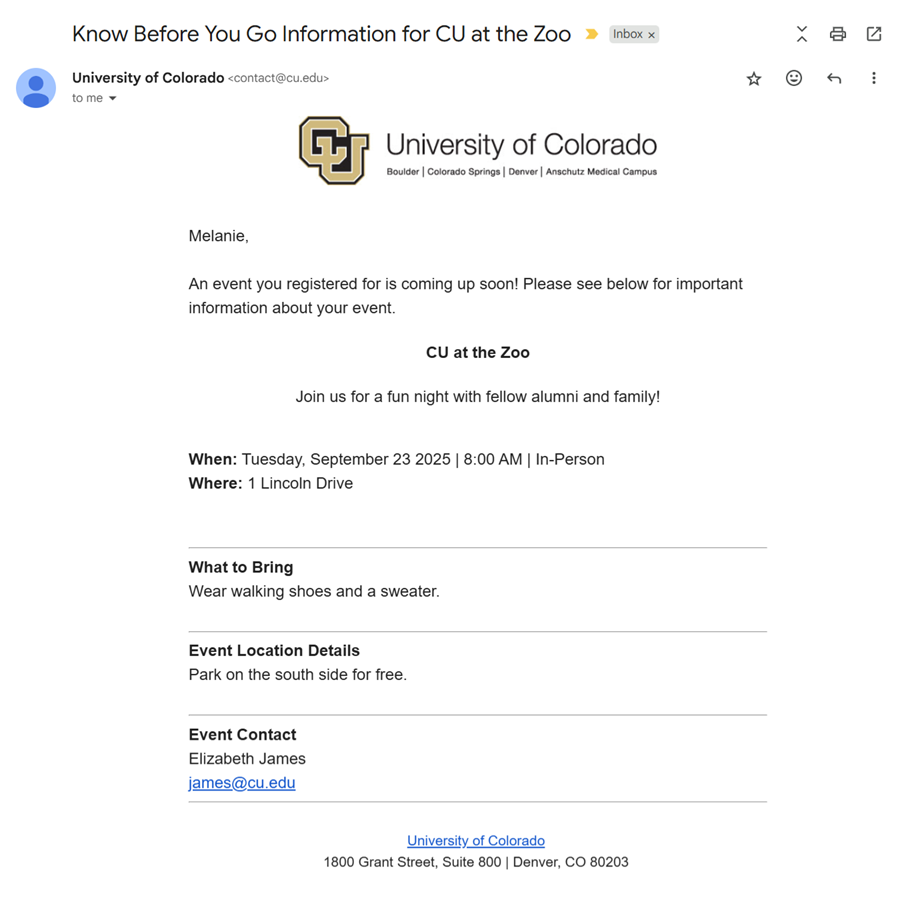
Event Creation
The eComm Event Management solution is intended for simple, free events - but there are still many components to configure.
Login & Add 'Event Management'
Log in to Salesforce
- Navigate to the eComm login page
- Select Salesforce (left)
- Select your campus and input your single sign-on (SSO) University credentials
Add Event Management to Navigation
- Select the pencil icon in the far right of the top navigation
- In the pop-up, choose the Add More Items button in the top right
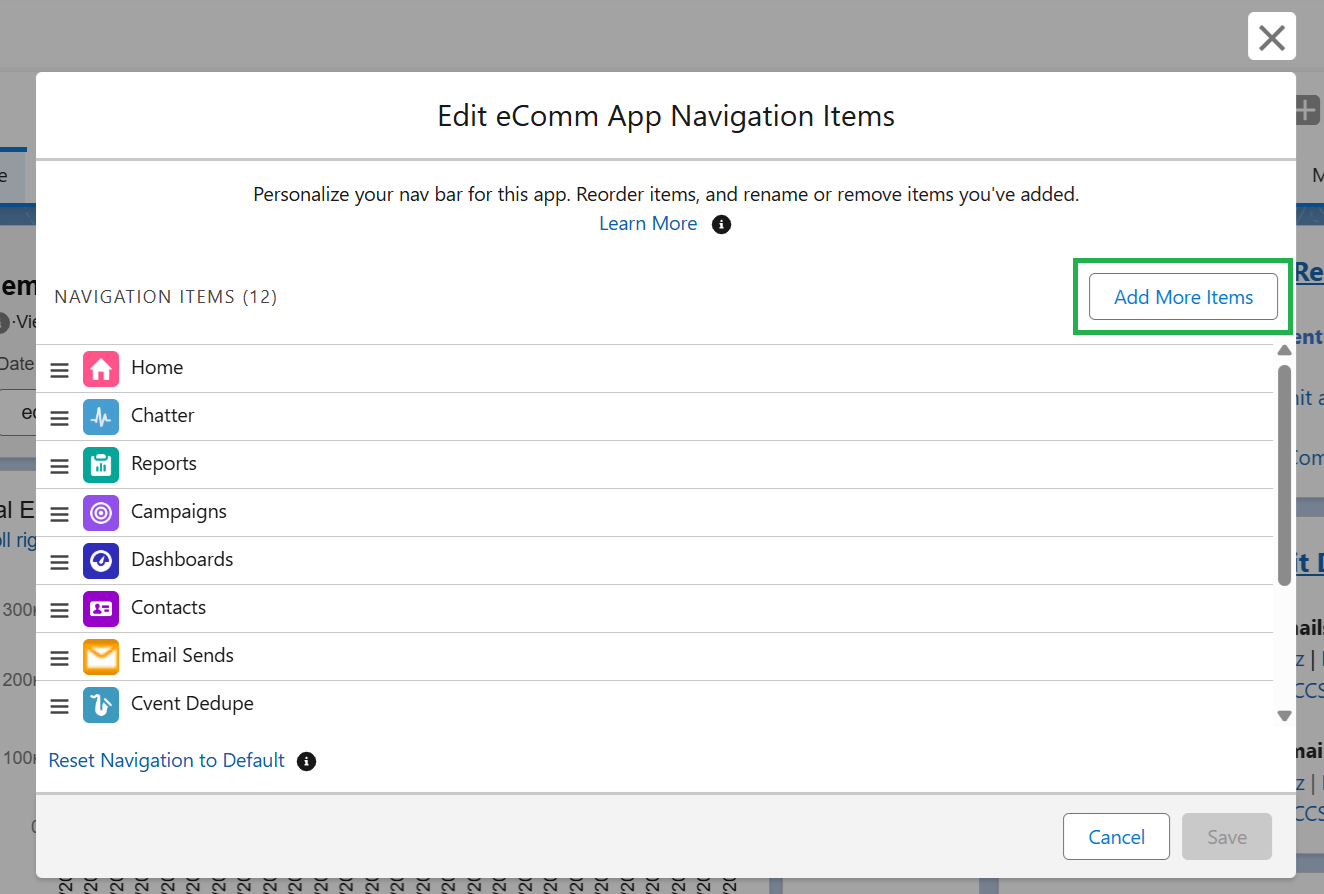
- Select All in the left navigation.
- Search for 'Event' to find Event Management.
- If you cannot find 'Event Management', you do not have access. Users need to work with their eComm specialist to get access.
- Click the plus sign next to Event Management
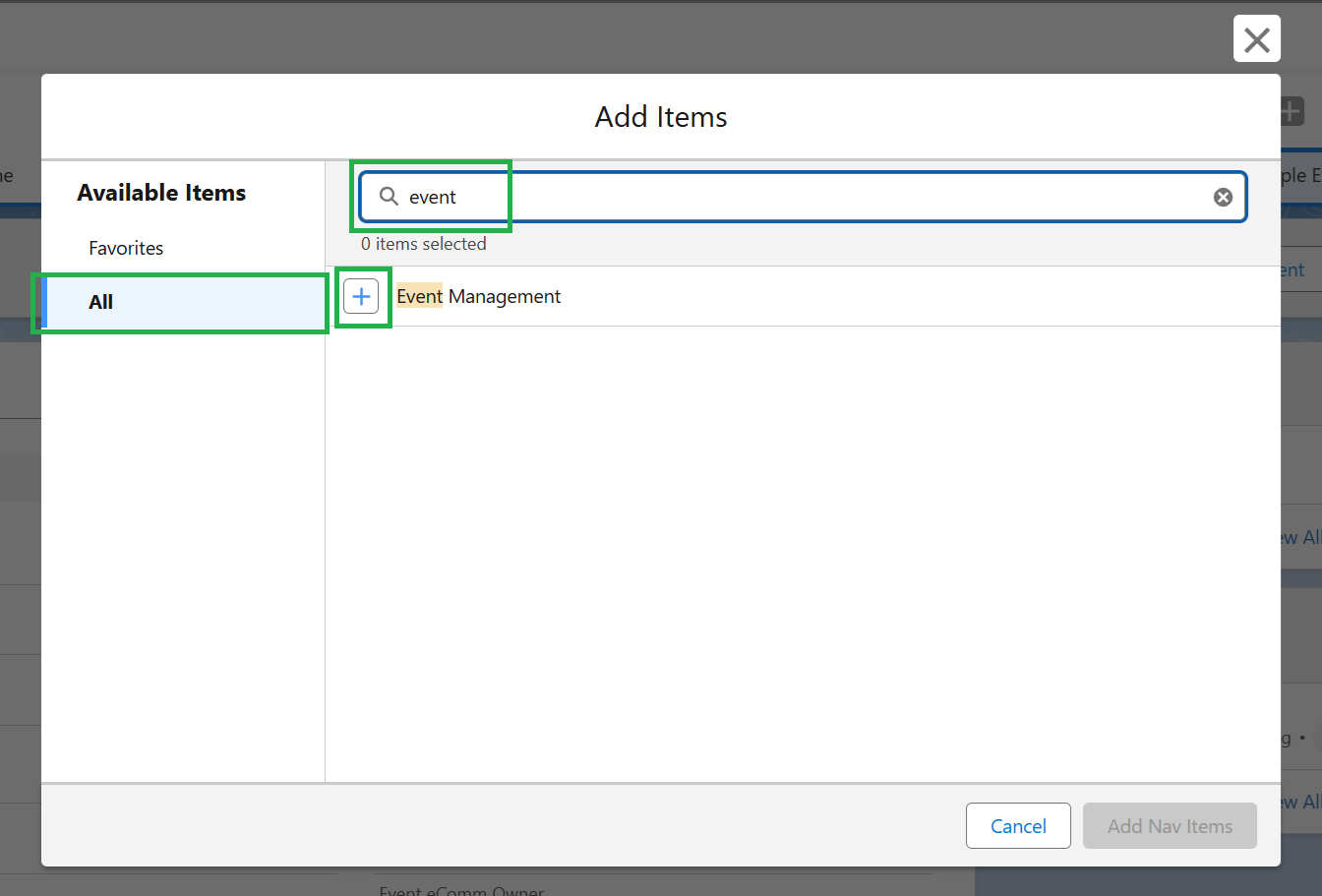
- Once checked, select the Add 1 Nav Item button in the bottom right
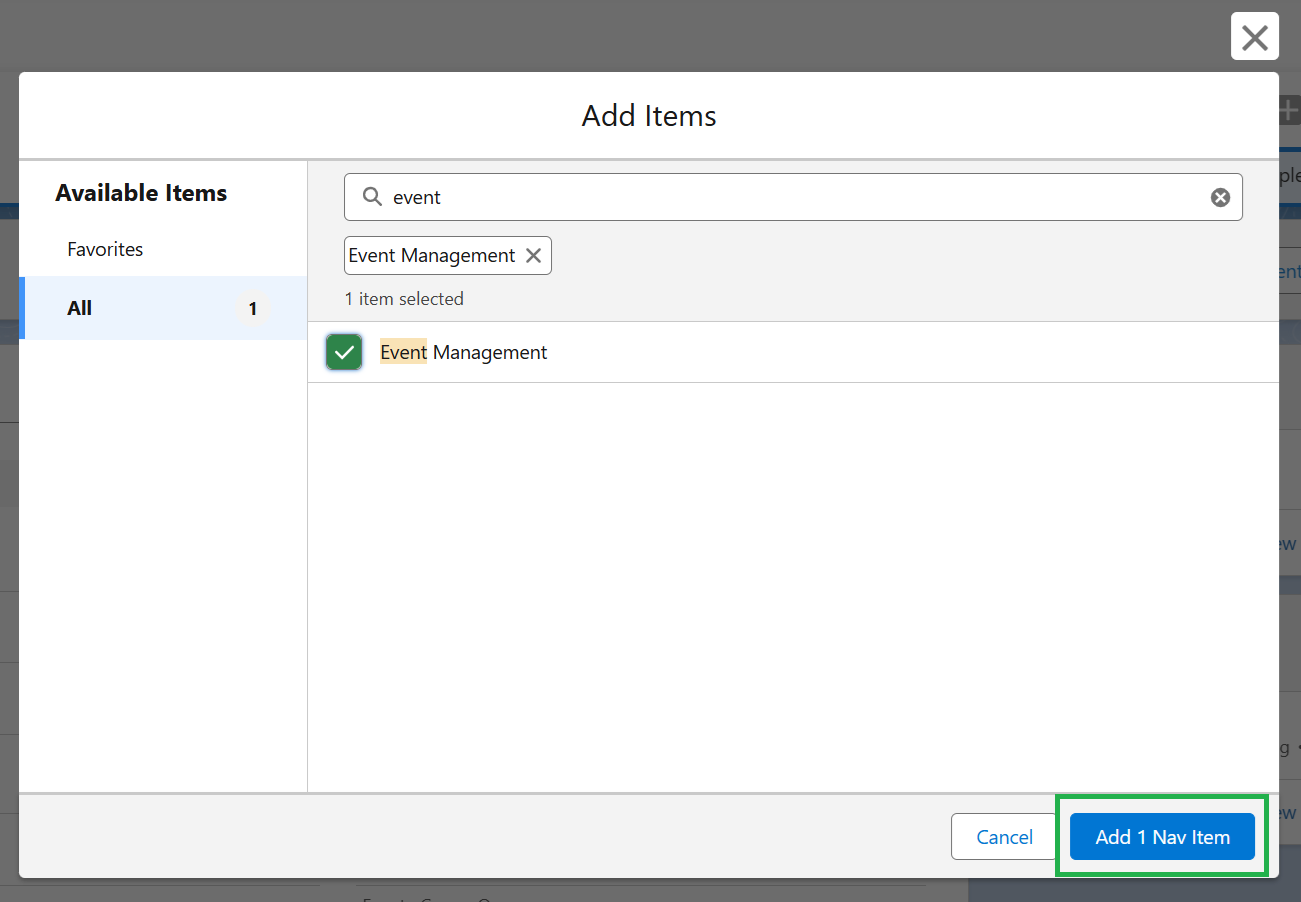
- You can drag-and-drop items to change their display order.
- Click the blue Save button in the bottom right

- Event Management will now be found in the top navigation (although the order and options may vary)

Create Event & Session(s)
Event Management
- Select Event Management in the top navigation (see login instructions above)

Create Event
- Select the first EVENT - Create Event icon
- Click the blue Next button in the bottom right
- Populate details for the event. Then, click the blue "Next" button in the bottom right.
- Campus | Indicate the Campus you are employed at (not where your event is hosted). This also determines which campus logo and footer will display on registration pages and the from information used in emails.
- Description | There is a 1000-character limit at this time. The event description appears on the event registration site and in all of the automatically sent emails to attendees.
- Status (active, planning, canceled, closed, inactive) | Only events in the active or planning stage show up on the list to edit an existing event.
- eComm Event Owner | Search for your name (this is the person in Salesforce creating the event, which is different from the Event Planner, found in the section below). This allows you to manage this event in the future.
If the planner information is the same as the event contact information for all sessions, check this box | Note: every event will have at least one session (defined on a later page)
- Details will be displayed in your event registration and emails for constituents to view.
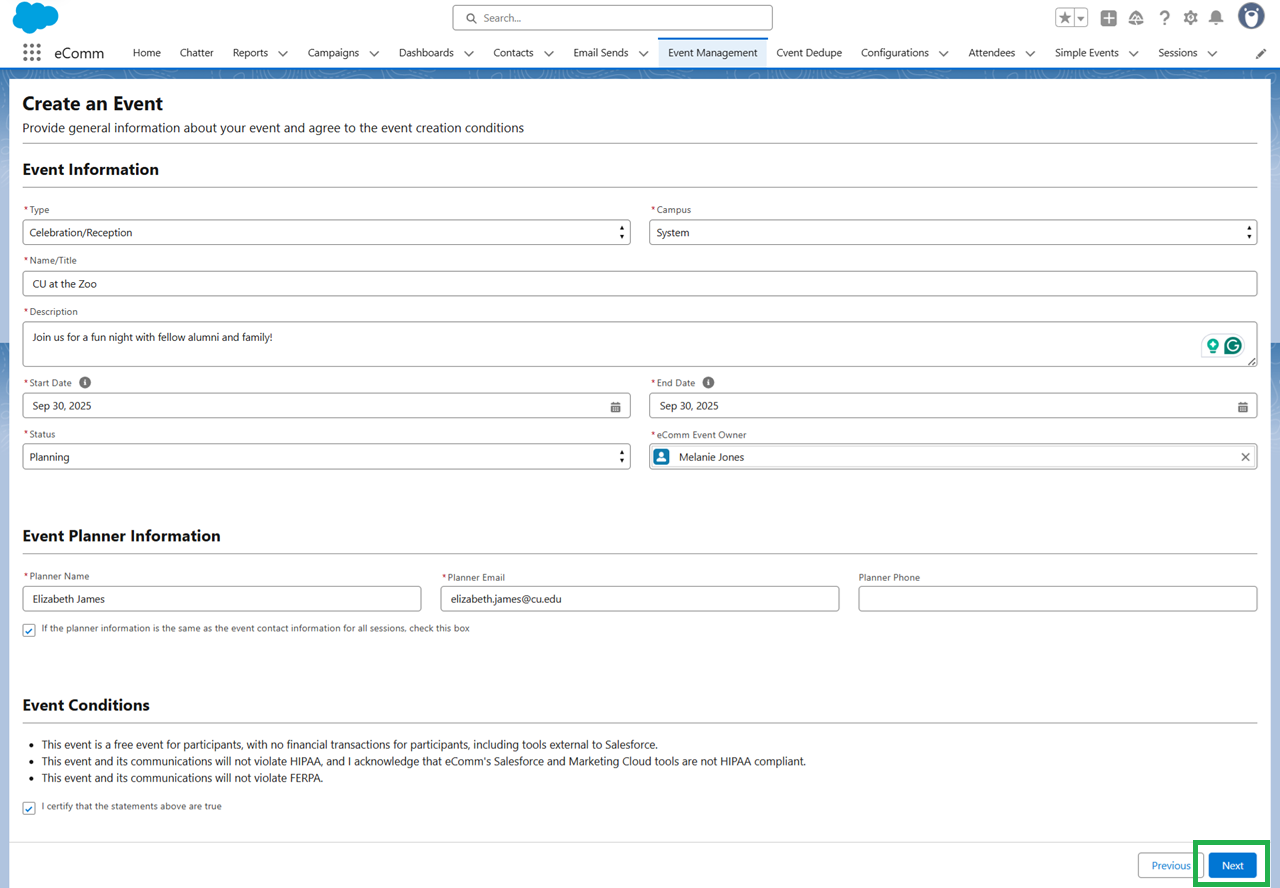
Image, Registration Confirmation & Cancellation Messages
- Upload an image that will be displayed under your campus logo on the registration page. If no image is uploaded, the registration site will show a broken image icon.
- Note: When you upload an image, a pop-up appears to select Done. Once the pop-up is gone, there is no indication that the image has been uploaded (although it has).
- Event Image Alt Text is an accessibility best practice and is required.
- Confirmation & Cancellation Messages
- Provide text that will display for the registrant after they register, modify, or cancel. These fields have a 300-character limit.
- The confirmation and cancellation messages populate in the event emails to the attendees.
- You can add URL's in these messages, but know that if your event is virtual, in the next step you will add the virtual URL in a specific field which will populate in the confirmation email automatically. Therefore, you do not have to put a virtual event URL in the confirmation message unless you'd like to.
- Tip: If you have other events or a website with additional ways attendees can get involved, consider adding that to the cancellation message. Example: Sorry to see you go! See our calendar here for more events: <insert website url>
- For events with multiple sessions, remember that confirmation and cancellation messages go to attendees regardless of which session your attendee registers for. In the email the attendees receive the confirmation/cancellation message is at the top of the email and the event details such as date, time, location, etc are below that (see the registrant experience for an example).
- Select the blue Done button in the bottom right.
Image Notes
- Check the image name BEFORE you upload! The image name is limited to 40 characters, and you should only use letters and numbers in the name. If the name is too long, or contains characters that do not work, you may see an unhandled exception error.
- Uploaded images should be between 400-1000 pixels wide. Uploading oversized images can impact how the registration pages display. View your registration URL and upload a different image if necessary.
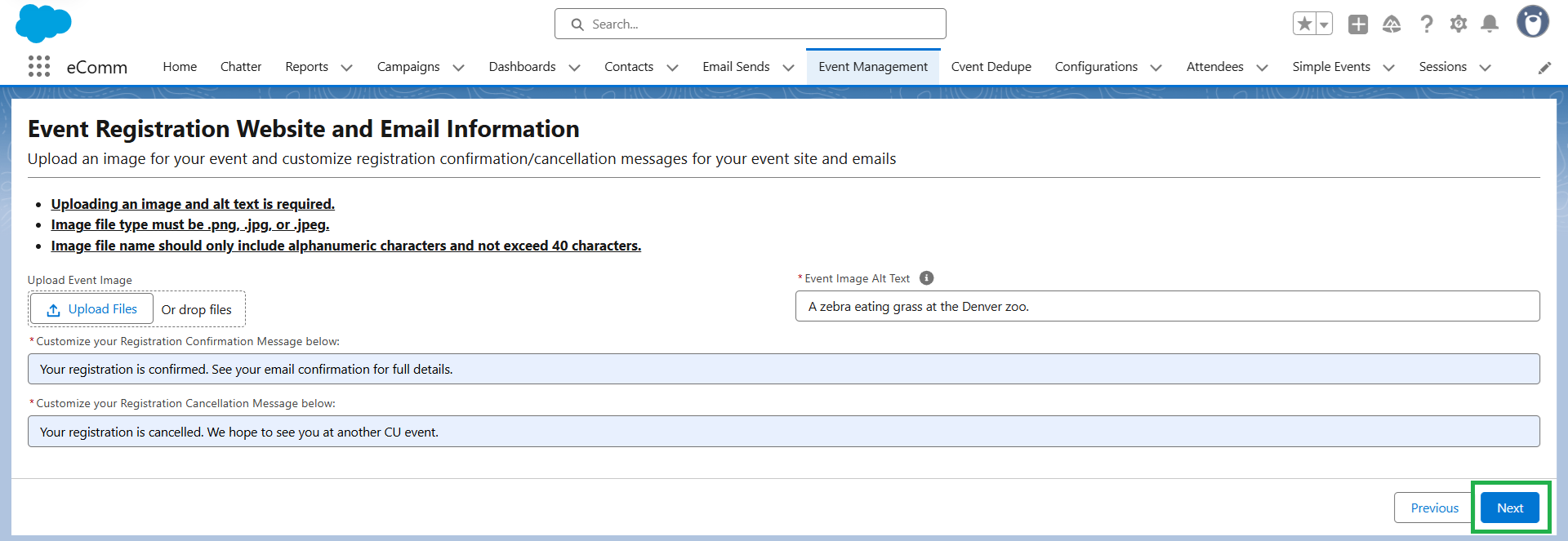
Create a Session
- Every event needs at least 1 session.
- Event date vs Session date
- Why enter the date more than once? This is because some events could span a few days and within that, you can have multiple sessions.
- Note: At this time, sessions can only be one day (they cannot span multiple dates). If you have a need for a session to span multiple dates, please email Megan Harris megan.harris@cu.edu
- Attendees are emailed session information, specifically for what they registered for.
- Populate details for a session.
- Hybrid Event Tip | If you want to limit capacity for a hybrid event where in-person and virtual sessions have different limits, a best practice is to set up two different sessions - one in-person and one virtual for the same day/time with different capacities set for each. Otherwise, if you choose hybrid for modality, and set a capacity, it will apply the capacity to the total from the in-person and virtual sessions.
- Virtual Events| If you choose virtual for the modality, you will need to enter the URL in the virtual URL field. Note that the URL will auto-populate in the confirmation email in the "event location" area for every event email to attendees. You do not need to separately add the URL to the confirmation message unless you want to.
- Session Contact
- The session contact can be different than the event owner. The session contact information is shown on the event registration site and in all emails sent to attendees.
- Know Before You Go Email
- Event Managers can enable or disable the email. If there is text in the KBYG fields, it will send an email 5 days before the session start date.
- If you want to edit KBYG email information, you will need to update this area 6 days or more before the session start date.
- Note that each box within the KBYG section is used within the email template and has a character limit of 255 (see the Registrant Experience section for an example) to build an seamless email to the attendee. If you add more than 255 characters in any of the KBYG sections you may see an "unhandled exception" error and your session will not save.
- Many additional options can be enabled for a more robust event, including:
- 1 | Would you like to set Registration Open and Close dates/times?
- 2 | Do you want to allow registrants to bring guests?
- If you enable all guest details, the attendee will need to enter name, email, etc for the guest, although email is not required for guests. If an email is entered for a guest, they will be matched to an existing contact or created as a standard contact in eComm's Salesforce. If no email is entered, the guest will appear on your registered list but will not be created as a contact in Salesforce.
- If you enable only the number of guests, when attendees register, they will be prompted to enter the number of guests. It will tell them what the guest limit is.
- If an attendee registers with guests and later cancels their registration, it will cancel their guests as well.
- 3| Would you like to receive communications from the University of Colorado beyond information about this event?
- This should only be used if you intend to manually track or add folks to a subscription list or otherwise manually use this data. There are no automations for this question at this time.
- 4 | Additional Sessions
- Event Registration URL
- The event registration URL is populated in a dashboard you can access after you complete the "Create a Session" step. The confirmation message at the end of this step has a link to the dashboard.
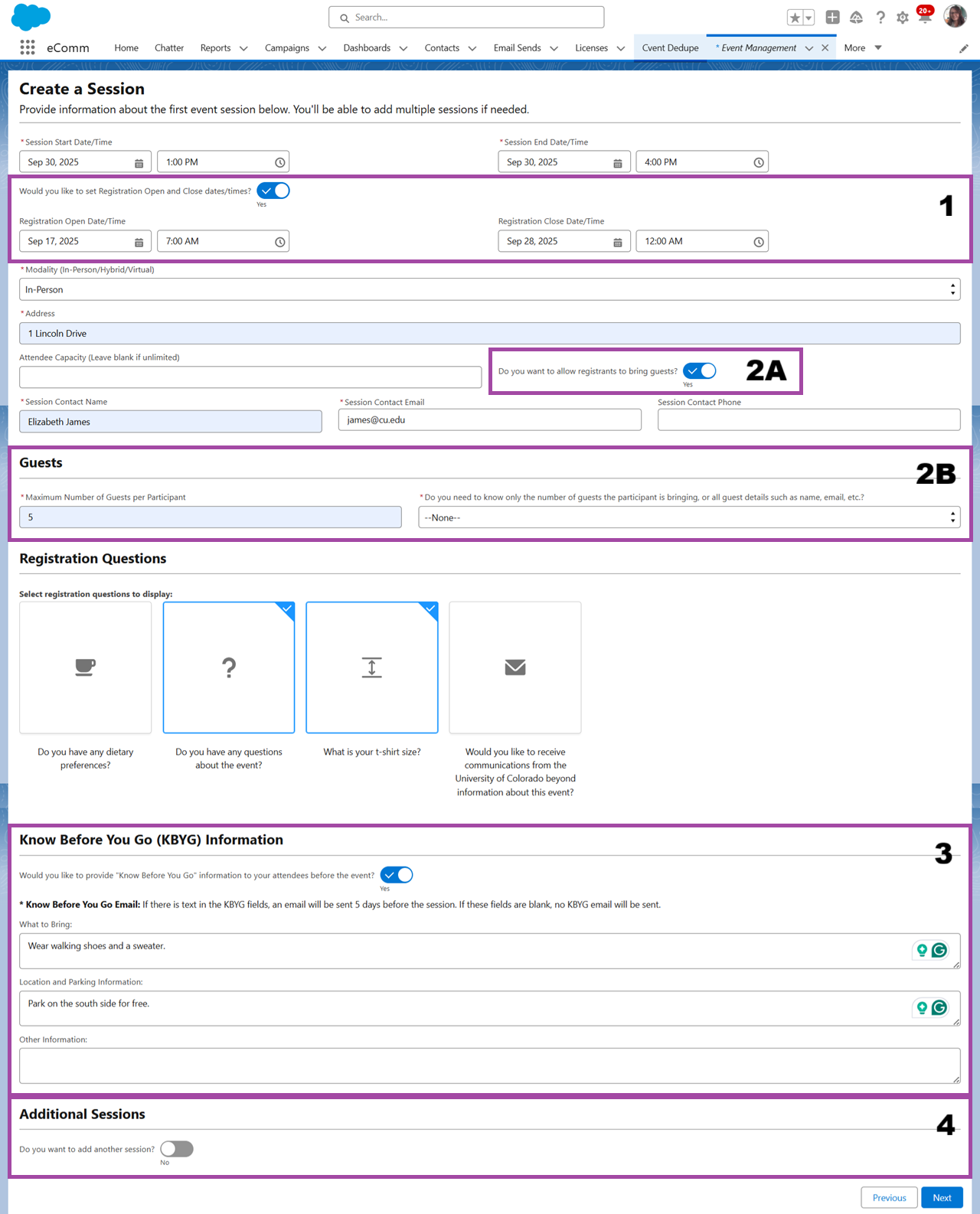
Your event has been created!

Edit Event & Session(s)
- You can edit existing events or sessions by navigating to Event Management in the top navigation.
- Select the action you wish to take, then click the blue Next button in the bottom right.
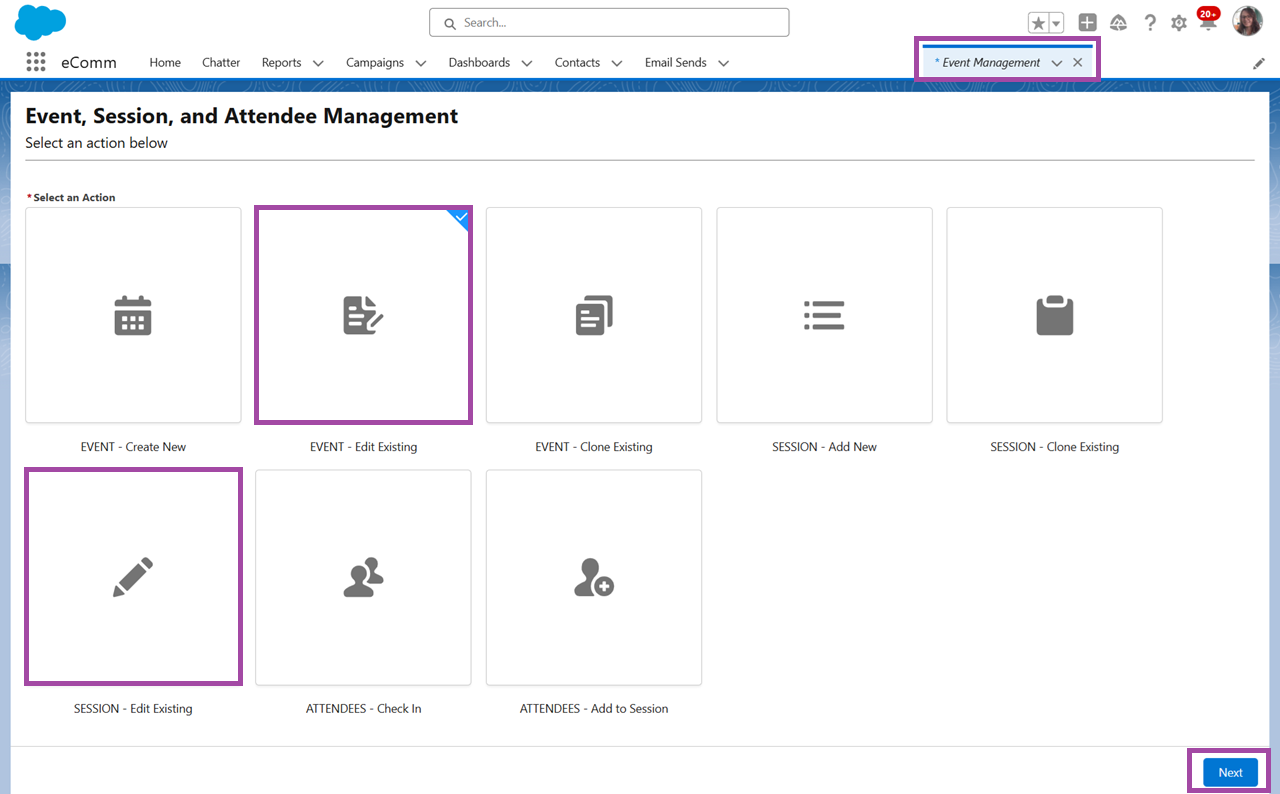
Accessibility
- Every event has an open-text question asking the participants if they have any accessibility needs. This cannot be removed from the event.
- Event managers are expected to monitor responses to this question via one of the event dashboards and communicate with participants as needed.
- Event managers can add general statements about accessibility in the event description, event emails (event confirmation and KBYG), or send additional emails through Marketing Cloud.
- If you need to reach out to a particular registrant, do so via an Outlook message. See the Dashboard & Reports section below for details.
- Learn more about accessibility.
IMAGE / See Dashboard section???
Emails
There are many emails that will be sent to the registrant throughout the event lifecycle.
Note: At this time the "From" email is not customizable and has your campus name as the sender name. Each campus has their own email sender for event communications (the "from" email). You cannot select a different email sender for event communications at this time. Each event has your event contact information listed on the registration site and every email body, so we hope folks will see that and reach out that way. If they hit "reply" to the email, it goes to an inbox that is managed by folks including eComm Specialists at each campus.
Automatic Registrant Emails | Confirm, Modify, Cancel & KBYG
Attendees are emailed session information, specifically for what they registered for. This includes relevant information such as event description, date, time, location (including virtual event URL), etc. Email templates are not customizable, although the text that goes in the body of the email is customizable, such as the confirmation or cancellation message. The event owner fills out these details when creating the event. See the Registrant Experience for examples of these emails.
Registration Confirmation & Cancellation | Required
- Emails confirming registration or cancellation are automatically sent at the time the action is taken.
- These fields have a 300-character limit.
- The confirmation and cancellation messages populate in the event emails to the attendees.
- You can add URL's in these messages, but know that if your event is virtual, you will add the virtual URL in a specific field which will populate in the confirmation email automatically. Therefore, you do not have to put a virtual event URL in the confirmation message unless you'd like to.
- Tip: If you have other events or a website with additional ways attendees can get involved, consider adding that to the cancellation message. Example: Sorry to see you go! See our calendar here for more events: <insert website url>
- For events with multiple sessions, remember that confirmation and cancellation messages go to attendees regardless of which session your attendee registers for. In the email the attendees receive the confirmation/cancellation message is at the top of the email and the event details such as date, time, location, etc are below that (see the registrant experience for an example).
Know Before You Go (KBYG) | Optional
- The event manager can enable or disable the KBYG email. If there is any text in the KBYG field sections, the email is enabled.
- The KBYG email is sent 5 days before the session starts. Additional KBYG messages would need to be sent via Marketing Cloud.
- If you want to edit KBYG email information, you will need to update this area 6 days or more before the session start date.
- Note that each box within the KBYG section is used within the email template and has a character limit of 255 (see the Registrant Experience section for an example) to build an seamless email to the attendee. If you add more than 255 characters in any of the KBYG sections you may see an "unhandled exception" error and your session will not save.
Automatic Event Owner/Creator Emails | Close
- If a session close date/time is set (1st screenshot below), the owner and event creator will get an email reminder that registration is closing in 5 days (2nd screenshot below). You can change the close date/time if desired.
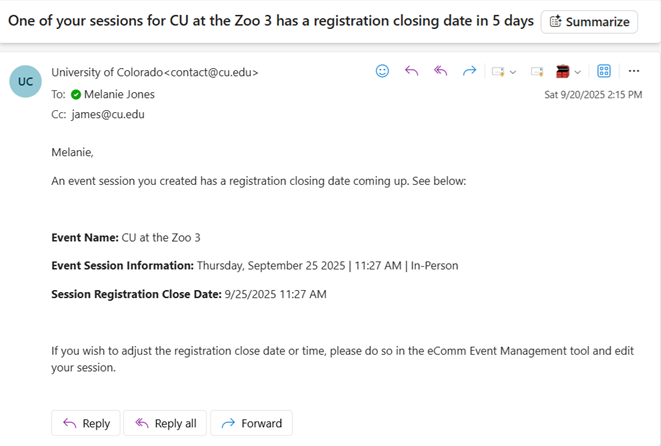
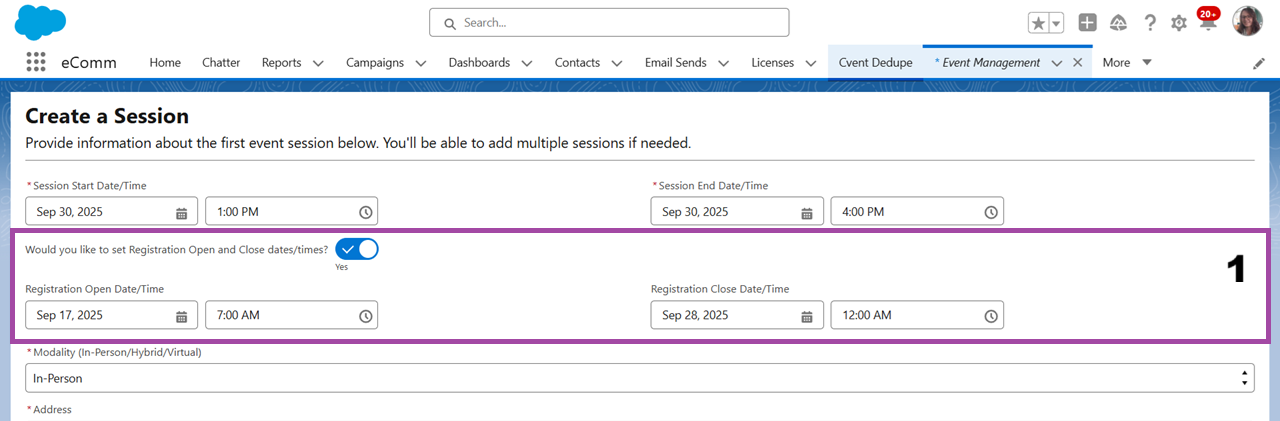
Event URL
The event URL can be found within a Salesforce Dashboard intended for users.
- Navigate to the Dashboard.
- Events that only you own will display.
- The first component lists your events in order of Start Date, with a column for the event URL, which can be copied.
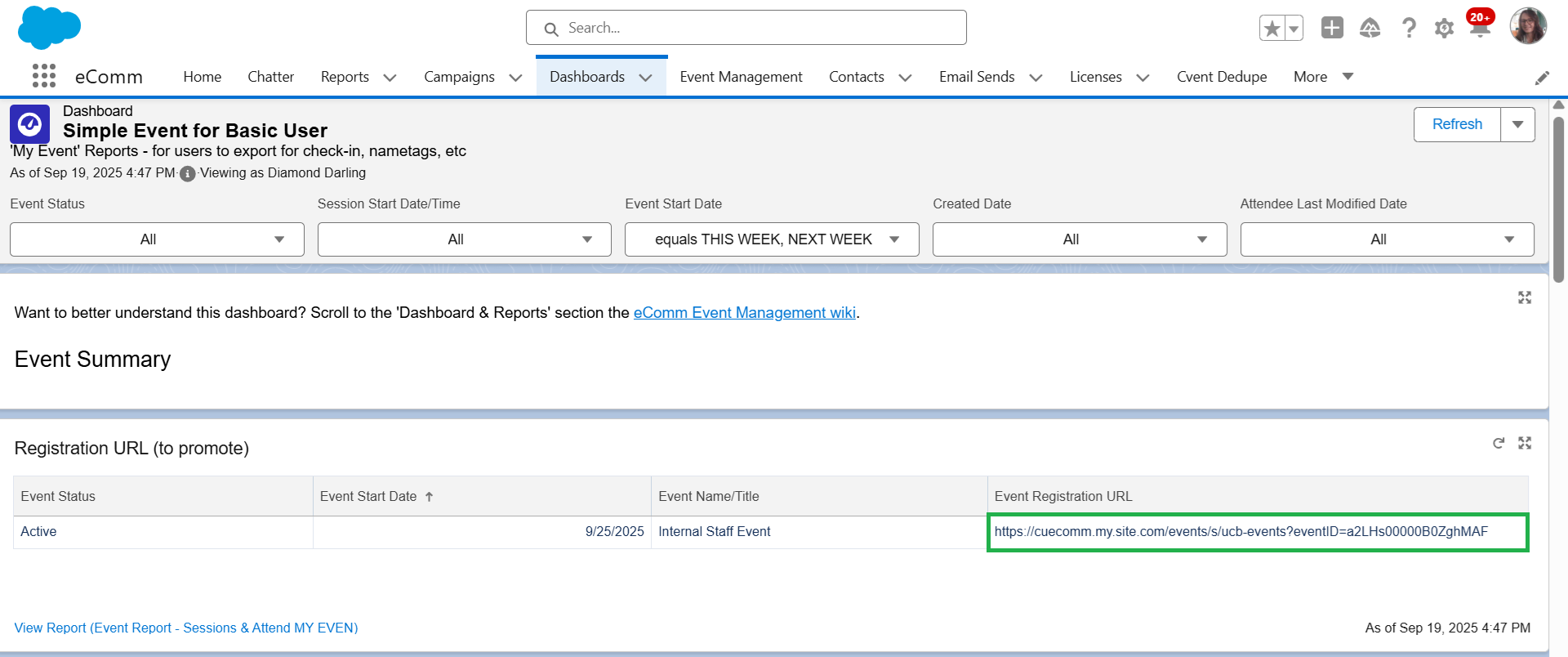
Invitations
Invitations can be sent by email via Marketing Cloud, included in social media, or promoted in other ways. If sending invites through Marketing Cloud, work with your eComm specialist on an audience list.
Registrant Management
From helping folks get registered to tracking their attendance, there are many ways to manage registrants.
Register Attendees
Attendees can be registered by going to the event registration site (find the URL via the event management dashboard) or by manually adding them to the event in Salesforce. To add attendees to an event:
- Navigate to Event Management >> select Attendees - Add to Session >> click the blue Next button
- Select the event and session, then input registrant details.
- Note: At this time, when you manually add attendees to a session in Salesforce, they will not receive a confirmation email. They do receive a confirmation email when registered for the event via the event registration site.

View Contact Engagement
- Contact record > Related tab > Simple Event Attendance
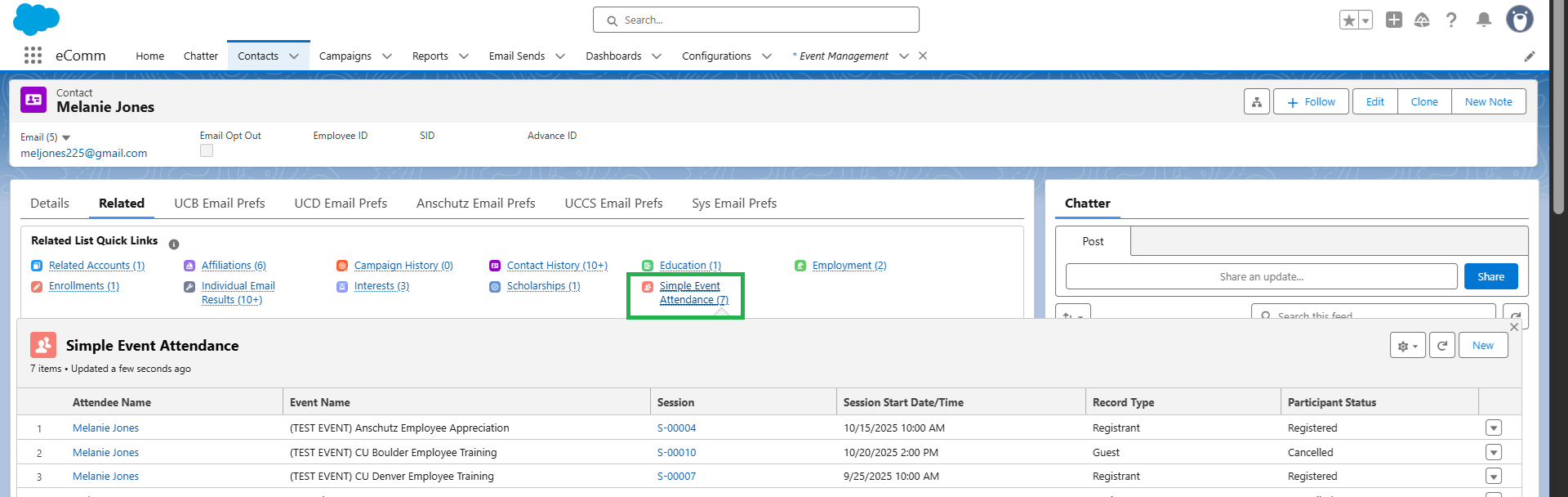
Check In Attendees
Within Event Management, select
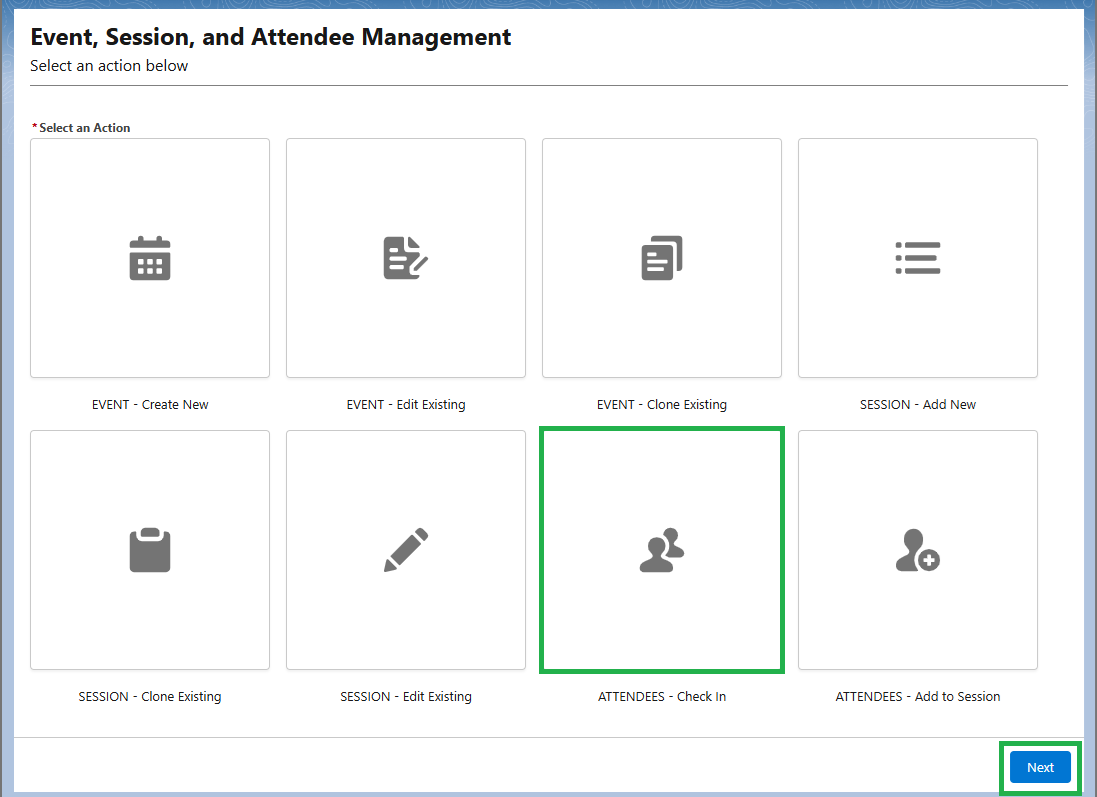
- Select the event and session that you want to check attendees in for.
- Check the boxes next to the names of attendees.
- Select the blue Next button.
- Those with participation tracked will have a status of Attended, and those who have not will have a status of Registered.
- You can exit out of this area and come back to check in more attendees. Only attendees with a status of Registered who are not checked in will appear.
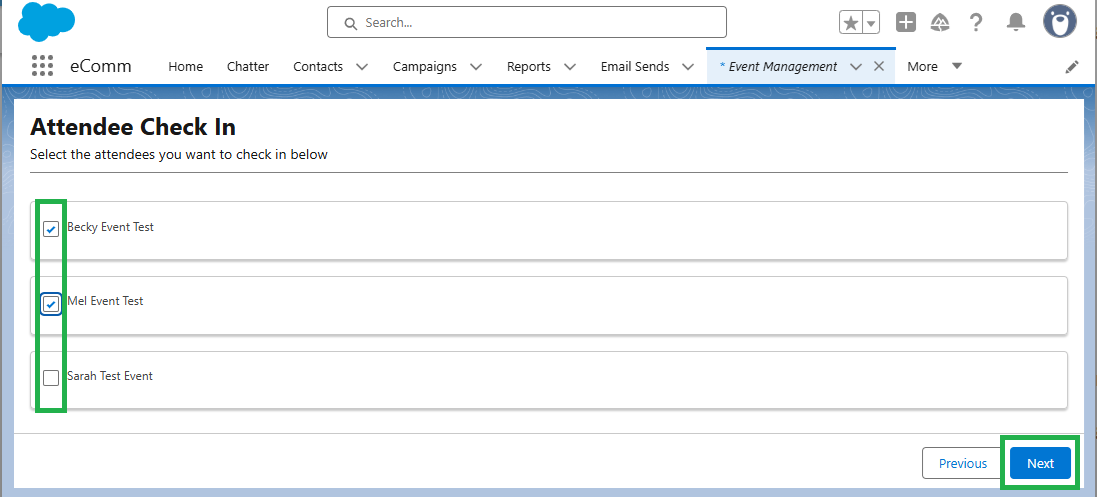
Understand Attendee Data
Matching on Email Address
- The name and information the attendee enters when registering is viewable on the event reports (see Dashboard & Reports below) as they entered it. However, if their email matches an existing Contact, the name on the contact record does not update. For example:
- An Attendee who already exists in eComm with the name Jim Jimster and the email address of jim@email.com
- If Jim's wife registers for an event with the name Sally Jimster and the email address jim@email.com:
- These details are reflected in the event reports.
- A new Standard Contact for Sally will not be created.
- The event registration will be added to Jim's contact record (since it matches on email alone, similar to Cvent).
- Attendees are matched to existing contacts on email only. If it exists, it adds the event information to that contact record. If they don't exist, it creates a Standard Contact (like Cvent).
- Guests
- If guests are enabled for the event, they are matched to an existing contact or created as a Standard Contact IF:
- The event requires guest details, and not only the number of guests
- The guest's email address was entered (email is an optional field for guests)
- Guests will appear on a registration list if all guest details are enabled for the event, and at least their name is entered when registering. Their Record Type is Guest, which is viewable on the contact record and in Dashboards/Reports. When viewing Dashboards/Event Reports, there are columns related to the attendee record type and who the person is a guest of, if you would like that information.
Registrant Status
- Once you have checked an attendee in, the participant status field updates to Attended. This can be viewed via an Attendee Report (see 'Dashboard & Reports' below >> expand 'Dashboard Components / Uses' section >> click the 'Participation/Attendence' tab) or if you go to the Contact record > Related > Simple Event Attendance
- If the attendees are not checked in and the event passes, their status is Registered (but they need to confirm)??
Dashboard & Reports
A Dashboard is available for event owners to manage aspects of their events, from event creation through closure and beyond.
How-To Use Dashboard & Reports
Refresh
- Select the Refresh button in the top right to ensure you are seeing the most recent data.
- You will see a date/time in the top left, under the Dashboard title, for when it was last refreshed.

Filters
- Apply Dashboard filters if desired. It's usually best to apply only one filter at a time.

Open
- Dashboard components are all based on a Report. Open/Run a Report by clicking on the link in the bottom right of each component.

Export
- Then, in the top right, select the down arrow next to Subscribe. Click Export in the dropdown.
Subscribe
- You can Subscribe yourself (and other Salesforce users) to Reports to be notified via email.
- Note: Non-Salesforce users cannot be subscribed.
- Dashboard Filters and Report Conditions can be set to only be notified of recent activity.
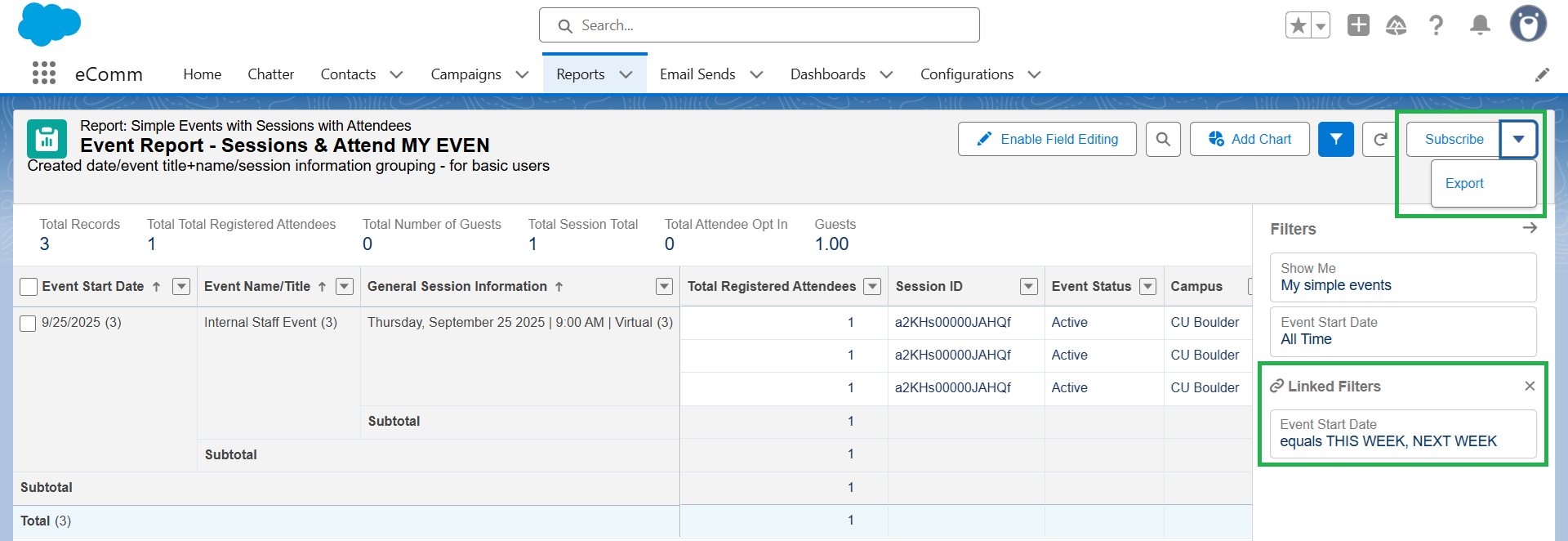
Dashboard For 'My Events'
Scroll through the 'My Events' Dashboard to view and utilize various components according to your specific use case.
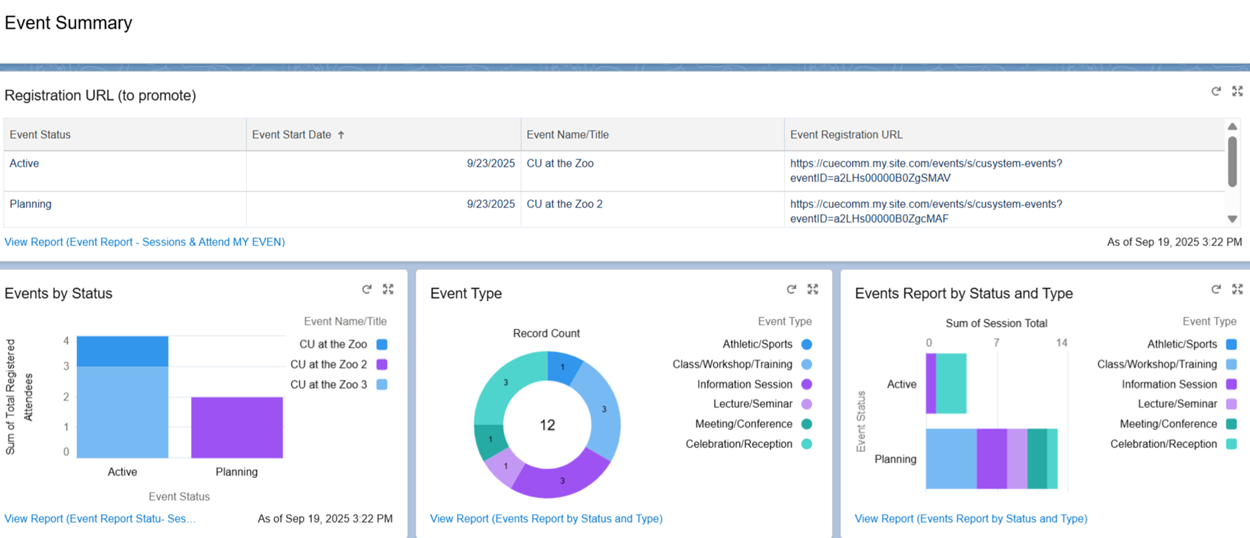
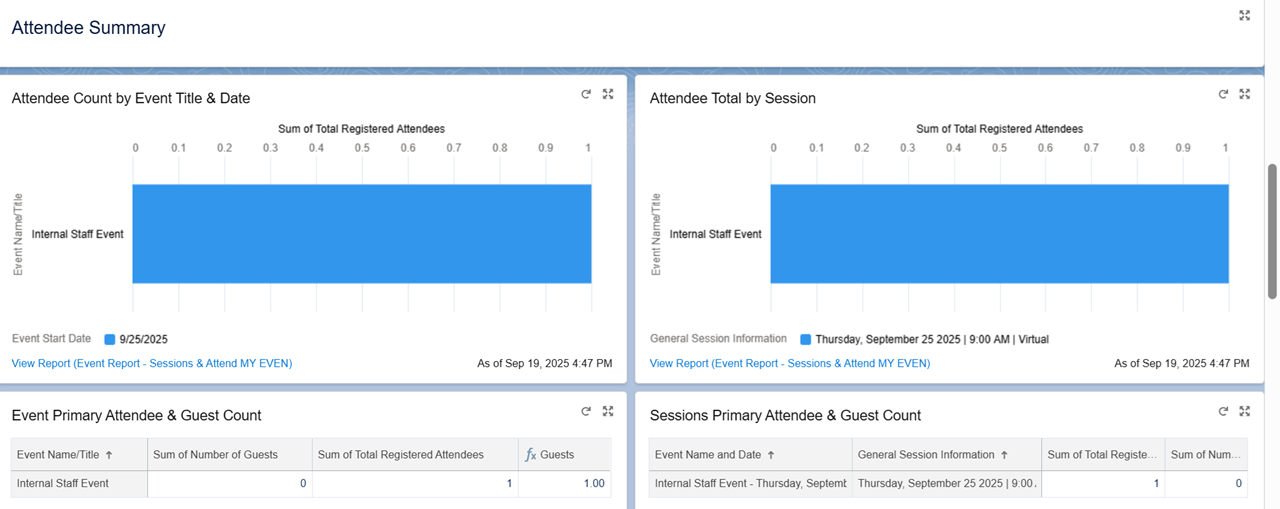
Use the table of attendees for all registrant details, so you can:
- See who's coming or if they have special requests.
- Export and print it to use for check-in or print nametags.

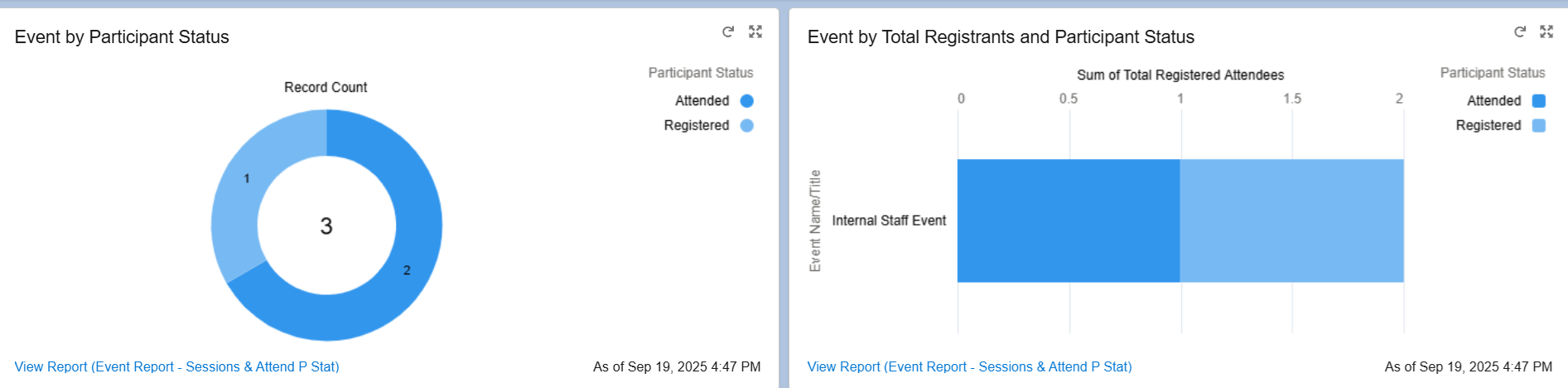
Dashboard For Overall Analysis
Scroll through the Overall Analysis Dashboard to get a pulse on events that are not your own. Some of these components are provided as a base for a Report creator to use as a template.


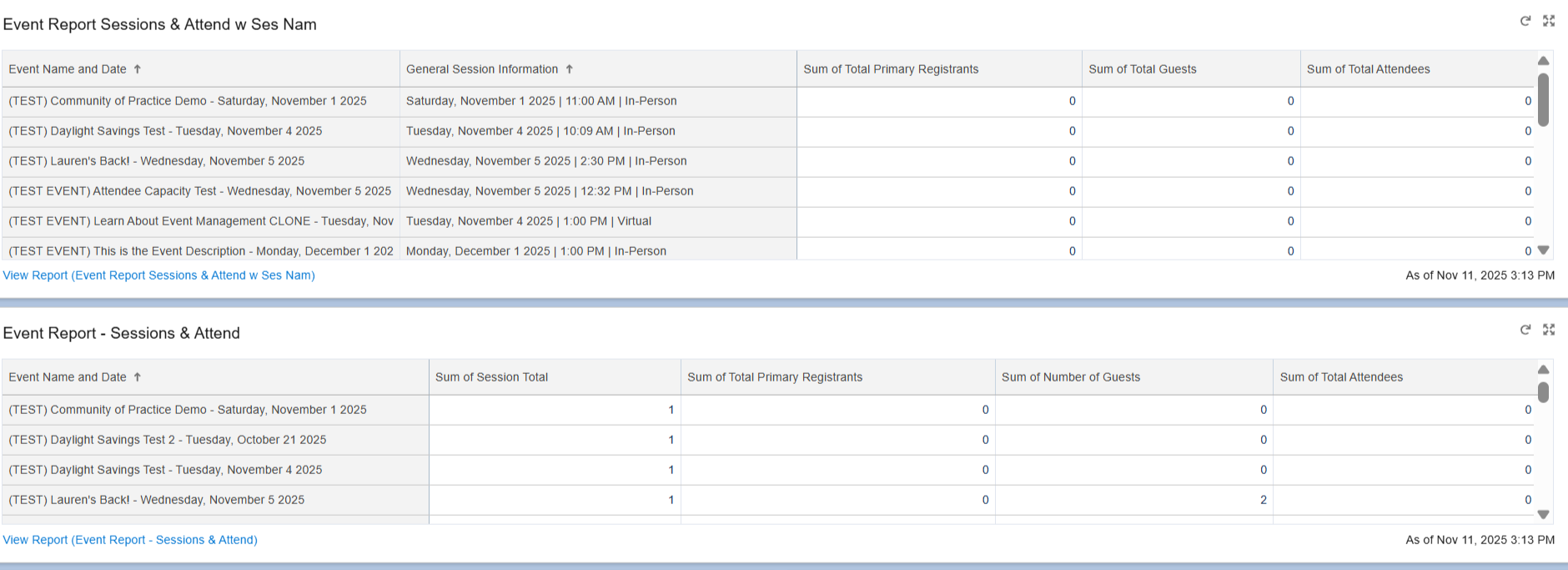
Use the following Dashboard component to open a Report and update the session #. Then run the Report to see which campus the registrant is associated with based on their employment or education.







