Changes to Email Preferences
eComm accepts requests for changes (add/modify/delete) to email preferences quarterly based on the Calendar Year: January, April, July, and October. The System eComm team will notify eComm specialists about the upcoming deadlines and provide instructions about how to submit requests. This wiki contains a few elements to consider when requesting work on an email preference. Please note that in alignment with the Summer 2023 project to optimize preferences and business units to make a better constituent experience and manage resources, new preferences will only be approved and added when necessary.
As a reminder, starting July 1, 2023, eComm will no longer accept requests for adding/renaming/deleting business units through the quarterly process. If you have an exceptional circumstance that requires adding/renaming/deleting a business unit, please review the wiki on Changes to Business Units and submit a ticket.
FOR ECOMM SPECIALISTS Following approval and completion of the work you requested, you will be responsible for completing a few tasks to set your user up for success. Please refer to Post-Approval Tasks and Post-Completion Tasks tabs for more information. All requests are due by the deadline indicated in the announcement(s). No late submissions or edits to requests will be accepted past the deadline.
When requesting a change (adding/modifying/deleting) to an email preference, you'll be asked to provide information based on the type of work you are requesting.
Adding a New Email Preference
- The preferred email preference name (note the 40-character limit including the campus) (i.e. CU System Information Services). This will appear on both the Salesforce contact record and the constituent-facing preference center sites. Be sure to spellcheck your preference name.
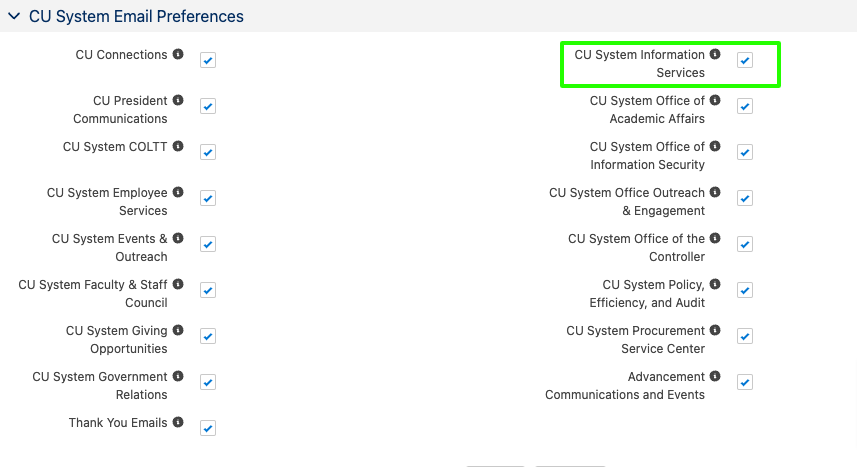
- The email preference description (note the 510-character limit) (i.e. Communications from CU System University Information Services (UIS)). This will appear on the constituent-facing preference center sites. Be sure to spellcheck your preference description.
- The business unit MID with which the preference should be associated.
Changing an Existing Email Preference
- The name of the existing email preference.
- The preferred email preference name (note the 40-character limit including the campus) (i.e. CU System Information Services). This will appear on both the Salesforce contact record and the constituent-facing preference center sites. Be sure to spellcheck your preference name.
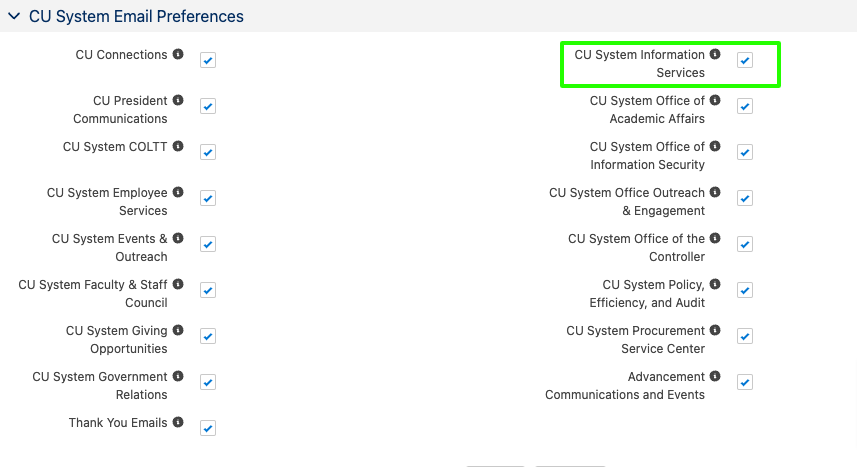
- The email preference description (note the 510-character limit) (i.e. Communications from CU System University Information Services (UIS)). This will appear on the constituent-facing preference center sites. Be sure to spellcheck your preference description.
- The business unit MID with which the preference should be associated.
Deleting an Existing Email Preference
- The name of the existing email preference.
- The business unit MID with which the preference is associated.
The following provides a rough timeline of the request through completion of work process.
Submit Request: Starts 7 Weeks Before Quarter End
- System eComm Team will post in MEC Chatter announcing that requests are being accepted (7 weeks before quarter end).
- System eComm Team will post a reminder in MEC Chatter announcing that requests are being accepted.
- In total, eComm Specialists will have 3 weeks to submit requests.
- All requests are due by the deadline indicated in the announcement(s). No late submissions or edits to requests will be accepted past the deadline. Requests or edits submitted past the deadline will be pushed to be completed in the next quarter.
Review & Approve Requests: Starts 4 Weeks Before Quarter End
- System eComm Team will review submitted requests.
- System eComm Team will notify eComm Specialists of approval.
- System eComm Team will have 1 week to review, approve, and notify eComm Specialists.
Complete Post-Approval Tasks: Starts 2 Weeks Before Quarter End
- eComm Specialists will complete post-approval tasks, if applicable, and indicate on the Email Preference Request spreadsheet that the work is completed.
- eComm Specialists will have 2 weeks from being notified of approval to complete post-approval tasks.
Complete Work: Starts At or Near Quarter End
- System eComm Team will complete work.
- System eComm Team will notify eComm Specialists that work has been completed.
- System eComm Team will have 2 weeks from quarter end to complete work.
Post-Completion Tasks: Starts 2 Weeks After Quarter End
- eComm Specialists will complete post-completion tasks. eComm Specialists should aim to complete this work within 2 weeks after being notified that the work has been completed (i.e., by the end of the first month of the quarter).
When the System eComm team has notified you that your email preference request has been approved, you will be responsible for the following:
Adding a New Email Preference
- No action is needed until post-completion of work. You will be notified by the System eComm Team when the work has been completed and you can move forward with completing the Post-Completion Tasks.
Changing an Existing Email Preference
- No action is needed until post-completion of work. You will be notified by the System eComm Team when the work has been completed and you can move forward with completing the Post-Completion Tasks.
Deleting an Existing Email Preference
- Modifying audience reports to ensure they filter based on the correct preference or delete/archive audience reports that are no longer needed. If the audience reports are still needed, tasks may include:
- Modifying preference used in Salesforce reports.
- Modifying Salesforce report names.
- Modifying data extension names in Interactions >> Import AND Salesforce Data Extensions.
- If the audience reports are no longer needed, tasks may include:
- Moving Salesforce reports to an archive folder or deleting the reports. Note: If you think reports may need to be updated and used in the future, archive them. If reports are no longer needed and won't need to be updated in the future for use, delete them.
- Moving data extensions to an archive folder in Marketing Cloud Salesforce Data Extensions and adding a z to the data extension name (i.e. z08 UREL All Staff SUB PCom) in Interactions >> Import or deleting data extensions in Interactions >> Import AND Salesforce Data Extensions. Note: If you think data extensions may need to be updated and used in the future, archive them. If data extensions are no longer needed and won't need to be updated in the future for use, delete them.
- Indicate on the Quarterly Email Preference Request spreadsheet that you have completed these items.
- Note: If you're completing this work for a request related to a one-off Business Unit change, refer to the correct spreadsheet under the Post-Approval section for Email Preferences in the Changes to Business Units Wiki to indicate that you have completed this work.
When the System eComm Team has completed processing your email preference request, they will notify you that the work is complete. You will be responsible for the following:
Adding a New Email Preference
- Building audience reports to ensure they filter based on the correct preference. Tasks may include:
- Building new Salesforce reports.
- Building new data extensions.
- Training your users about naming conventions and which preference(s) to select for their communications.
Changing an Existing Email Preference
- Modifying audience reports to ensure they filter based on the correct preference. Tasks may include:
- Modifying preference used in Salesforce reports.
- Modifying Salesforce report names.
- Modifying data extension name in Interactions >> Import AND Salesforce Data Extensions.
- Training your users about naming conventions and which preference(s) to select for their communications.
Deleting an Existing Email Preference
- Training your users about which preference(s) to select for their communications going forward, if applicable.





