Throttling your Email in Marketing Cloud
Marketing Cloud users conducting large sends to CU audiences (10,000+ recipients) during business hours should throttle their messages to avoid overloading serves. What is throttling? It's telling Marketing Cloud how many emails to send per hour and spreading your send over a period of hours rather than sending to everyone in your audience and exactly the same moment. Luckily, you can achieve this goal with just a few extra clicks while scheduling your email.
CU policies require sends during business hours to occur at a rate of no more than five messages per second, or 18,000 messages per hour. For this example, we will assume an audience of 20,000 CU constituents.
Guided Send Instructions | Salesforce Send Instructions
How to Throttle your Send (Guided Send)
1. Proceed through the "Define Properties" and "Select Audiences" tabs of the send as you normally would.
2. On the "Configure Delivery" tab, either select that you want to send your message immediately or schedule it for a later time. Below the "Send Timing" header and options, you'll notice a header called "Send Throttling." This is where we will configure throttling.
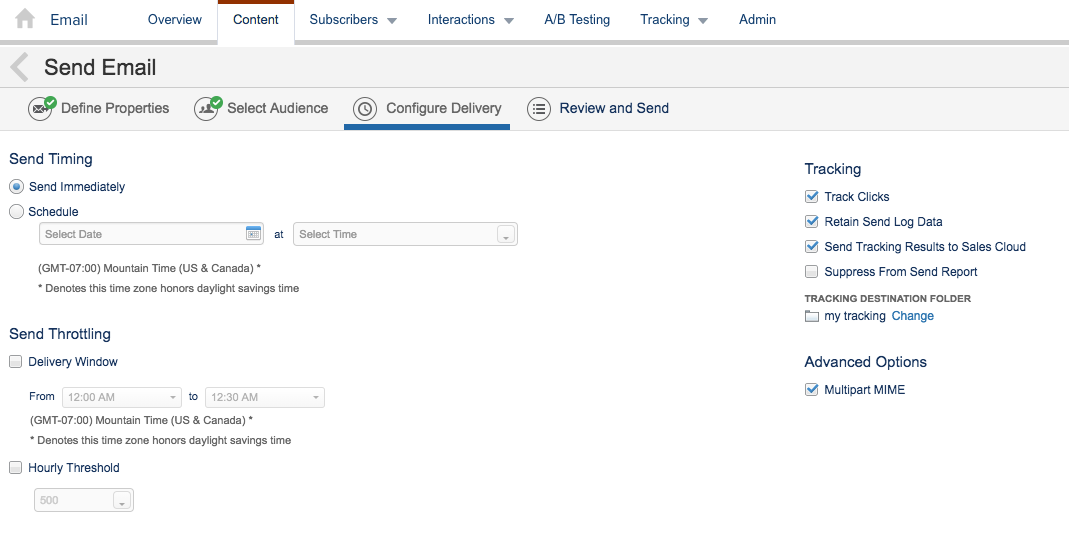
3. Under "Send Throttling," click the box next to "Delivery Window." Since we are working with an example audience of 20,000 and since CU requires a maximum of 18,000 sends per hour, we'll want to schedule at least 1.5 hours for our send. In this case, we will select 9:00 a.m. - 11:00 a.m.
4. Next, click the box next to "Hourly Threshold." Marketing Cloud allows us to set a threshold in increments of 5,000. We will select 15,000/hour in order to comply with CU's 18,000/hour maximum send rate.
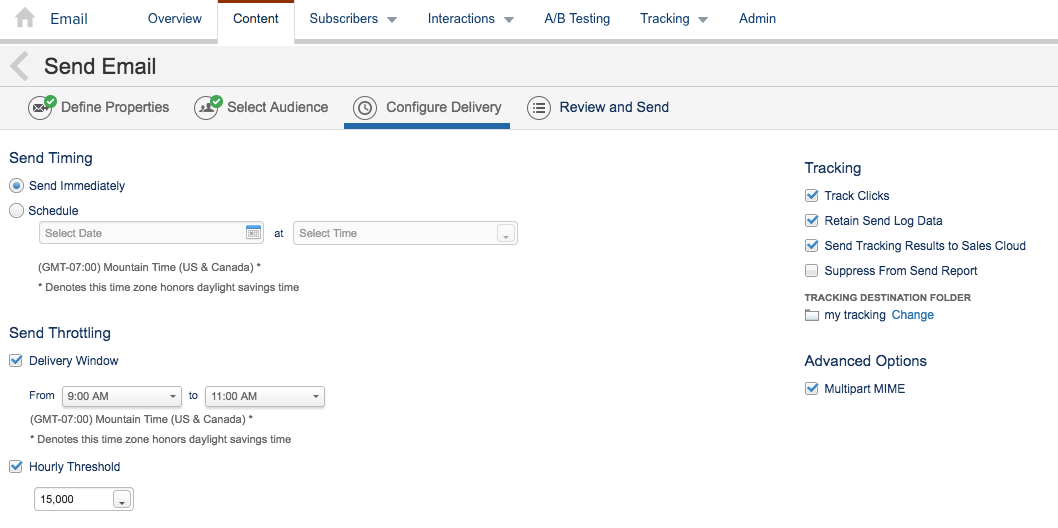
5. When you're finished configuring throttling, click "Next" and proceed with your send as normal.
How to Throttle your Send (Salesforce Send)
1. Go to "Interactions," "Salesforce Send Emails" and configure your email as you normally would.
2. Under "Send Management" and "Email Send Throttling," click the box next to "Use Throttle."
3. Next, select the send times for your throttle. Since we are working with an example audience of 20,000 and since CU requires a maximum of 18,000 sends per hour, we'll want to schedule at least 1.5 hours for our send. In this case, we will select 9:00 a.m. - 11:00 a.m.
4. Next, set your hourly threshold "Limit." Marketing Cloud allows us to set a threshold in increments of 5,000. We will select 15,000/hour in order to comply with CU's 18,000/hour maximum send rate.
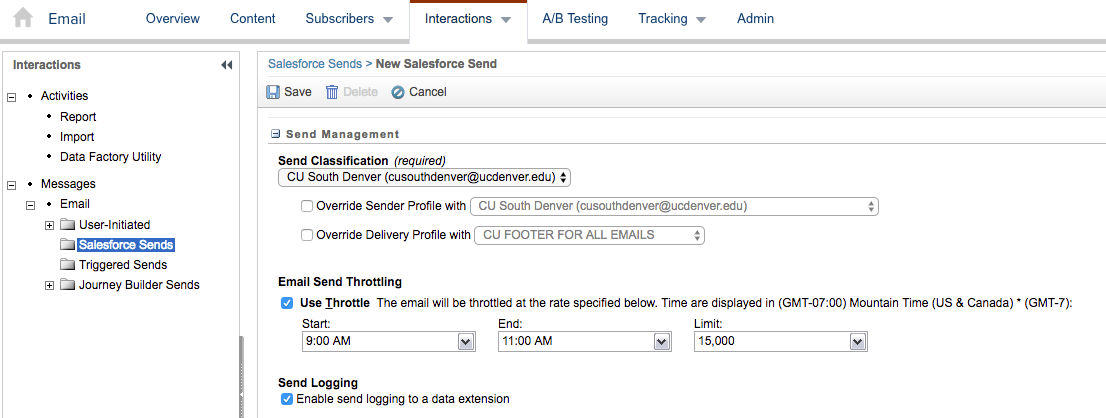
5. When you're finished configuring throttling, continue configuring your send as normal.





