Save Your Own Preset Prompt Values
If you often run the same report for the same set of prompt values, such as a certain list of speedtypes, you can save the values as a preset that Cognos calls a report view.
Here is an example, setting up a report view for m-Fin EXPENDITURE TYPE SUMMARY.
1. Instead of running the report, go over to the Actions column and click the Create a report view of this report... icon. It looks like a sparkling window
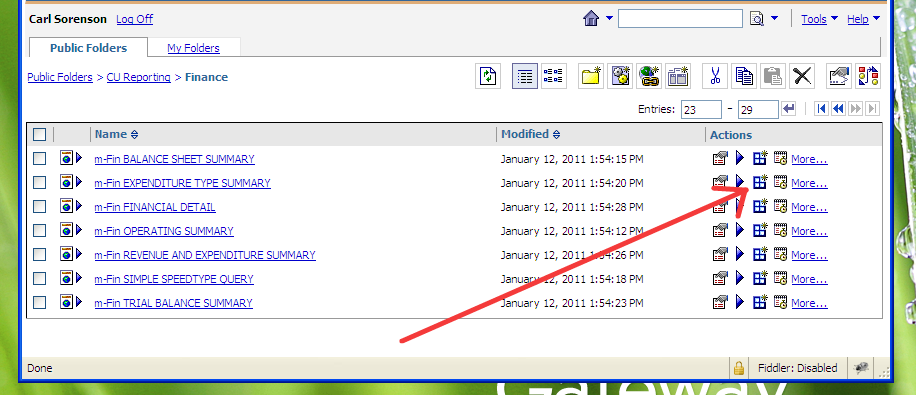
2. In the “Location” section, click on the Select My Folders link. The Location will instantly change to “My Folders”.
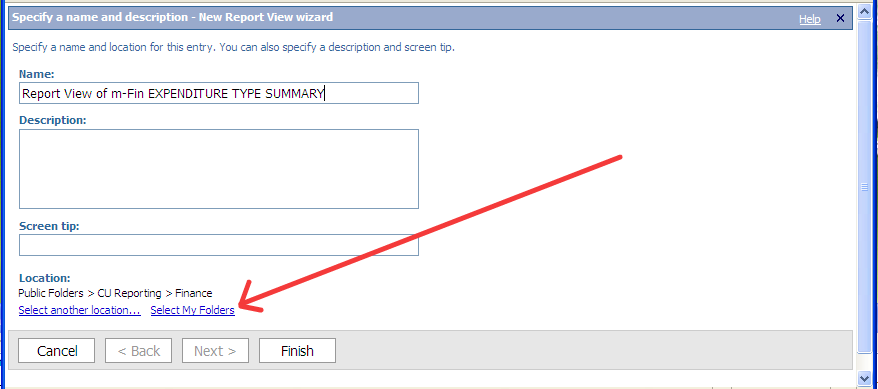
3. Click the Finish button. Your report view is saved but still needs to be configured with your desired prompt values.
4. Click the My Folders tab.
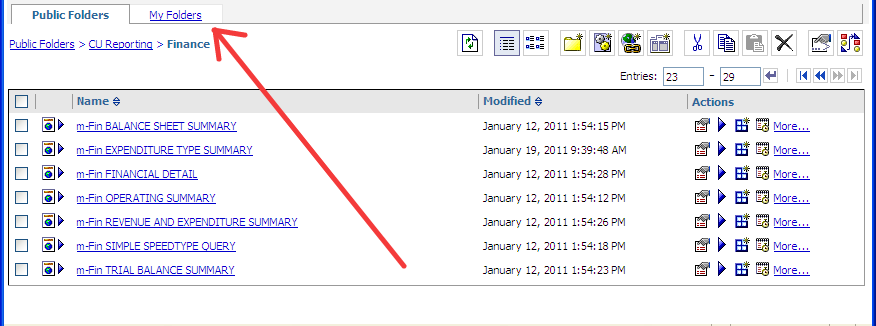
5. You should see your report view listed. Click the Set properties icon in the Actions column for your report view.
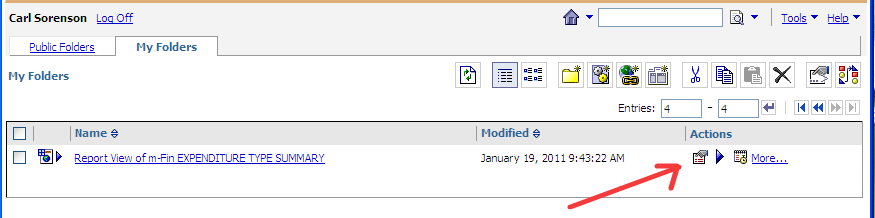
6. Click the Report view tab.
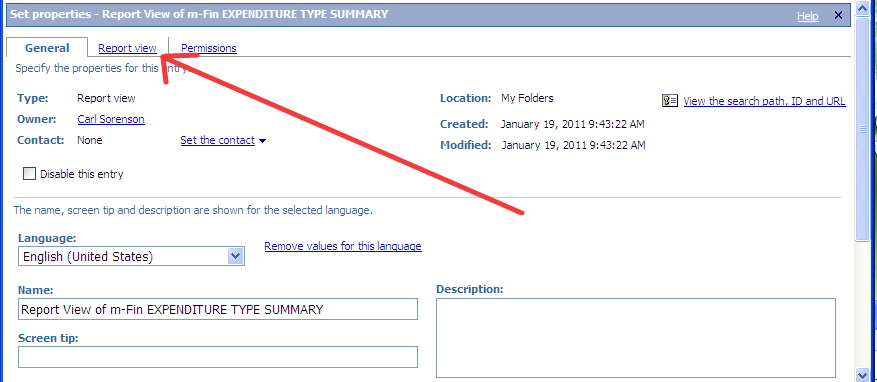
7. In the Prompt Values section, click on the Set… link.
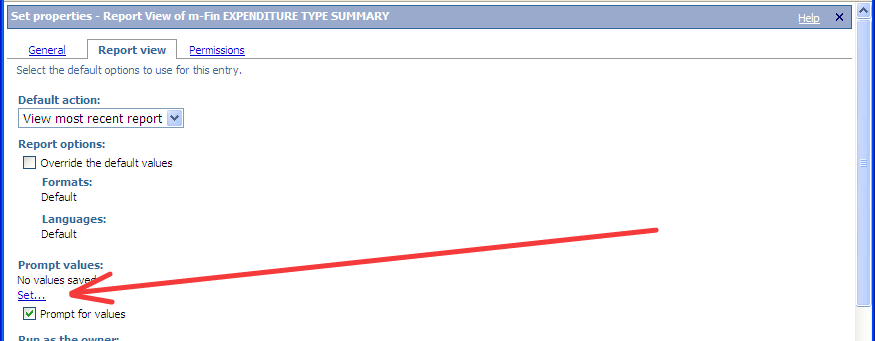
8. Now the report’s prompting runs. Enter your desired values.
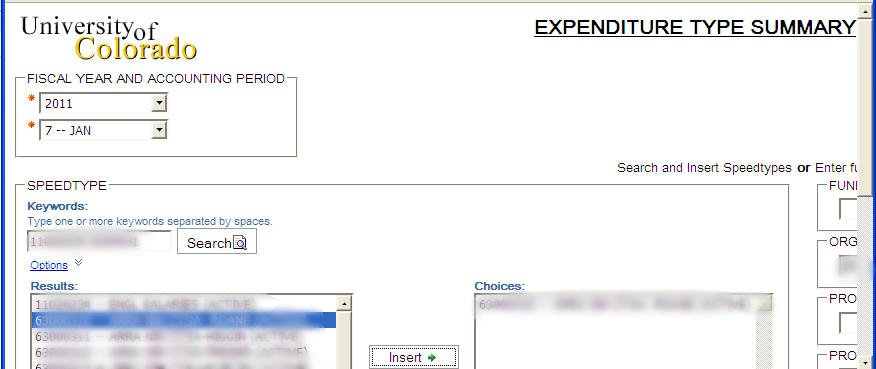
- Click Finish. Instead of running the report, Cognos saves the prompt values.
- Click OK.
Now whenever you return to Cognos you can go to the My Folders tab and run this report view. The prompt screen renders preset with your saved values. You can alter the values if you’d like, before you click Finish to run the report.
A report view is really a pointer to the original report rather than a separate copy of it. So if we revise the report, your report view will reflect our changes next time you run it.
Consider any report views you set up in the Cognos QA system to be practice. You will need to create them again in production when the m-Fin reports arrive there.






Add new comment