PDF Output Freezes
14-Mar-2013 – I have revised this post based on our latest information. – Carl
PDF’s freezing your window?
- Upgrade to the latest PDF reader from Adobe: https://get.adobe.com/reader/
- Still happening? Make PDF’s open in their own window. PDF drills will no longer work but this does seem to solve the freezing problem.
For Adobe Reader 10.x versions
Start the stand-alone Adobe Reader using your Windows Start button. Then select Edit, Preferences… and then select the Internet category. Then clear the Display PDF in Browser option as shown here:
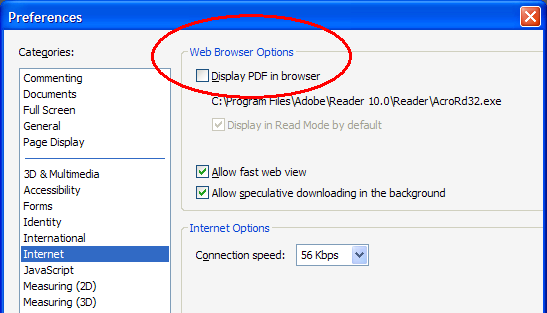
For Adobe Reader 11.x versions
For Firefox, try this setting.
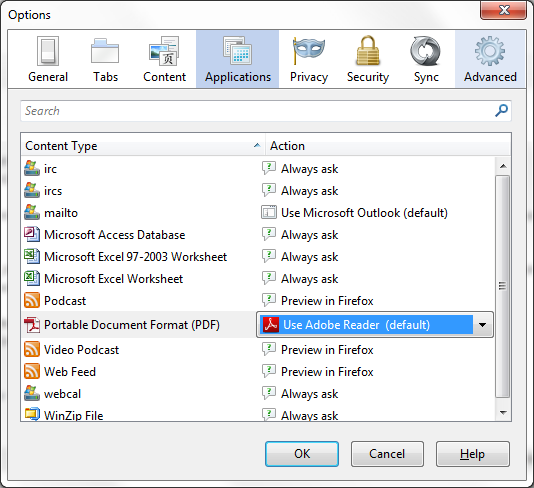
-
For other browsers, please see Acrobat Help | Display PDF in browser | Acrobat, Reader XI
- Document renders on screen but then crashes when you try to print?
- Don’t initiate printing until the pdf is done downloading.
- Try Print as Image. This is under the Advanced button on the print window that pops up when you print.
- Still having trouble? Another option is try a different web browser (e.g. if using MSIE, try Firefox or try Google Chrome).
Juggling different Versions of Adobe Professional and Adobe Reader?
You can control which Adobe software your PC will use to open PDF documents. This only matters if you have more than one Adobe PDF software. Since Cognos works best with 10.x and 11.x versions of Adobe you can set this to one of these versions before using Cognos, and then set it back again if necessary for something else you do. Start the stand-alone Adobe Reader using your Windows Start button. Then select Edit, Preferences… and then select the General category. Use the Select Default PDF Reader button.
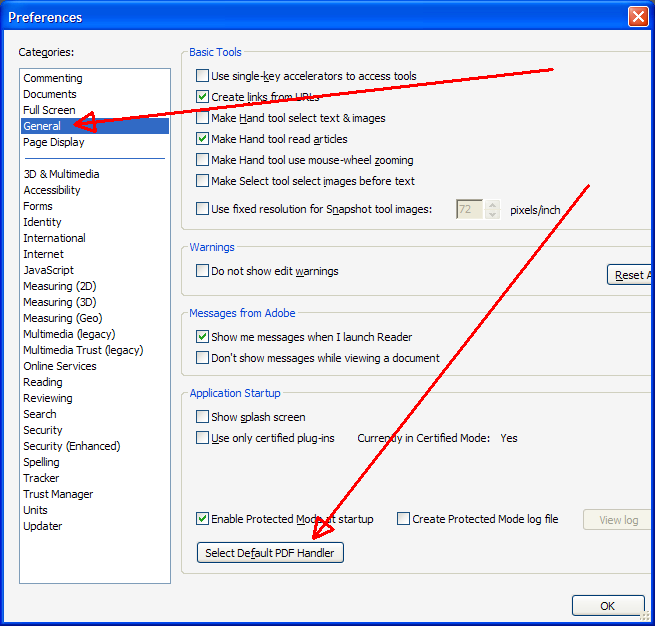






Add new comment