CU Alert: All enterprise and business applications are available. See email for additional information.
Portal Status: Green
04 - 20251215 reCAPTCHA Self-Service Password Reset Resolved
CU Alert: All enterprise and business applications are available. See email for additional information.
Portal Status: Green
Whether you’re new to Zoom or need a quick refresher, here are the core tips to get set up, stay up to date and customize your Zoom experience.
Always log in at cusystem.zoom.us with your CU credentials for full access to licensed features.
When prompted to log in to the Zoom desktop app, choose the SSO option and enter cusystem.zoom.us.
Add a Zoom profile picture to help others recognize you in meetings – especially when your camera is off.
Outdated Zoom versions often cause common issues like missing features, an inability to join breakout rooms and security vulnerabilities. Keeping Zoom updated ensures access to new features, better security and full functionality.
1. Open the Zoom desktop app and sign in.
2. Click your profile picture in the upper-right corner.
3. Select Check for updates from the drop-down menu.
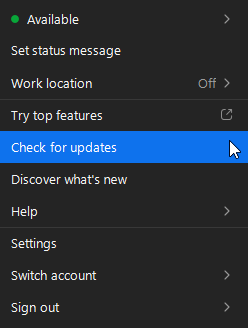
4. Follow the prompts to install if an update is available. Zoom will restart after the update.
Blur your background
Use background blur to avoid distractions when your camera is on.
1. Click your profile picture and select Settings.
2. Click Video & effects, go to Virtual Backgrounds and select Blur.
3. During a meeting, click the arrow next to Start video and select Blur my background.
Use a virtual background
Replace your background with an image or video.
1. Click your profile picture and select Settings.
2. Click Video & effects and select Virtual backgrounds.
3. Choose a default background or upload your own.
TIP: CU-themed virtual backgrounds for Zoom meetings are available online.
Adjust your display name
Change how your name appears in a meeting.
1. Click Participants.
2. Hover over your name and select Rename.
3. Enter your preferred name.
Improve your lighting
Zoom's video settings let you compensate for low light.
1. Click your profile picture and select Settings.
2. Under Video & effects, enable Adjust for low light.
3. Use Auto or switch to Manual for more control.
1800 Grant Street, Suite 200 | Denver, CO 80203 | Campus Mail 050 SYS
CU Help Line: 303-860-HELP (4357), E-mail: help@cu.edu | Fax: 303-860-4301
Add new comment