CU Alert: All enterprise and business applications are available. See email for additional information.
Portal Status: Green
20251202 RSS All Clear Take 2
CU Alert: All enterprise and business applications are available. See email for additional information.
Portal Status: Green
The UIS Service Desks recommends assigning an alternative host to all scheduled Zoom meetings, so that the meeting may be changed or continued. This can be done prior to the meeting or during an active meeting. You’ll want to use the Zoom Web Portal to assign this role before a scheduled meeting as it sends a notification to the cohost.
1. Log in to the CU Zoom Web Portal.
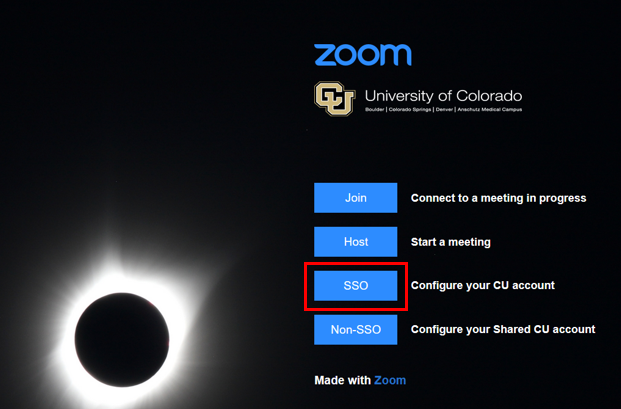
2. Go to Meetings and either select an upcoming meeting from the list (if you are the host of that meeting) or click the Schedule a Meeting button.
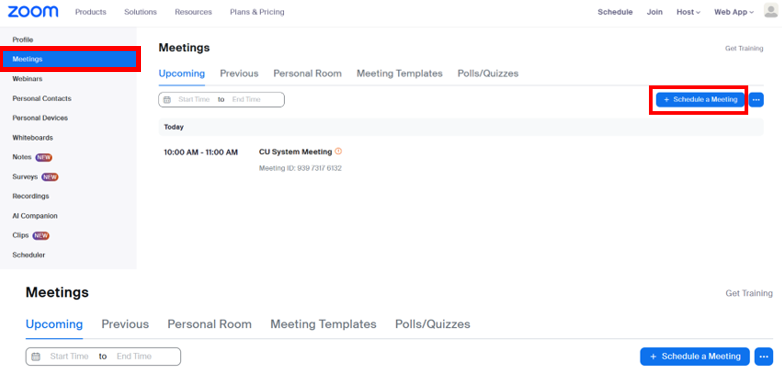
3. Type in the alternative host’s email address in the Active Hosts section. Click on Save to finalize your settings.
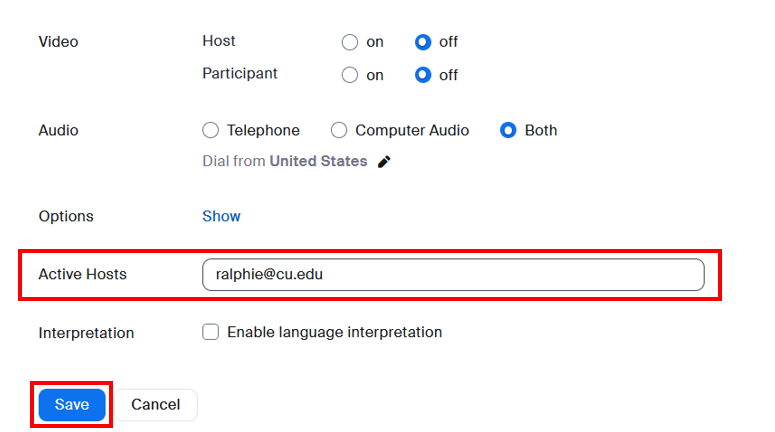
Visit Zoom’s co-host assignment instructions and co-host controls guide for more information.
1. Start the meeting as the host.
2. In the meeting controls, click Participants.
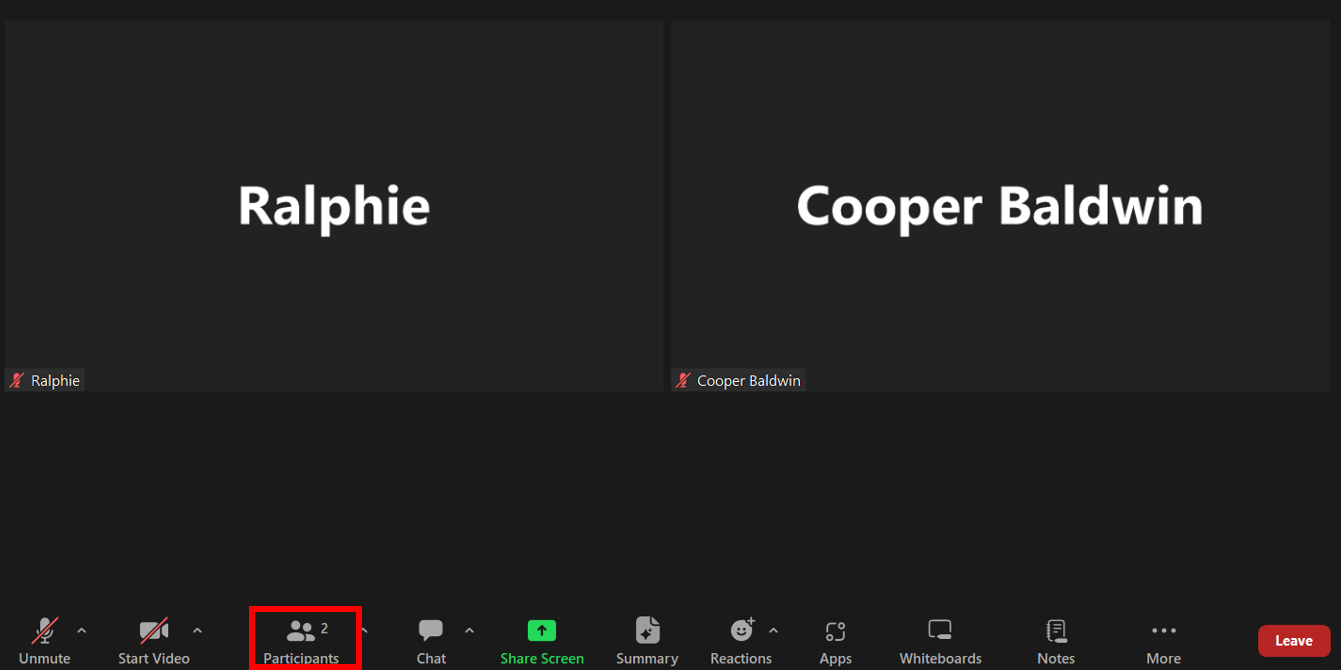
3. Hover over the name of the participant who is going to be a co-host, and select the More icon (three horizontal dots).
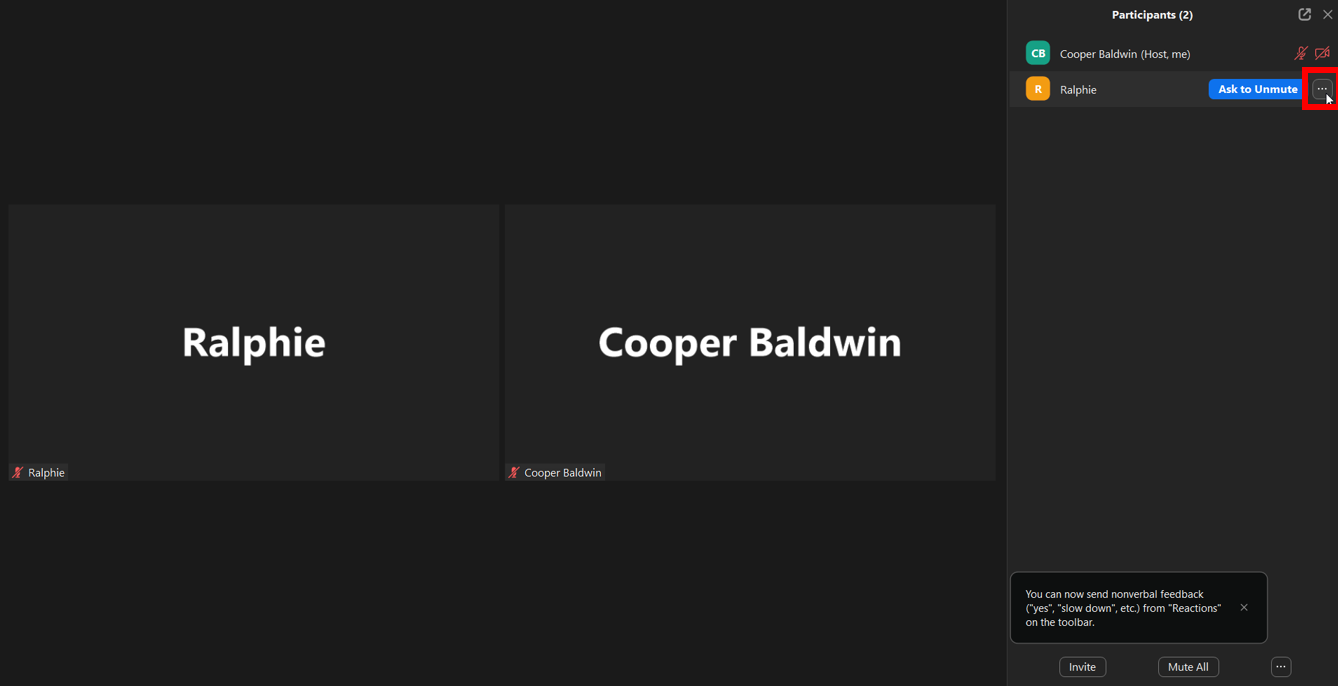
4. Click Make Co-Host from the drop-down menu.
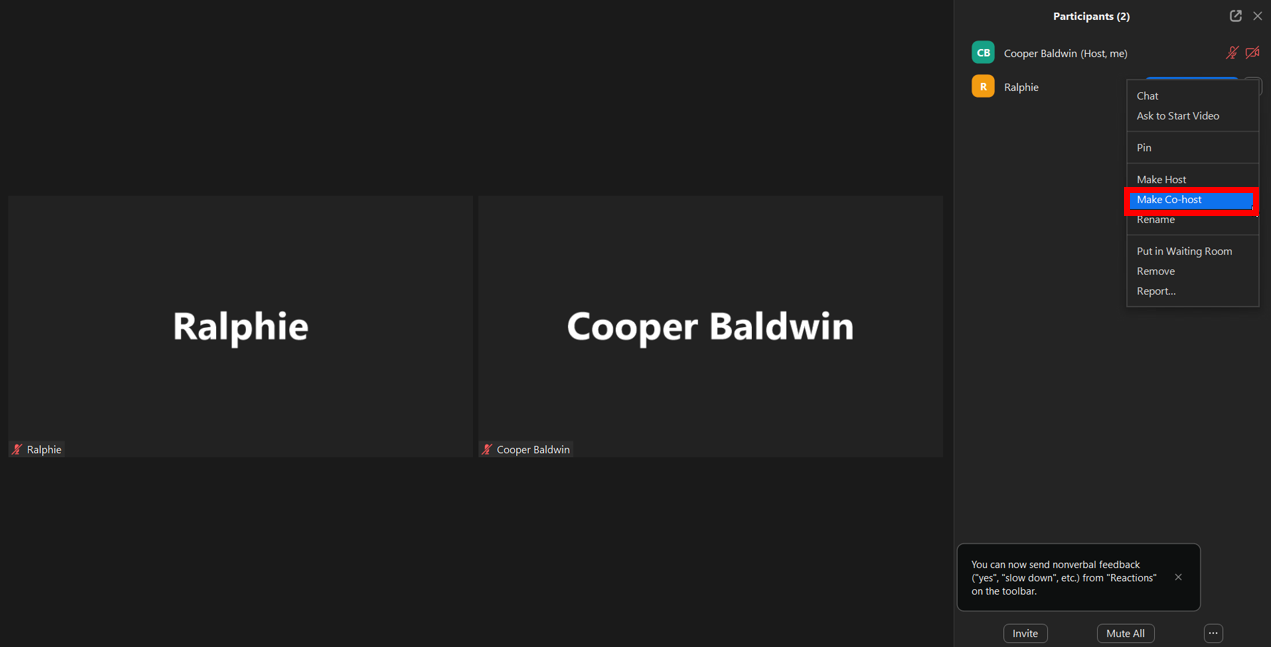
5. Select Yes to confirm your co-host selection.
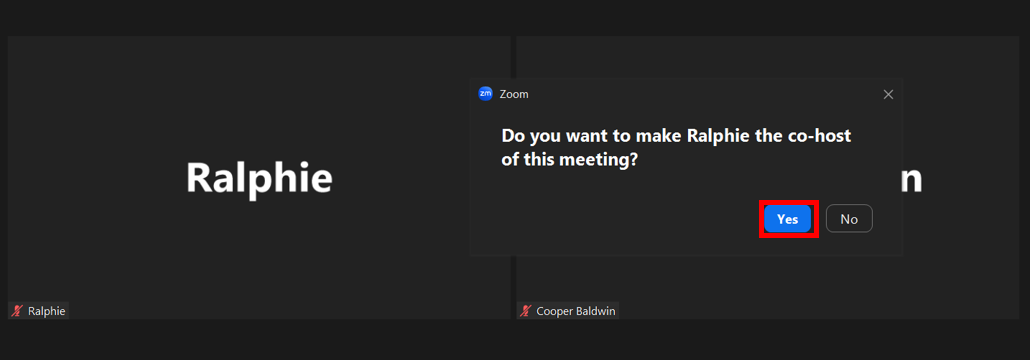
6. Once a participant has been made a co-host, they'll have access to the co-host controls.
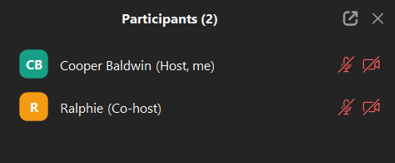
Visit Zoom’s co-host assignment instructions and co-host controls guide for more information.
NOTE: Alternative hosts can begin the meeting, but it may not show up in their “upcoming meetings” list on the Zoom app. They also need to have the latest Zoom upgrade version. In some cases, Zoom may assign the same alternative host to all meetings in a series, if it is a reoccurring meeting
1800 Grant Street, Suite 200 | Denver, CO 80203 | Campus Mail 050 SYS
CU Help Line: 303-860-HELP (4357), E-mail: help@cu.edu | Fax: 303-860-4301
Add new comment