CU Alert: All enterprise and business applications are available. See email for additional information.
Portal Status: Green
04 - 20251215 reCAPTCHA Self-Service Password Reset Resolved
CU Alert: All enterprise and business applications are available. See email for additional information.
Portal Status: Green
Storing your work in OneDrive helps keep your files secure, backed up and accessible from any university-issued device. Setting up OneDrive to automatically back up your work takes just a few minutes and protects you from data loss, allowing you to “set it and forget it.”
1. On the bottom right of the Windows taskbar, select the OneDrive icon.
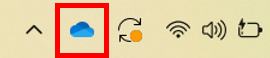
2. Select the Settings option from the dropdown menu.
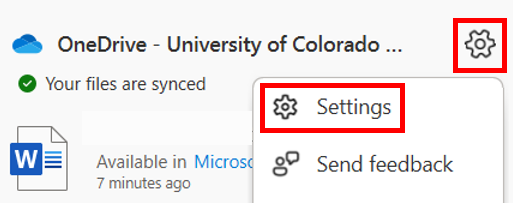
3. Select Manage backup.
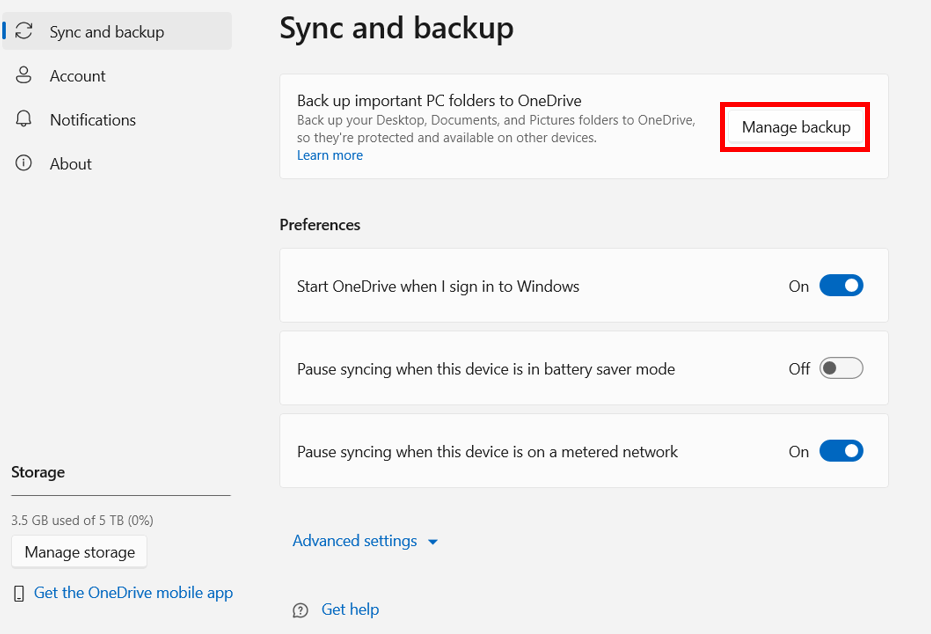
4. The Desktop, Documents and Pictures folders back up to OneDrive by default. Click the On/Off Slider to start or stop backing up to OneDrive. After you select the folders you want, click Start backup or save changes at the bottom right.
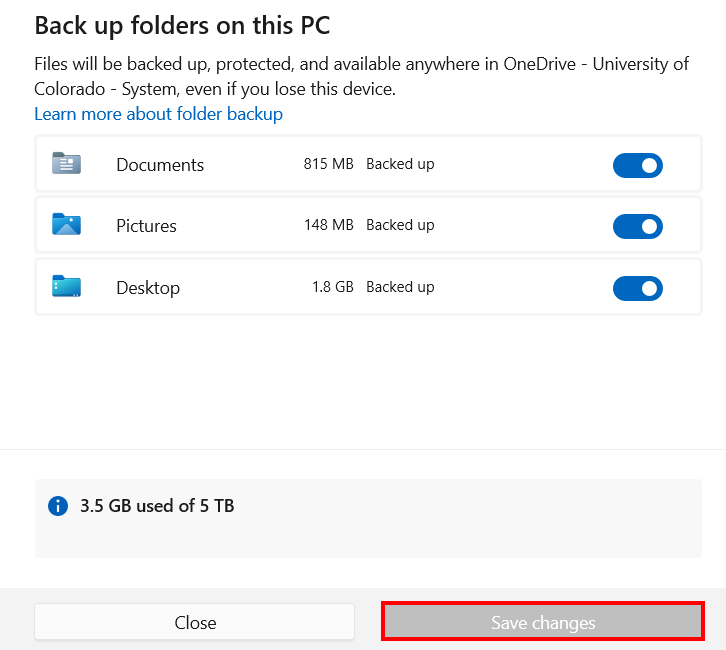
5. These folders are now backed up and will automatically sync to OneDrive when changes are made.
Be sure to review our How to share a OneDrive file post for instructions on file sharing.
NOTE: The University of Colorado System Administration is transitioning all university-owned Windows devices to Windows 11 by the end of June 2025. This is due to Microsoft ending support for Windows 10 in October 2025. The UIS Service Desk will reach out to the few individuals still using Windows 10.
1800 Grant Street, Suite 200 | Denver, CO 80203 | Campus Mail 050 SYS
CU Help Line: 303-860-HELP (4357), E-mail: help@cu.edu | Fax: 303-860-4301
Add new comment