Ensure that your work is backed up to OneDrive [1]
Regularly backing up your files and documents to OneDrive ensures your work is saved in the event of data loss or hardware failure.
Backing up files to OneDrive (Windows)
1. On the bottom right of the Windows taskbar, select the OneDrive icon.
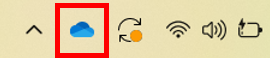
2. Select the Settings option from the dropdown menu.
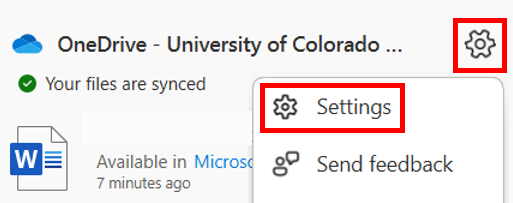
3. Select Manage backup.
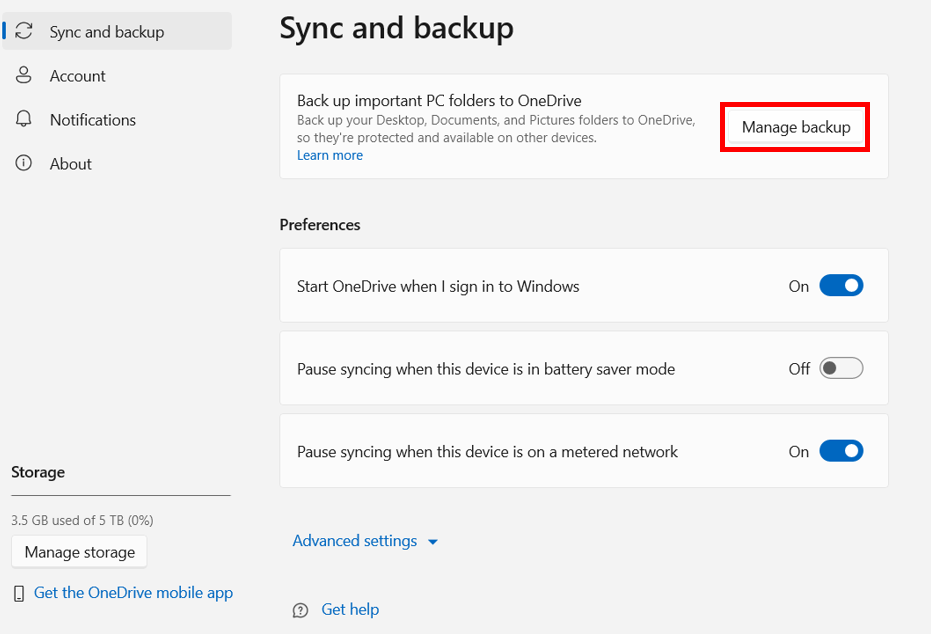
4. Desktop, Documents, and Pictures folders will all be chosen to back up by default. Click on any one of these to stop it from backing up to OneDrive. Once you have selected the folders you would like, click Start backup or save changes at the bottom right.
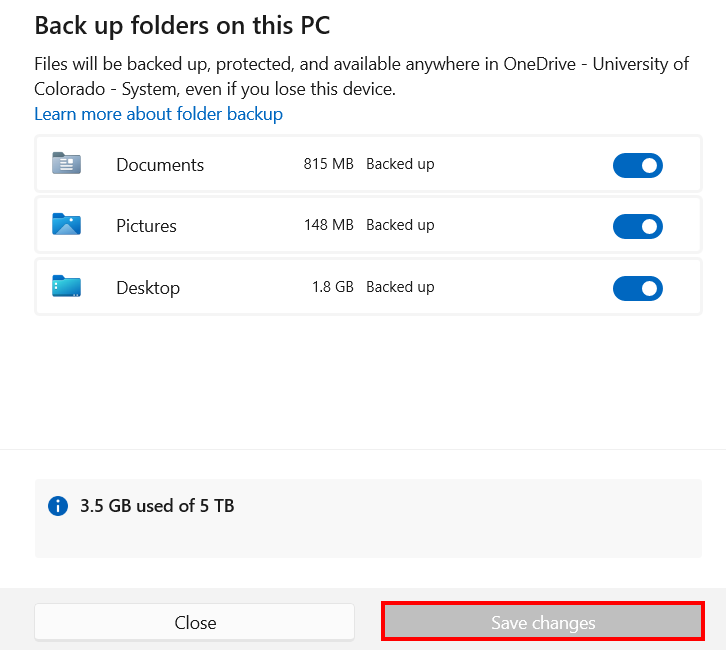
Backing up on a Mac
For CU system staff using a Mac, the UIS Service Desk has an updated guide: Syncing Files and Folders on a Mac to OneDrive [3].