CU Alert: All enterprise and business applications are available. See email for additional information.
Portal Status: Green
04 - 20251215 reCAPTCHA Self-Service Password Reset Resolved
CU Alert: All enterprise and business applications are available. See email for additional information.
Portal Status: Green
The CU System Administration offices, UIS and the UIS Service Desk will be closed from Wednesday, Dec. 24 through Friday, Jan. 2.
We will reopen at 8 a.m. Monday, Jan. 5. Happy holidays to all CU employees and their families!
UIS has completed its transition from Cherwell to TeamDynamix (TDX) for ticketing, and the new tool for submitting service and support requests is now live.
Through UIS’ self-service portal:
Note: The previous process to submit a ticket by emailing help@cu.edu still works and will generate a TDX ticket.
The new portal lets you easily review the status of your submitted issues or requests by clicking View my Requests on the portal homepage. You can also withdraw and add attachments to your ticket. You don’t have to enter a ticket number; it will pull up all requests associated with your account.
Using the portal is intuitive, but here is a quick walk-through on how to report an issue and how to submit a service request.
Report when something is not working correctly or if a service is unavailable through the Report an Issue function. Common issues include password resets, application outages, VPN and connectivity problems.
1. Visit the CU self-service portal at https://support.cu.edu/.
2. Click Sign In and log in with your CU account.

3. Click the UIS tile.
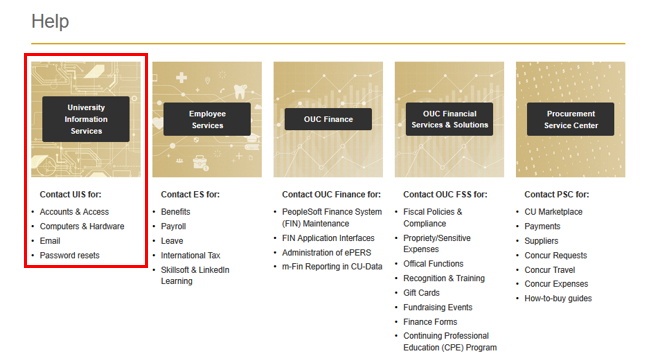
4. Select Report an Issue.
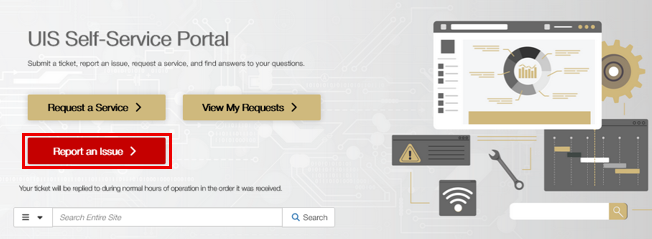
Note: This page also offers how-to answers to common questions, resources and links to other CU help desks.
5. Complete the webform with a short description regarding the nature of your issue and the full details of the ticket, including any supplementary information that may aid in resolving it. Your name and department will automatically populate.
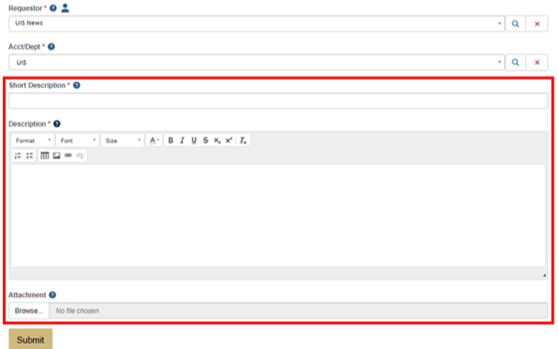
6. Click Submit. Your ticket is now created and will be handled by the appropriate service team.
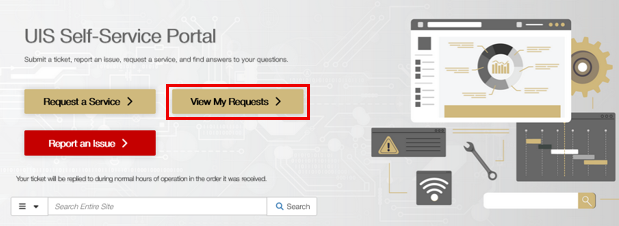
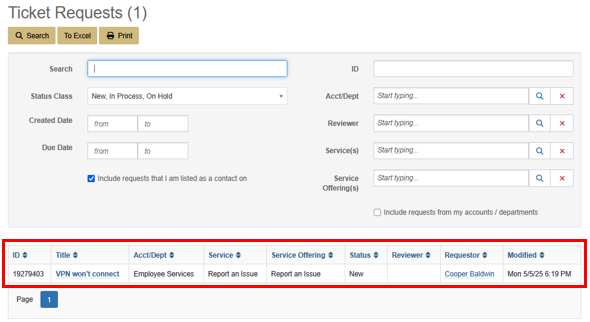
1. Follow the first three steps from above to log in to the portal. Note: You can also go directly to the UIS portal page and eliminate the third step, selecting its tile.
2. On the portal homepage, select Request a Service to begin a service ticket.
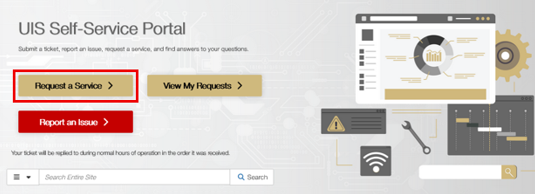
3. On the UIS Service Catalog page, select a service category. Click an arrow to expand the service description. Quick links to Popular Services and your Most Recently Visited Services are also available on the sidebars.
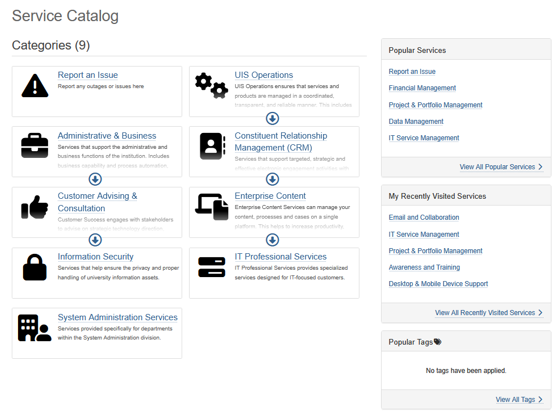
Example: If you want to request a new Financial Aid service, click the Administrative & Business category.
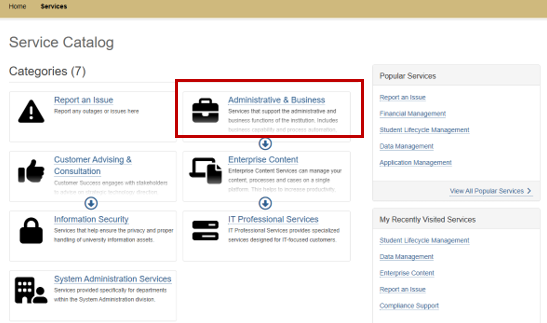
4. Depending on the service area, different services will be listed under the selected category. Select a specific service.
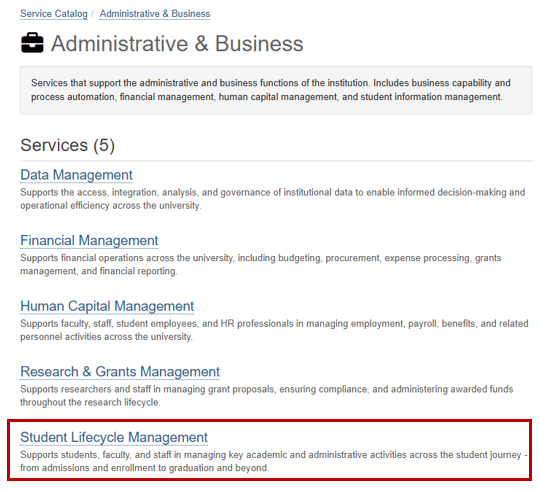
5. Click the specific service you need from the buttons on the right side of the page.
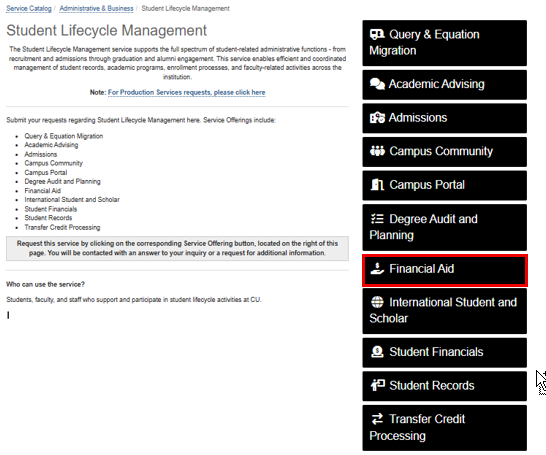
6. A webform will open. Complete the form with a description of the service you are requesting, with as much information as you can provide. Your name and department will automatically populate.
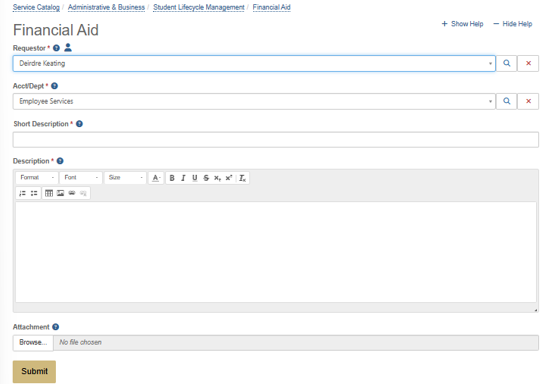
7. Click Submit. Your ticket is now created and will be handled by the appropriate service team.
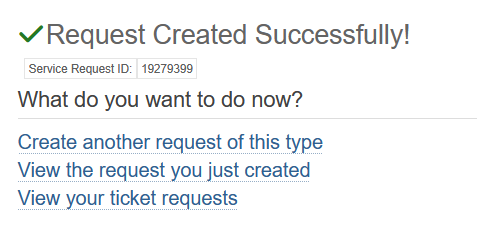
TIP: Bookmark the UIS Self-Service Portal for quick access.
For any questions or issues regarding ticket submission and the UIS Self-Service Portal, contact the UIS Service Desk by calling 303-860-HELP (4357) or by emailing help@cu.edu.
1800 Grant Street, Suite 300 | Denver, CO 80203 | Campus Mail 050 SYS
CU Help Line: 303-860-HELP (4357), E-mail: help@cu.edu | Fax: 303-860-4301
Add new comment