CU Alert: All enterprise and business applications are available. See email for additional information.
Portal Status: Green
04 - 20251215 reCAPTCHA Self-Service Password Reset Resolved
CU Alert: All enterprise and business applications are available. See email for additional information.
Portal Status: Green
The CU System Administration offices, UIS and the UIS Service Desk will be closed from Wednesday, Dec. 24 through Friday, Jan. 2.
We will reopen at 8 a.m. Monday, Jan. 5. Happy holidays to all CU employees and their families!
On Nov. 15, uAchieve will upgrade to version 5.2.1, which primarily provides accessibility enhancements and other improvements.
The uAchieve degree audit upgrade includes minor visual and navigational changes, as outlined below.
The option to use a high contrast theme is now located under the Settings icon.
The updated version of Degree Audit uses responsive design in its user interface, which automatically resizes to be mobile-friendly and compatible with various desktop platforms.
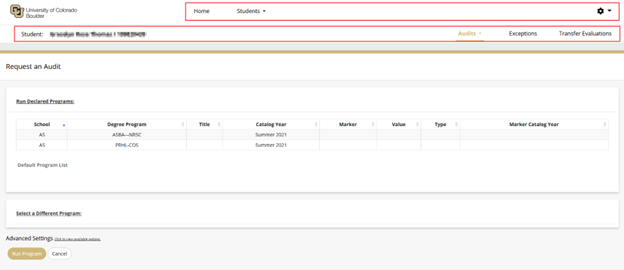
The menu auto-collapses into a hamburger menu.
Here's an example of Student menu.
When requesting an audit, under Advanced Settings, HTML is the default setting. You must uncheck HTML to run the Graduation or Mobile Friendly format options.
Clicking View Audit opens the audit in the current tab. If you want to look at more than one audit simultaneously, you need either to select Ctrl + click the View Audit link or just right click View Audit and select Open link in a new tab. Both options will open the audit in a new tab.
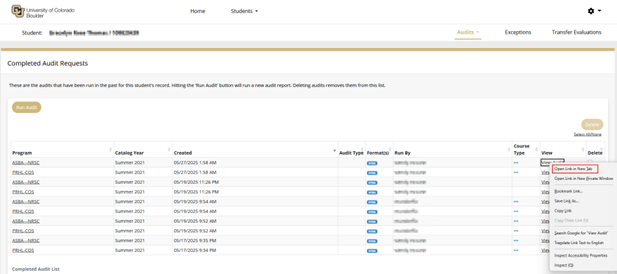
Then, the advisor can compare audits by comparing the different tabs.
The same options still exist but the locations are slightly new. The location of the Printer Friendly option in uAchieve has moved to the upper left area of the degree audit report screen, appearing as a printer icon. Course History and Markers are now black buttons on the far right.
Previous layout
New layout
1800 Grant Street, Suite 300 | Denver, CO 80203 | Campus Mail 050 SYS
CU Help Line: 303-860-HELP (4357), E-mail: help@cu.edu | Fax: 303-860-4301