CU Alert: All enterprise and business applications are available. See email for additional information.
Portal Status: Green
04 - 20251215 reCAPTCHA Self-Service Password Reset Resolved
CU Alert: All enterprise and business applications are available. See email for additional information.
Portal Status: Green
The CU System Administration offices, UIS and the UIS Service Desk will be closed from Wednesday, Dec. 24 through Friday, Jan. 2.
We will reopen at 8 a.m. Monday, Jan. 5. Happy holidays to all CU employees and their families!
Visit Tableau Training Resources for a video on How to log into the CU Tableau Private Server.
Users can log in directly to the CU employee portal or through the Tableau Enterprise Server URL. Here's how:
|
Step 1: Connect to a campus network. Users must connect to a campus network in order to access the Tableau Enterprise Server. That means physically being at a CU campus and plugged into the network with a cable, or connected to the password-protected wireless network (NOT the Guest network). VPNs provide a secure connection to your campus network from any location, as long as your device has an internet connection. CU Denver and CU Anschutz also offer a virtual desktop option.
CU affiliates should log in to the CU Denver VPN and connect as normal to access CU content. |
|
|
Step 2: Log in through the Portal by typing my.cu.edu into a browser, selecting your campus, and logging in using your VPN and AD credentials. |
|
|
Step 3: In the left drop-down menu, select Reporting and Compliance. |
 |
|
Step 4: Click on the CU Visualizations portal tile. |
 |
To log in from your browser directly, go to viz.cu.edu in your browser, select your campus and log in using your VPN and AD credentials. If a user only has access to one site, the user may need to use a site-specific URL. See a full list in the section below.
CU Tableau Public Site admins may use the Request Add or Remove User form when they need a new user or remove an existing user from the CU Tableau public site. The form requires information about the requestor and the new or existing user. Questions should be directed to irmhelp@cu.edu
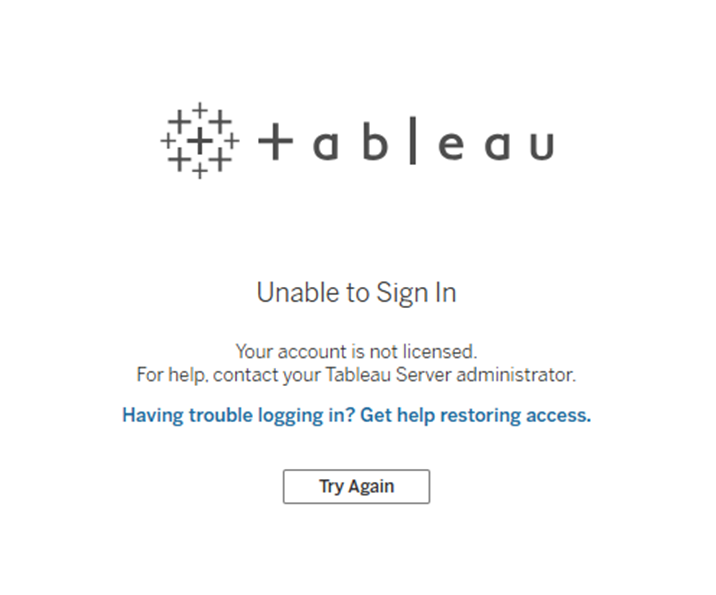
If you encounter this error above, these are the common reasons:
"Not licensed" means your user account does not have one of these roles:
Terminology: User Role - This is the permission level given to each person (Server Administrator, Site Administrator, Explorer Can Publish, Explorer, Viewer). It determines what actions they can perform on Tableau Server.
If your account shows a “Not Licensed” message when you try to sign in, refer to the role explanations further down on this page.
Your Tableau Server access may be demoted after 365 days of inactivity. This can affect your ability to sign in.
User Role is demoted due to inactivity.
Terminology: Inactive Tableau Account – A user who has not accessed Tableau Server within the past 365 days is designated Inactive, and their account is automatically set to Unlicensed.
UIS sends 3 warning emails and 1 additional final email before an account is automatically set to Unlicensed/Not Licensed. Search your inbox for warning emails from no-reply-irm@cu.edu, to find the site name in the subject line of the email.
A good way to confirm #2, that the user has the correct credentials, is to have the user log in to the portal and access CU-Viz from the portal tile. If that fails, see if the user can access another application from the portal that requires VPN (any tile with a red VPN indicator).
If the user is logged in to the VPN and can access other VPN-required applications, work with your Site Administrator to confirm #3, that they already exist as a user.
For contact information for Tableau sales representatives, technical help or Tableau's customer success manager for CU, visit Tableau Sales Representatives on SharePoint. You will need to be on a CU VPN for access.
Tableau desktop software allows dashboard developers to publish their work in the CU Tableau Server. To develop a Tableau dashboard, each developer will require a Tableau Desktop License. CU developers can purchase a Tableau desktop license directly from the Tableau Sales Representative (You will need to be on a CU VPN for access).
CU System: UIS Employees Only
If you are a CU System UIS employee, follow the instructions in this document: UIS_TableauDesktopPurchase-Renewal diagram.vsdx
If you are a university employee on any campus or at CU System, follow the instructions below.
For more information and guidance, please contact irmhelp@cu.edu

A user's site role determines the maximum capabilities they can exercise on a site. For example, even if a user is granted specific permissions—such as the ability to publish to a project—they will be unable to exercise those permissions without the appropriate site role.
The following is a list of site roles ranked from highest to lowest capability: Server Administrator, Site Administrator, Explorer (Can Publish), Explorer, Viewer, and Unlicensed.
The Data and BI Team within University Information Services has Tableau Server Administrator capabilities.
The Server Administrator site role allows a user to manage Tableau Server. Examples of things a server administrator can manage include:
The Data and BI Team or an existing Site Administrator Explorer can assign the Site Administrator Explorer role to designated individuals for each site within Tableau Server Enterprise. These users can add other server users to their site.
Within the site, they can create groups to make the management of permissions easier at a project level. Site Administrator Explorers have full editing and saving rights to any dashboards on their sites and can publish content to the server.
A site administrator manages everything within a given site on Tableau Server. Examples of things site administrators can manage on their sites include:
Site administrators can't manage system-wide settings or site settings that are applied from the server administrator level. A user with this site role does not need permission to do these things. If permission is explicitly denied for something, this site role will override that denial. Exact capabilities depend on which license type (Creator or Explorer) the site role uses.
Site Administrator Creator – not the default, as it requires special licensing
Site Administrator Explorer – the default for a Site Administrator
Site Administrator Explorers (Site Owners) can assign users the Explorer (can publish) capability within sites in Tableau Enterprise Server. Users with an Explorer (can publish) license can publish new content to Tableau Server and can save and publish changes made to existing content.
An Explorer (can publish) site role provides users with publishing permissions within Tableau Server. The Explorer (can publish) site roles require an Explorer license. The Explorer license provides access to the server from the browser or Tableau Mobile.
Examples of the capabilities for the Explorer (can publish) site role include:
Use the web editing environment to:
An Explorer site role can browse and interact with published views on Tableau Server. The Explorer site role requires an Explorer license. Examples of Explorer site role capabilities include:
A Viewer site role has access to Tableau Server. Role capabilities include:
This type of user exists on the CU Tableau Enterprise server, but these users can’t log in or see data unless they are granted a site role and the proper permissions. Users were given the Unlicensed designation in the enterprise server if they were unlicensed in campus servers or have never been granted access to Tableau Server.
The Unlicensed site role does not allow the user to sign in to Tableau Server or Tableau Online. The Unlicensed site role does not have a license assigned to it. Users are assigned the Unlicensed role in the following circumstances:
| SITE ROLE | Admin Level | Publishing Capable | LICENSE TYPE |
|---|---|---|---|
| Server Admin This setting is valid only if you are importing users while managing the server (i.e. not signed into a specific site, and requires a Creator license. |
System | True | Any |
| Site Admin Creator or Site Admin Explorer This setting is only valid if you are importing users, while signed into a specific site. |
Site | True | Creator or Explorer |
| Explorer (can publish) | None | True | Explorer |
| Explorer | None | False | Explorer |
| Viewer | None | False | Viewer |
| Unlicensed | None | False | Unlicensed |
1800 Grant Street, Suite 300 | Denver, CO 80203 | Campus Mail 050 SYS
CU Help Line: 303-860-HELP (4357), E-mail: help@cu.edu | Fax: 303-860-4301