UIS Service Maintenance Reminder for Leave Self-Service - Saturday, Dec. 13
Description: The portal’s Leave Self-Service area will be unavailable during regular maintenance from 8 a.m. to noon Saturday, Dec. 13.
Timing: 8 a.m. to noon Saturday, Dec. 13
Portal Status: Blue







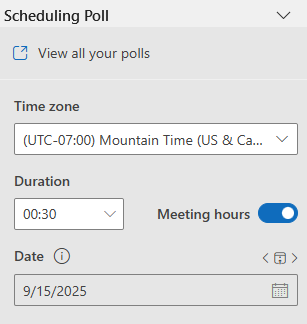
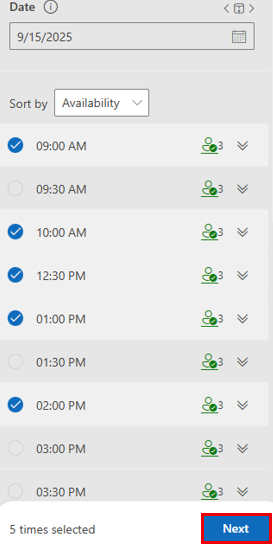
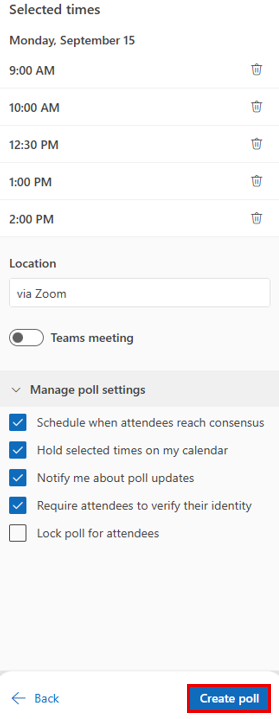
Add new comment