Production Maintenance Complete for Sunday, July 21, 2024
All enterprise and business applications are in service at this time.
Portal Status: Green
-20240721 UIS Maint: Production 5) Complete
Production Maintenance Complete for Sunday, July 21, 2024
All enterprise and business applications are in service at this time.
Portal Status: Green
Microsoft Outlook allows users to set up automatic message replies when they are unavailable. When automatic replies are set, an email will be sent in response to any email you receive during the time range you set. Let your customers and coworkers know when they can expect to hear from you by following these steps.
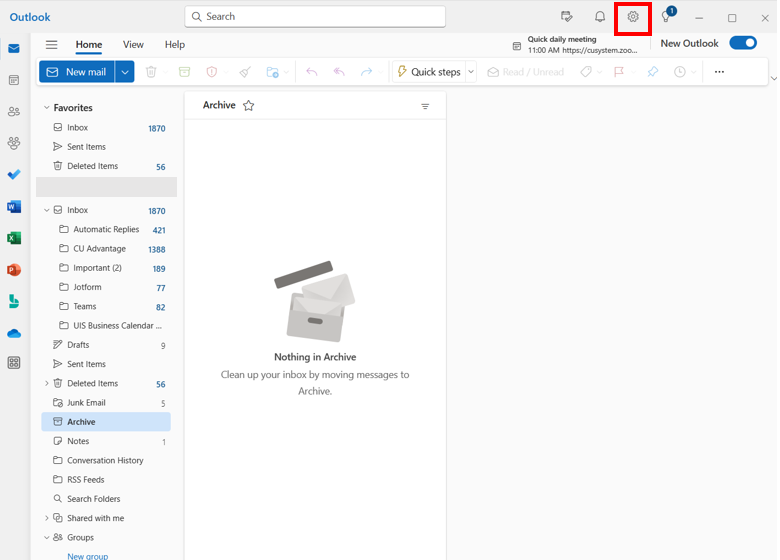
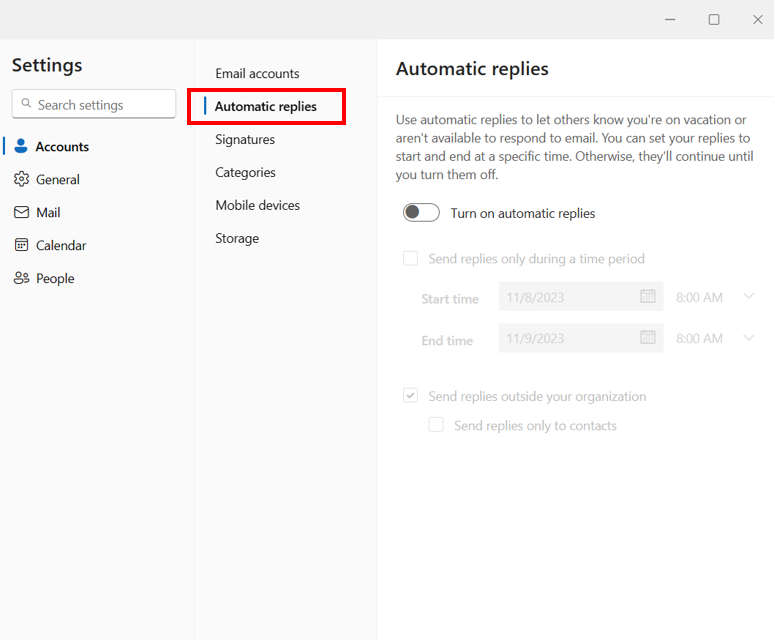
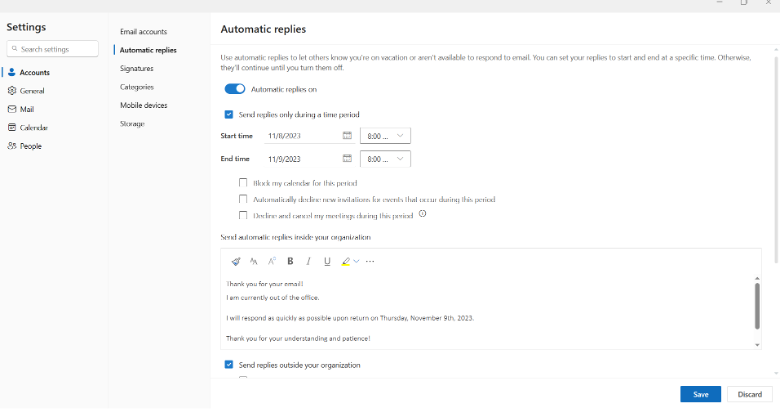
1800 Grant Street, Suite 200 | Denver, CO 80203 | Campus Mail 050 SYS
CU Help Line: 303-860-HELP (4357), E-mail: help@cu.edu | Fax: 303-860-4301
Add new comment