CU Alert: All enterprise and business applications are available. See email for additional information.
Portal Status: Green
04 - 20251215 reCAPTCHA Self-Service Password Reset Resolved
CU Alert: All enterprise and business applications are available. See email for additional information.
Portal Status: Green
The CU System Administration offices, UIS and the UIS Service Desk will be closed from Wednesday, Dec. 24 through Friday, Jan. 2.
We will reopen at 8 a.m. Monday, Jan. 5. Happy holidays to all CU employees and their families!
As of November 2023, all links opened in Microsoft Outlook automatically open in Microsoft Edge. Although this doesn’t override your default browser in Windows, links will only open in Edge until the setting is disabled.

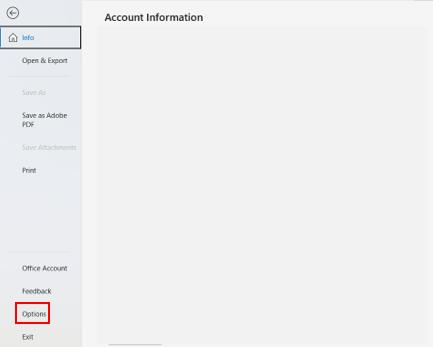
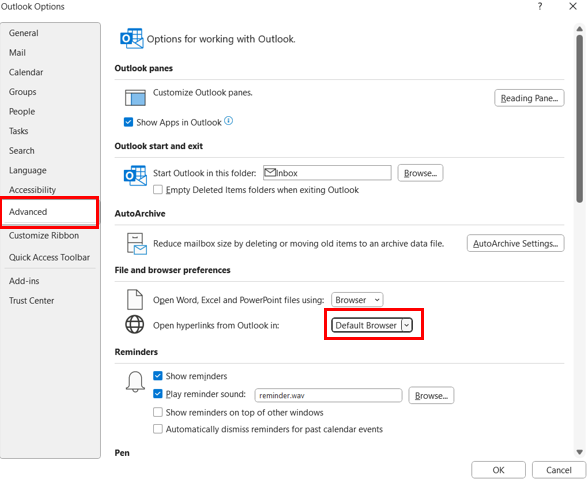
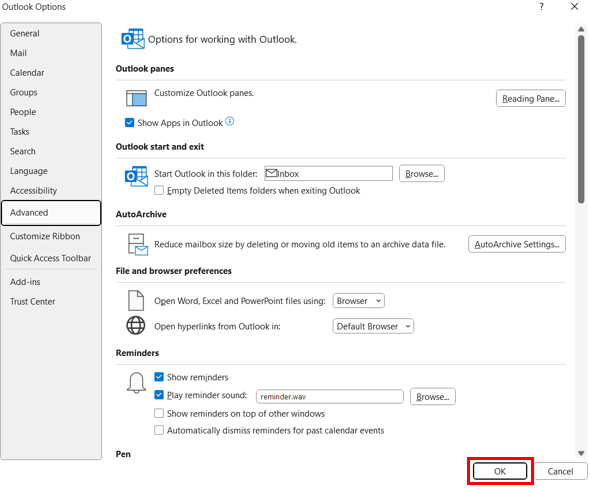
NOTE: Microsoft Teams has recently updated and has brought multiple new features and functionality changes. Review the Teams’ resource page for a full list of what’s new or improved.
1800 Grant Street, Suite 200 | Denver, CO 80203 | Campus Mail 050 SYS
CU Help Line: 303-860-HELP (4357), E-mail: help@cu.edu | Fax: 303-860-4301
Add new comment