Select your default browser for links in Outlook [1]
As of November 2023, all links opened in Microsoft Outlook automatically open in Microsoft Edge. Although this doesn’t override your default browser in Windows, links will only open in Edge until the setting is disabled.
Disabling Edge as the default browser for links in Outlook
- In Outlook, select File

- Select Options, located in the bottom left-hand corner
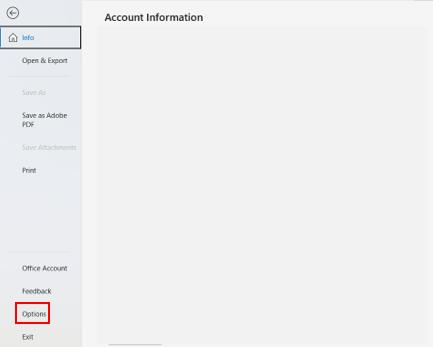
- In the options menu, select Advanced. Then, under the File and browser preferences tab, change the Open hyperlinks in Outlook in: option to Default Browser
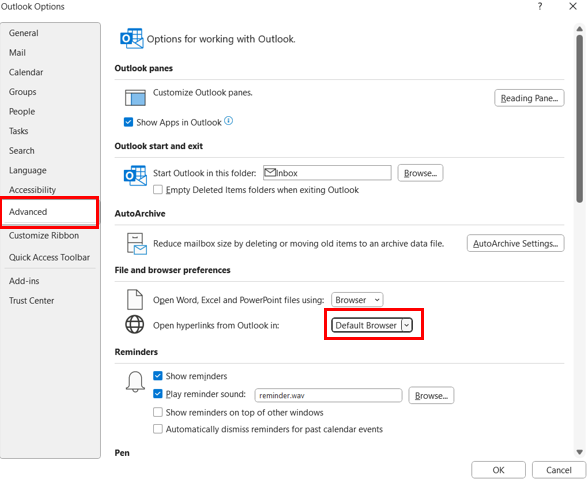
- Select OK to apply the change. Hyperlinks opened in Outlook will now open links in the default browser designated in your system settings.
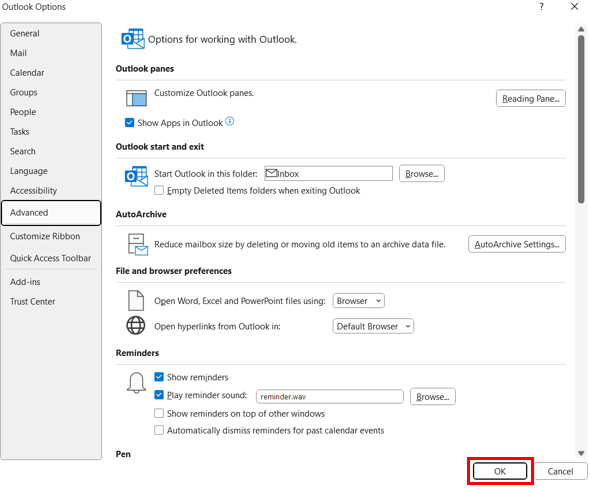
NOTE: Microsoft Teams has recently updated and has brought multiple new features and functionality changes. Review the Teams’ resource page [3] for a full list of what’s new or improved.
Display Title:
Select your default browser for links in Outlook
Send email when Published:
No