CU Alert: All enterprise and business applications are available. See email for additional information.
Portal Status: Green
04 - 20251215 reCAPTCHA Self-Service Password Reset Resolved
CU Alert: All enterprise and business applications are available. See email for additional information.
Portal Status: Green
Recently, CU System’s default file-saving location for Microsoft Word changed to the Cloud. While this default is the safest backup location, if you use the S drive for collaborative work, it can be more advantageous for Word to save there. Switch your default file-saving location in Word with these quick steps.
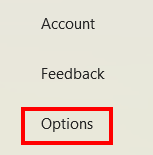
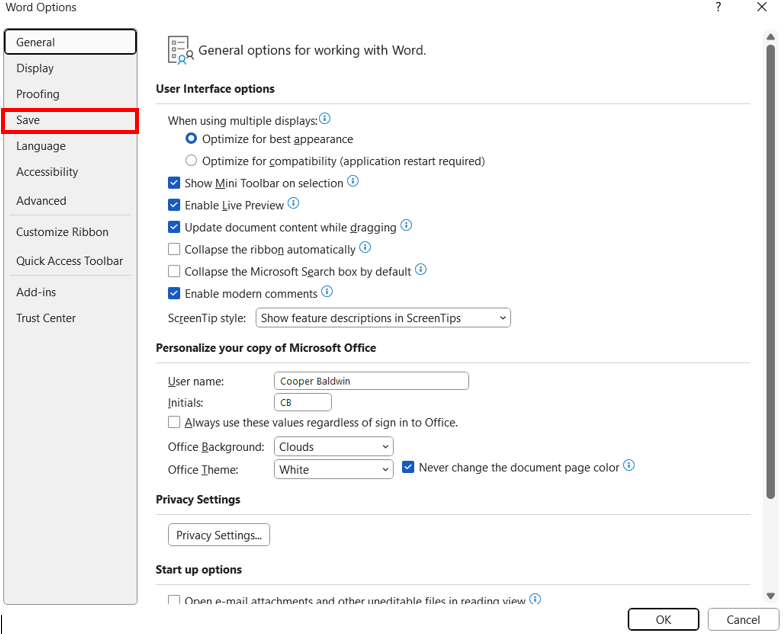
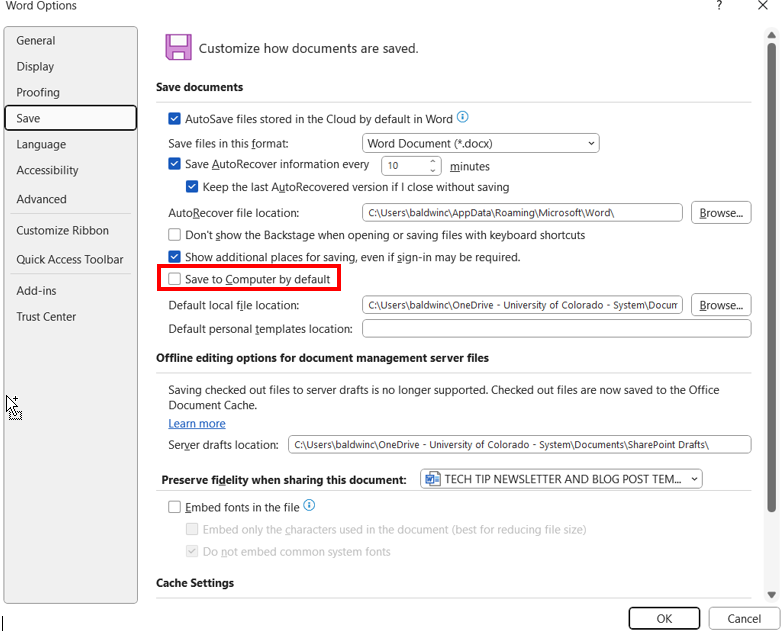
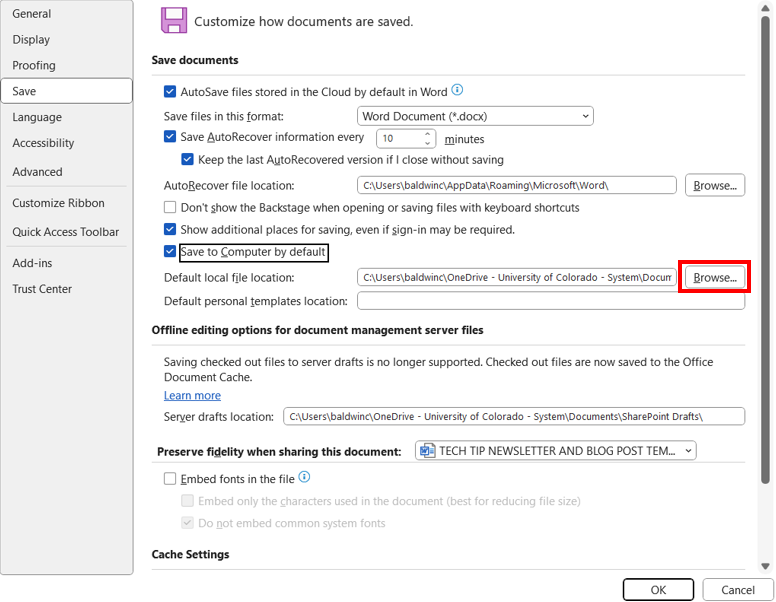
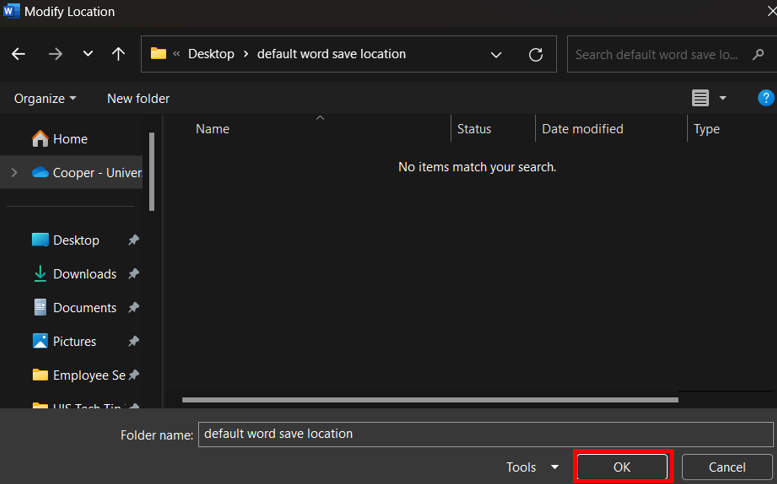
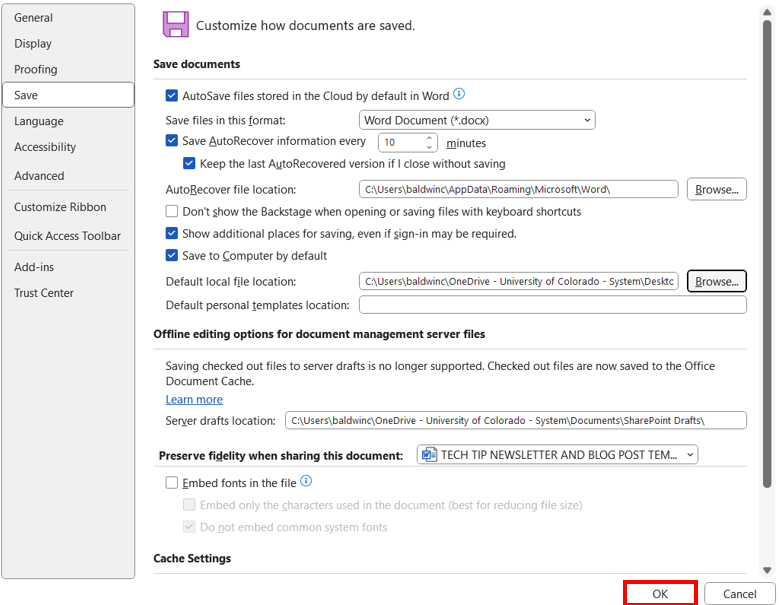
1800 Grant Street, Suite 200 | Denver, CO 80203 | Campus Mail 050 SYS
CU Help Line: 303-860-HELP (4357), E-mail: help@cu.edu | Fax: 303-860-4301
Add new comment