Change Word’s default save location [1]
Recently, CU System’s default file-saving location for Microsoft Word changed to the Cloud. While this default is the safest backup location, if you use the S drive for collaborative work, it can be more advantageous for Word to save there. Switch your default file-saving location in Word with these quick steps.
- Open Word
- Select File and click on Options in the bottom left corner
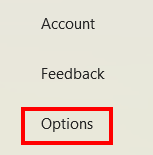
- Select the Save tab on the left sidebar
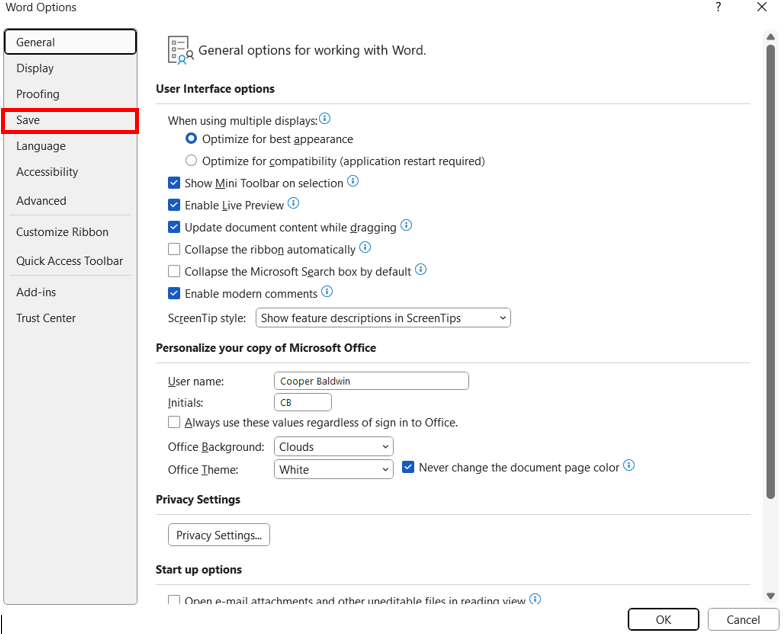
- Select the Save to Computer by default checkbox
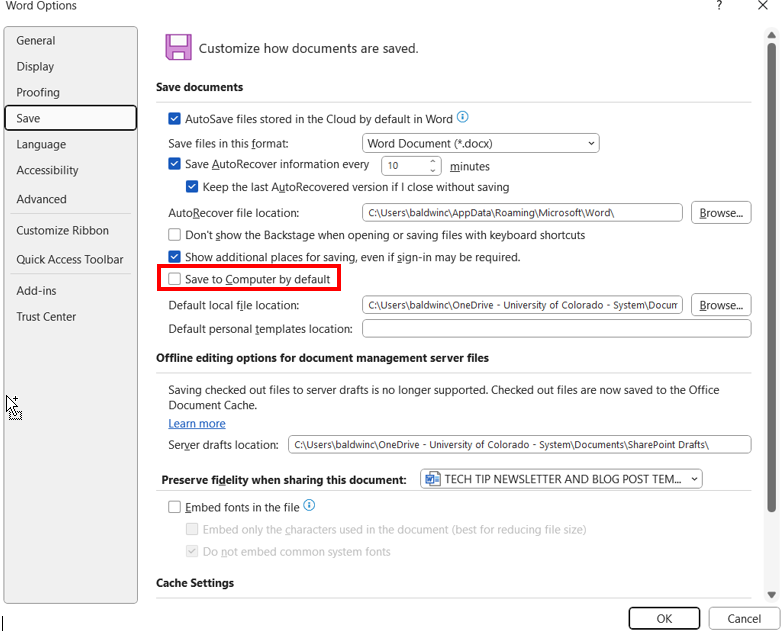
- Choose your desired location by clicking Browse under the Default local file location setting
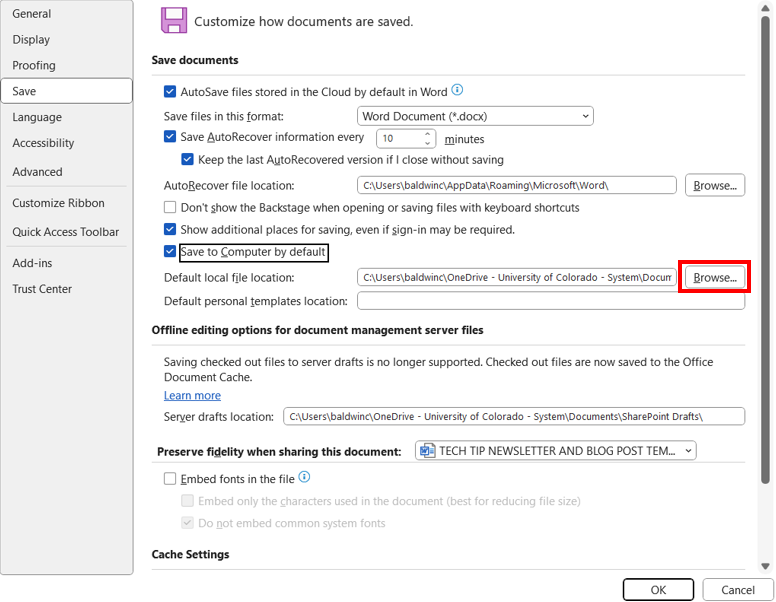
- Select your desired location in the File Explorer pop-up and select OK
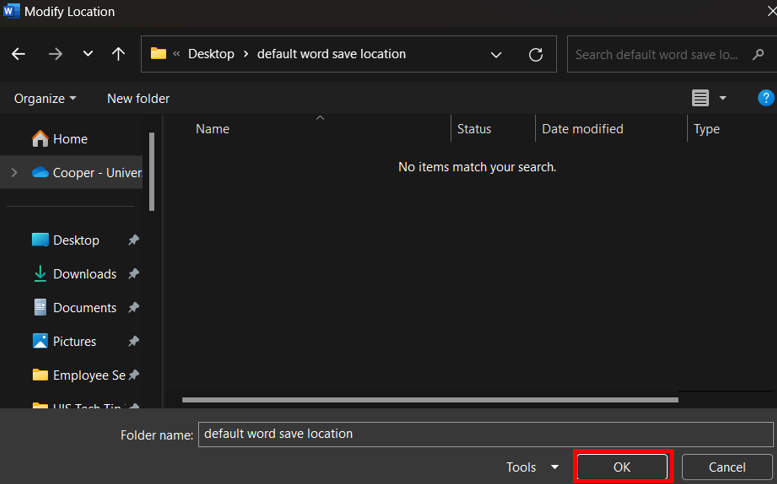
- Select OK to finalize the changes
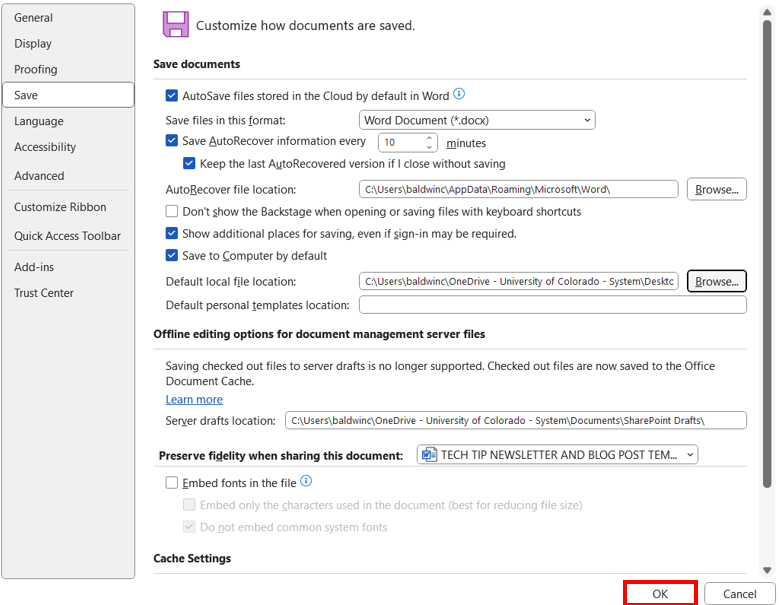
Display Title:
Change Word’s default save location
Send email when Published:
No