Production Maintenance Complete for Sunday, July 21, 2024
All enterprise and business applications are in service at this time.
Portal Status: Green
-20240721 UIS Maint: Production 5) Complete
Production Maintenance Complete for Sunday, July 21, 2024
All enterprise and business applications are in service at this time.
Portal Status: Green
Have you ever received a meeting invitation with both a Zoom link and a Teams link? This can lead to confusion with some attendees waiting for a meeting to begin on the wrong platform.
Usually, this error is caused by a default setting on the web-browser based version of Outlook, also known as Outlook Web App (OWA). To prevent Outlook from automatically adding a Teams link to your meeting invitations, follow these steps:
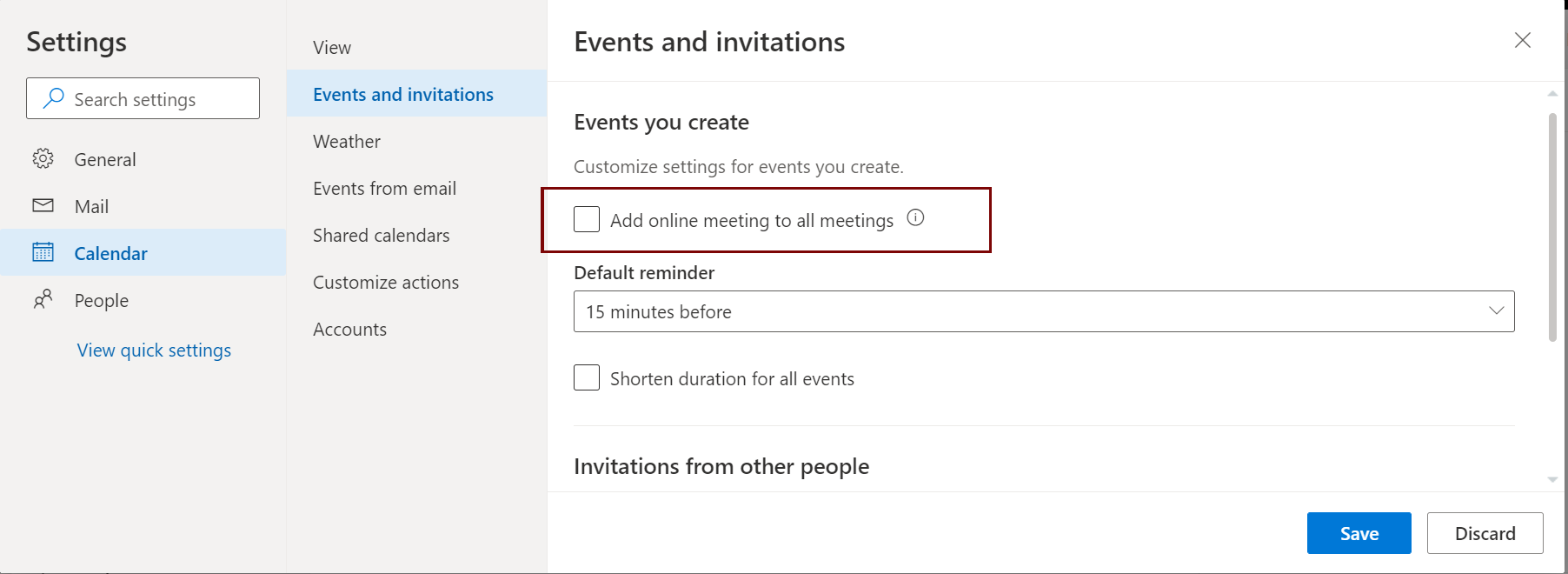
It’s best to also confirm that the same setting is not checked in your Windows desktop version of Outlook:
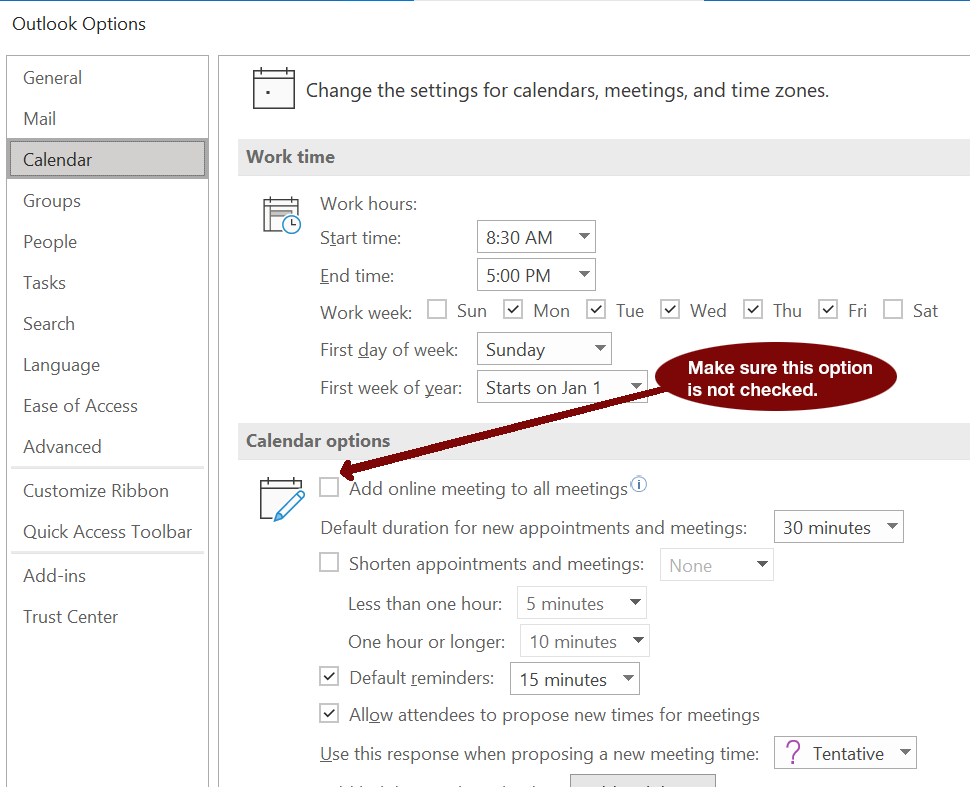
1800 Grant Street, Suite 200 | Denver, CO 80203 | Campus Mail 050 SYS
CU Help Line: 303-860-HELP (4357), E-mail: help@cu.edu | Fax: 303-860-4301
Add new comment