CU Alert: All enterprise and business applications are available. See email for additional information.
Portal Status: Green
04 - 20251215 reCAPTCHA Self-Service Password Reset Resolved
CU Alert: All enterprise and business applications are available. See email for additional information.
Portal Status: Green
Adding a new profile picture in a Microsoft 365 application such as Teams or Outlook updates your picture across the entire Microsoft 365 environment. Updating your picture takes just a few steps. Remember that square pictures with solid, plain backgrounds work best.
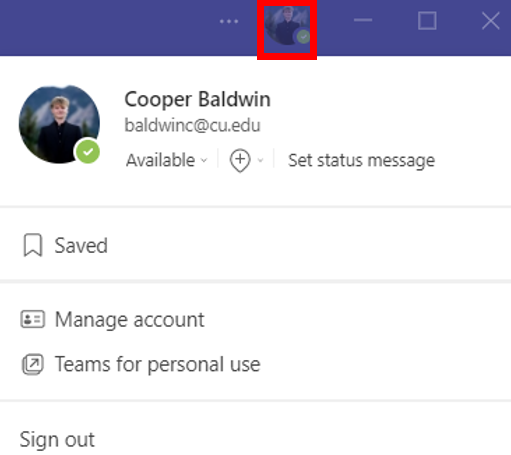
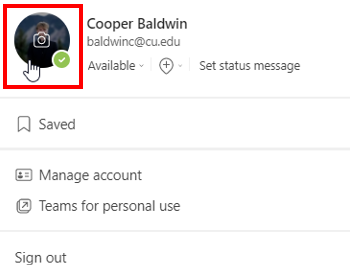
Select Upload picture and your desired image file to replace your profile picture. This will update across all Microsoft 365 applications, though it may take a few moments to sync.

1800 Grant Street, Suite 200 | Denver, CO 80203 | Campus Mail 050 SYS
CU Help Line: 303-860-HELP (4357), E-mail: help@cu.edu | Fax: 303-860-4301
Add new comment