CU Alert: All enterprise and business applications are available. See email for additional information.
Portal Status: Green
04 - 20251215 reCAPTCHA Self-Service Password Reset Resolved
CU Alert: All enterprise and business applications are available. See email for additional information.
Portal Status: Green
The CU System Administration offices, UIS and the UIS Service Desk will be closed from Wednesday, Dec. 24 through Friday, Jan. 2.
We will reopen at 8 a.m. Monday, Jan. 5. Happy holidays to all CU employees and their families!
Meeting notifications, such as invites, time changes or agenda updates, may send alerts in both Outlook and Teams. Follow these steps to prevent duplicate alerts by disabling them in Teams.
1. In the Teams desktop app, select the three dots icon in the upper right corner and click Settings.
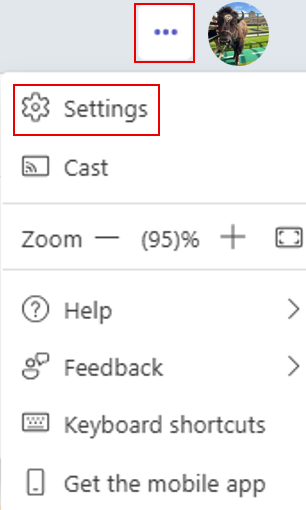
2. Under the Notifications & activity tab, scroll down to the Calendar section.
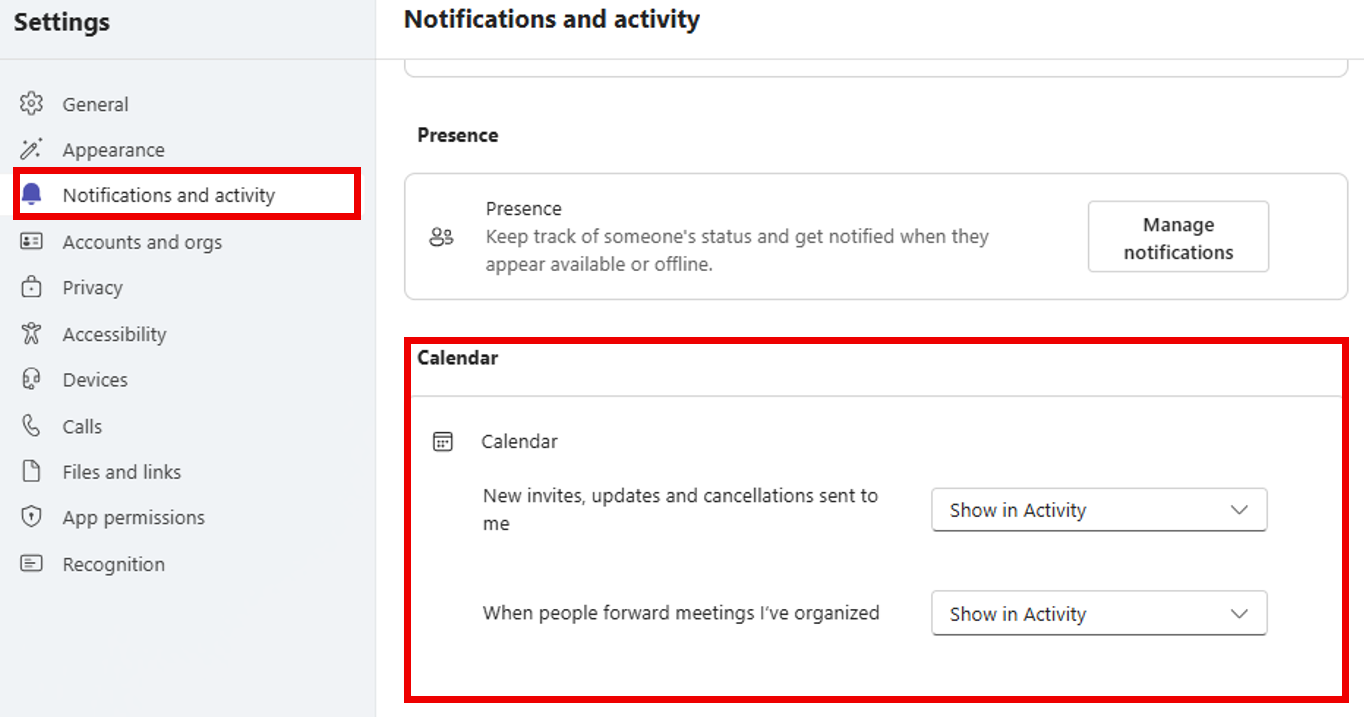
3. Select Off from the New invites, updates and cancellations sent to me dropdown menu.
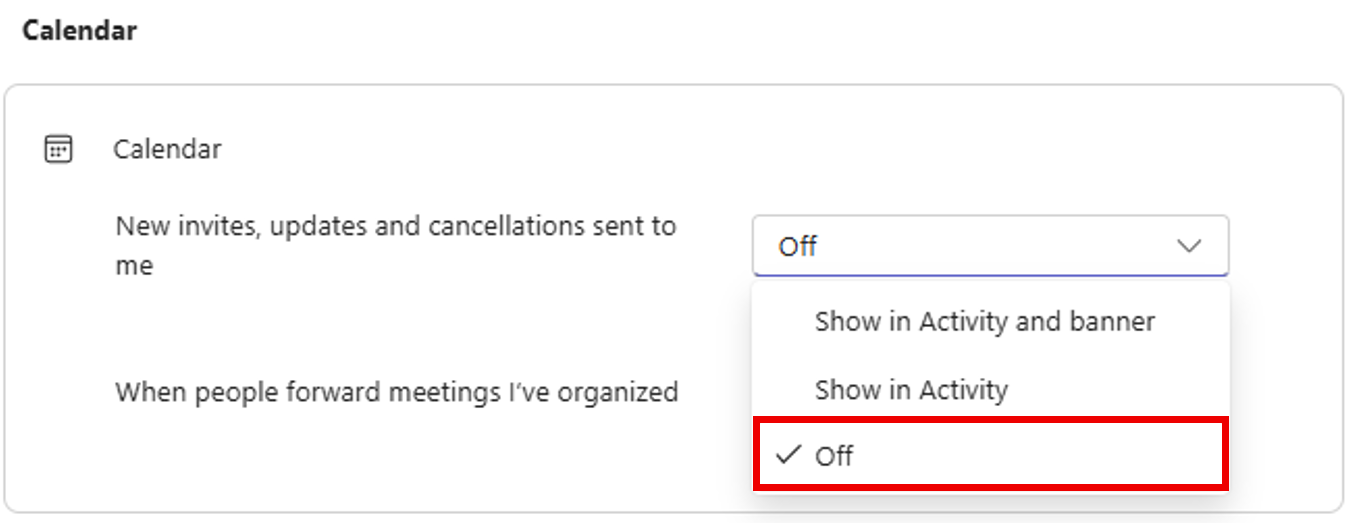
1800 Grant Street, Suite 200 | Denver, CO 80203 | Campus Mail 050 SYS
CU Help Line: 303-860-HELP (4357), E-mail: help@cu.edu | Fax: 303-860-4301
Add new comment