Prevent duplicate meeting notifications and updates from Teams [1]
Meeting notifications, such as invites, time changes or agenda updates, may send alerts in both Outlook and Teams. Follow these steps to prevent duplicate alerts by disabling them in Teams.
Disabling meeting notifications in Teams
1. In the Teams desktop app, select the three dots icon in the upper right corner and click Settings.
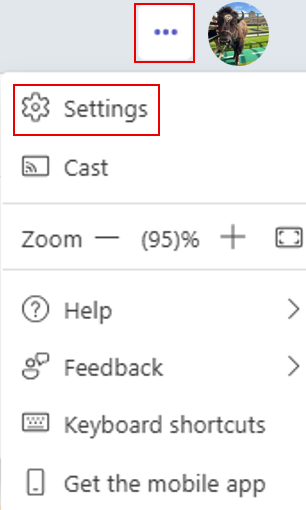
2. Under the Notifications & activity tab, scroll down to the Calendar section.
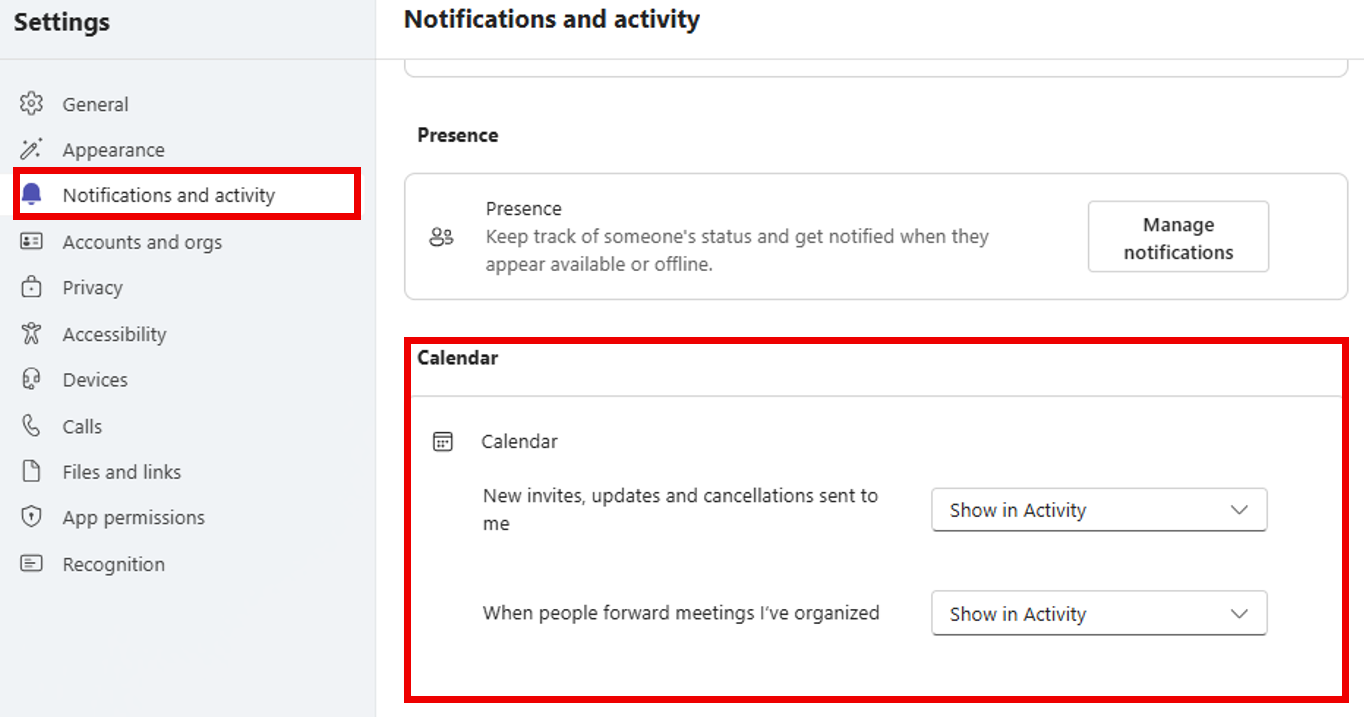
3. Select Off from the New invites, updates and cancellations sent to me dropdown menu.
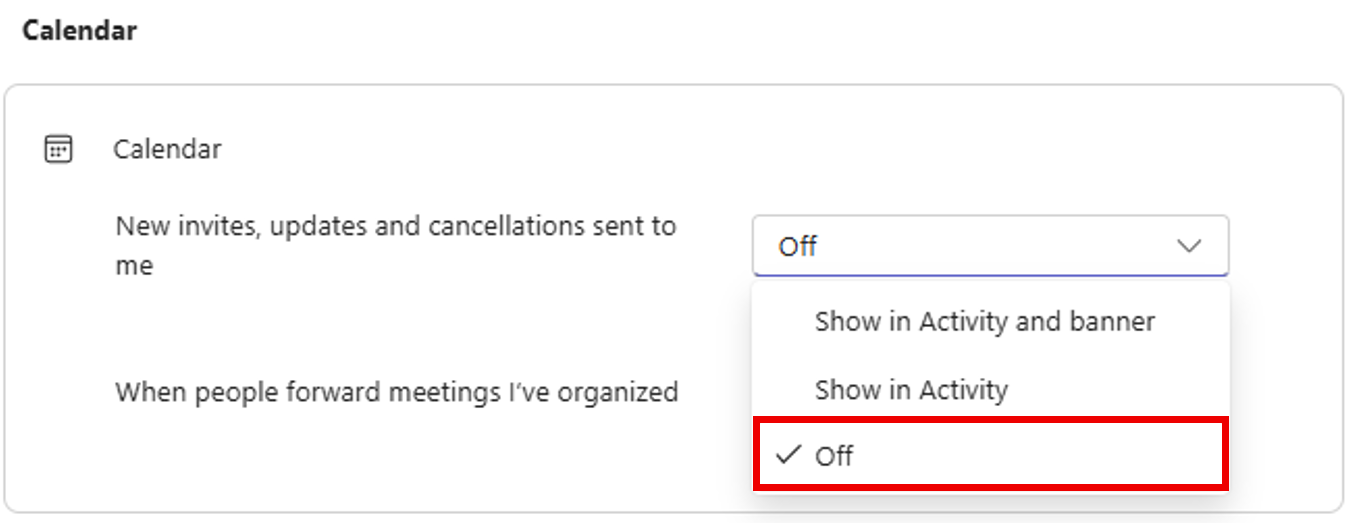
Display Title:
Prevent duplicate meeting notifications and updates from Teams
Send email when Published:
No