Production Maintenance Complete for Saturday, April 20, 2024
All enterprise and business applications are in service at this time.
Portal Status: Green
-20240420 UIS Maint: Production 5) Complete
Production Maintenance Complete for Saturday, April 20, 2024
All enterprise and business applications are in service at this time.
Portal Status: Green
Zoom has pushed out five new features that makes presenting and collaborating with others that much easier.
Feature 1 - Vanishing Annotations
You can now mark up your shared screen without having to manually erase your sketches.
When sharing your screen, click Annotate on the top bar.

You can then annotate on the page you are sharing to highlight your key points.
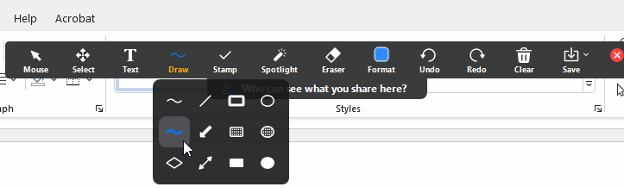
Once you stop sharing, your marks will disappear.
Feature 2 - Focus Mode
Love it or hate it, seeing live video of ourselves during meetings can be distracting when we’re listening for important information. In Focus Mode, participants can no longer see their own video and other participants’ videos. They can only see the speakers and any material shared on the screen. Both hosts and participants can enable this feature for themselves or others.
When you enter a meeting, select More on the meeting toolbar and click Start Focus Mode.
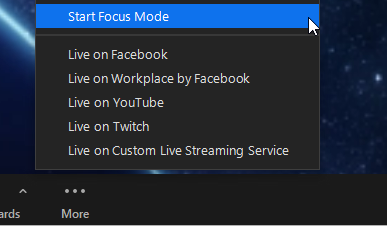
Note: If you would like focus mode to start automatically when you schedule a meeting, select the check box next to Allow host to enable focus mode when scheduling.
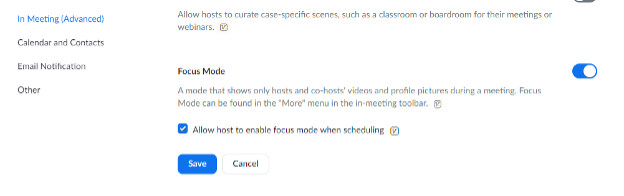
Feature 3 - Advanced Polls & Quizzes
Expand your interactive options during meetings with Advanced Polls & Quizzes. These offer additional types of polling outside of multiple/single choice questions including rating, matching and more.
When you are ready to make a poll, select Polls on the meeting bar and select Create New Poll.
You can then build out your poll or quiz in your desired format.
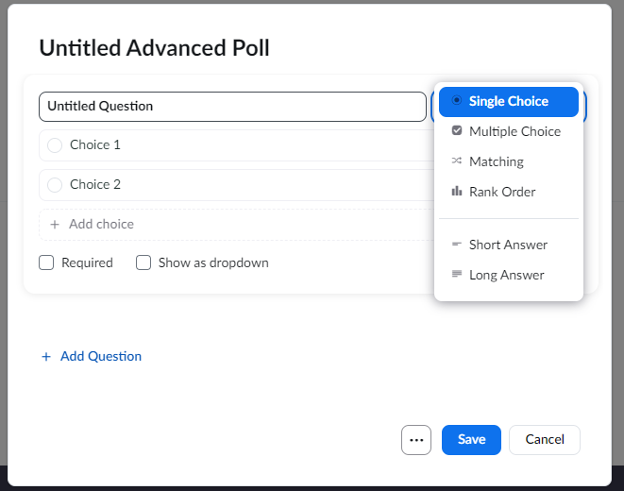
To make a poll in advance, schedule your meeting within the web browser and scroll down to Polls/Quizzes to create a new quiz or to select a previously built one to share again.
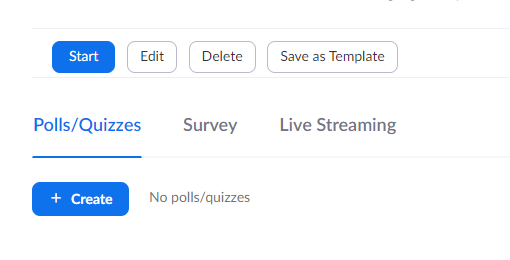
Feature 4 – End-of-Meeting Survey
Have you ever hosted a meeting and wondered how It went or wanted immediate feedback after your presentation? You can now enable a survey to populate for participants at the end of your meeting. As people leave the meeting, their screen will show an exit survey you created beforehand. Any answers will then be sent to your Zoom account.
When you go to schedule your meeting in the web browser, scroll down to Survey to create a new survey or to select a previously built one to share again. Your selected survey will then pop up to receive participants’ feedback once the meeting has ended.
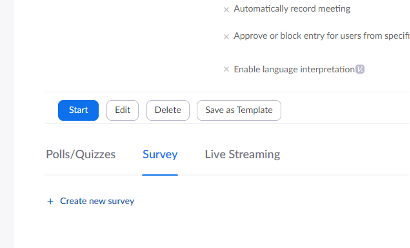
Feature 5 - Presentation Slide Control
Presenters no longer have to say “Next Slide Please” during future meetings with slide control. When sharing a PowerPoint or Google Slides presentation, you can grant other participants the ability to change slides from your presentation.
When presenting, select Slide Control on your meeting bar. Then, select the participants you’d like to give control to. Please note: only participants who also have Slide Control enabled will populate.

From there, the designated participant(s) can move between the slides for a smoother presentation.
To enable any of these new features, take the following steps:
Not seeing these features? Your Zoom may need an update. Follow our previous Tech Tip on Checking for Zoom Updates to ensure you have the latest version.
1800 Grant Street, Suite 200 | Denver, CO 80203 | Campus Mail 050 SYS
CU Help Line: 303-860-HELP (4357), E-mail: help@cu.edu | Fax: 303-860-4301
Add new comment