CU Alert: All enterprise and business applications are available. See email for additional information.
Portal Status: Green
8-19-25 Resolution Tableau PRD
CU Alert: All enterprise and business applications are available. See email for additional information.
Portal Status: Green
If you need to send a poll to find a meeting time, there’s no need to use third-party tools like Doodle. You can do it faster right from Outlook.
FindTime is an Outlook add-in that intuitively searches availability, allows for multiple time options to be proposed, and sends a poll to all your attendees.
In Outlook, select File, then select Manage Add-ins at the bottom of the screen
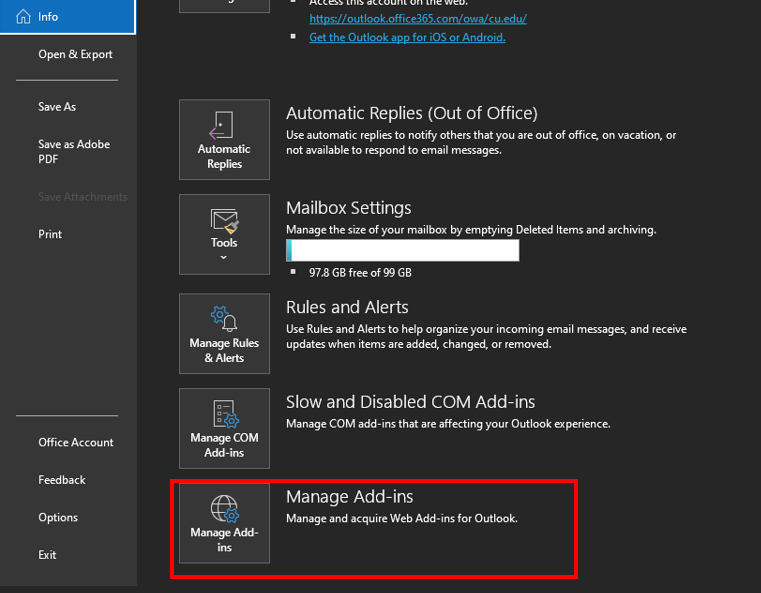
Once in Outlook Online, search for FindTime and select Add.
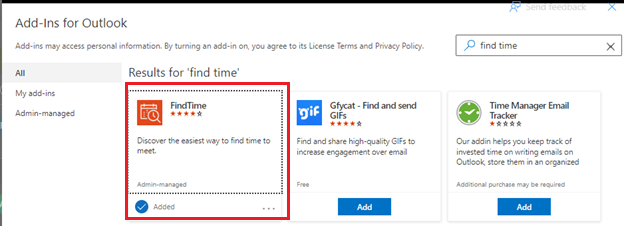
In Outlook, when composing a new message, there will now be an option for New Scheduling Poll. Click this to use FindTime to set up a meeting poll.
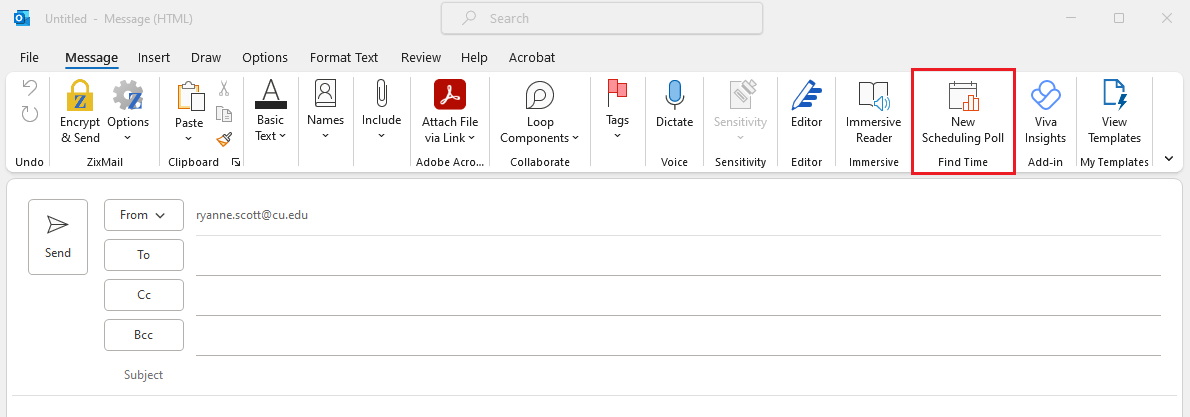
Add meeting attendees in the To section, optional attendees in the Cc section, and nonrequired attendees in the Bcc section.
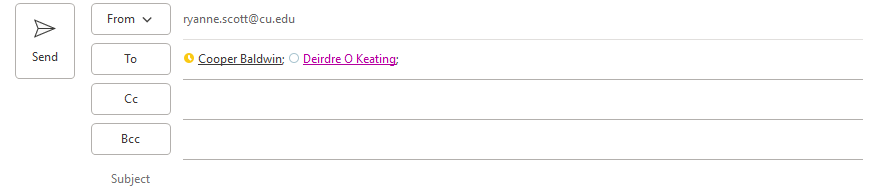
On the far right side of the ribbon, click New Meeting Poll. Select your meeting's duration and a preferred date, then available meeting times will display. Check the times you want to offer and then add additional dates and times as well. When all the options have been selected, click Next.
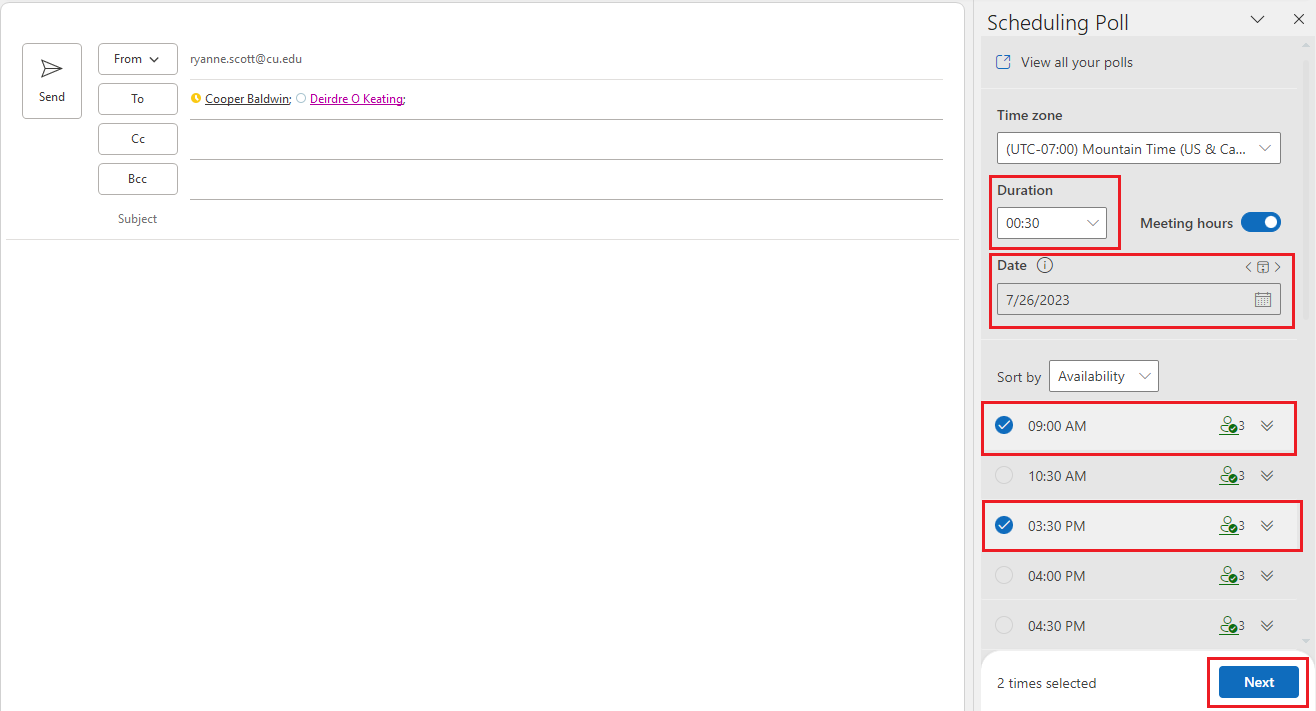
Review your selections and click Create poll.
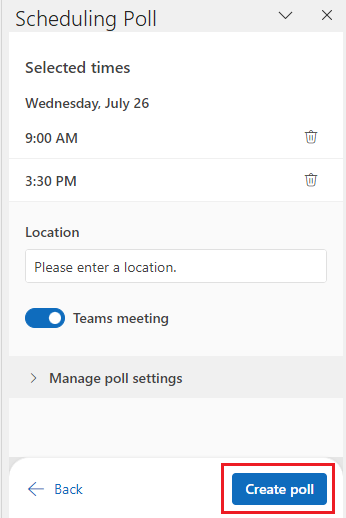
A poll will be added to your message. Complete your email and send it. You’ll be able to review results by opening the message in your Sent messages folderand clicking View all your polls.
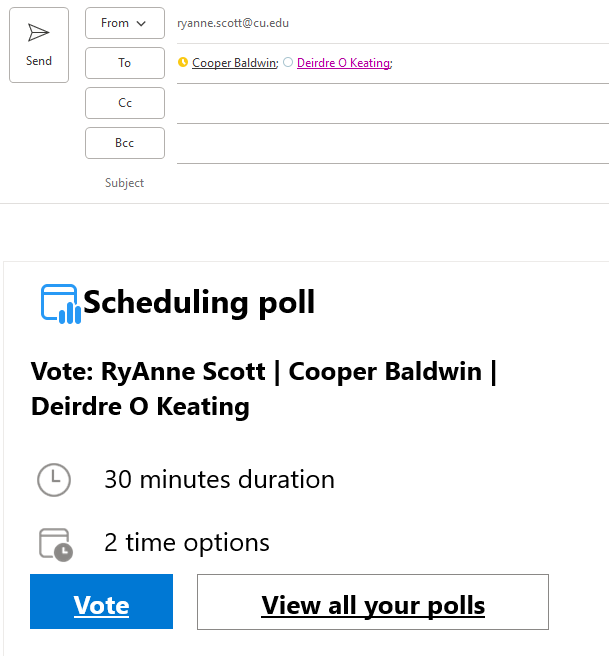
1800 Grant Street, Suite 200 | Denver, CO 80203 | Campus Mail 050 SYS
CU Help Line: 303-860-HELP (4357), E-mail: help@cu.edu | Fax: 303-860-4301
Add new comment