CU Alert: All UIS enterprise and business applications are available. See email for additional information.
Portal Status: Green
04 - 01142026 UIS Resolution INCIDENT
CU Alert: All UIS enterprise and business applications are available. See email for additional information.
Portal Status: Green
Holiday closure: UIS and the UIS Service Desk will be closed Monday, Jan. 19, in honor of Martin Luther King Jr. Day. We will reopen at 8 a.m. Tuesday, Jan. 20.
Having the Teams app on your phone allows you to answer work concerns anytime, anywhere. But this means that your work hours can flow into your personal life hours. Teams' quiet hours feature, available only on the mobile application, allows you to specify the hours and days you want to be notified of new messages. For instance, if your workdays end at 5 p.m. and start at 7 a.m., turning on quiet hours from 5 p.m. to 7 a.m. will prevent you from being disturbed during those hours.
Turn quiet hours/days on using the following steps:
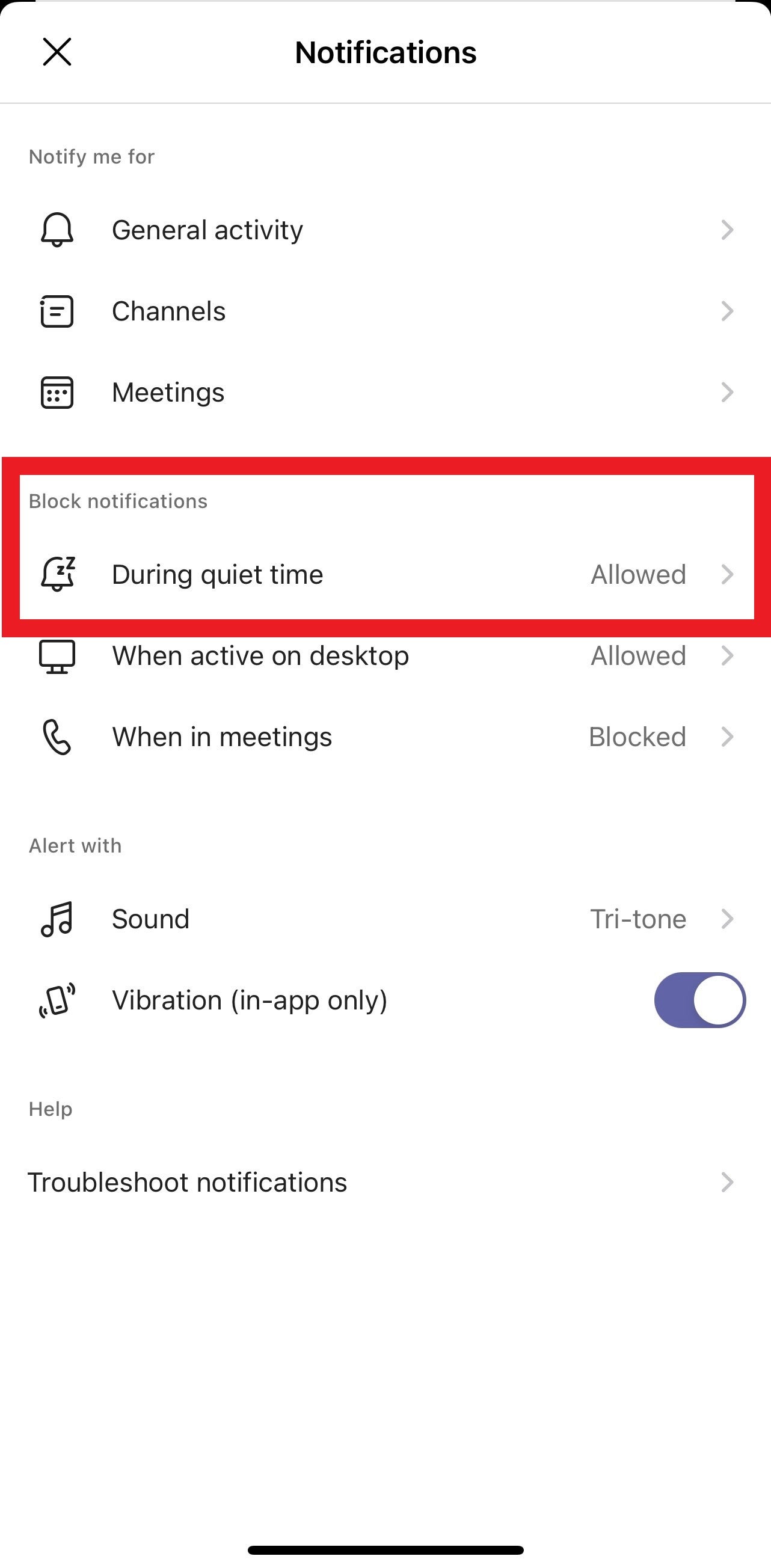
HAVE A SUGGESTION FOR A TECH TIP TOPIC? LET US KNOW!
1800 Grant Street, Suite 200 | Denver, CO 80203 | Campus Mail 050 SYS
CU Help Line: 303-860-HELP (4357), E-mail: help@cu.edu | Fax: 303-860-4301
Add new comment