CU Alert: All enterprise and business applications are available. See email for additional information.
Portal Status: Green
20251115 Resolution Portal
CU Alert: All enterprise and business applications are available. See email for additional information.
Portal Status: Green
Rather than searching past Teams chats every time you need to reference important information shared in a message, you can pin the message. Use this tool to create easy reference points in your chats.
Pinned messages appear at the top of the chat and remain there until a new message is pinned or it is removed. Everyone in the chat can see a pinned message and anyone in that chat can also replace it.
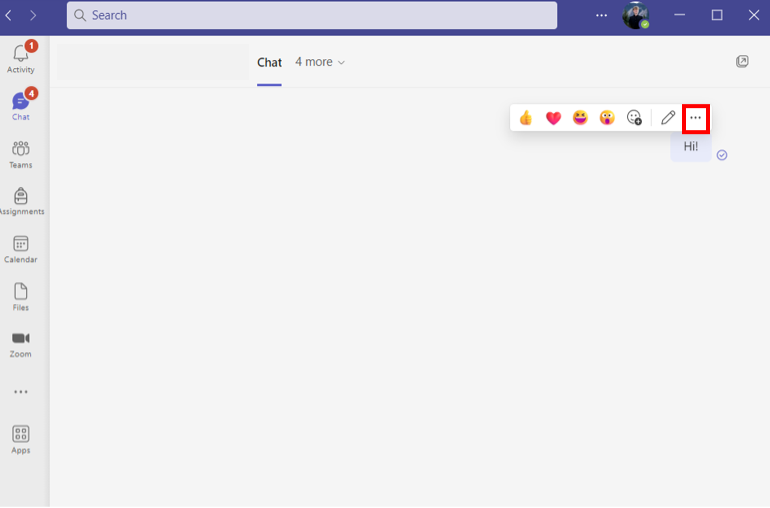
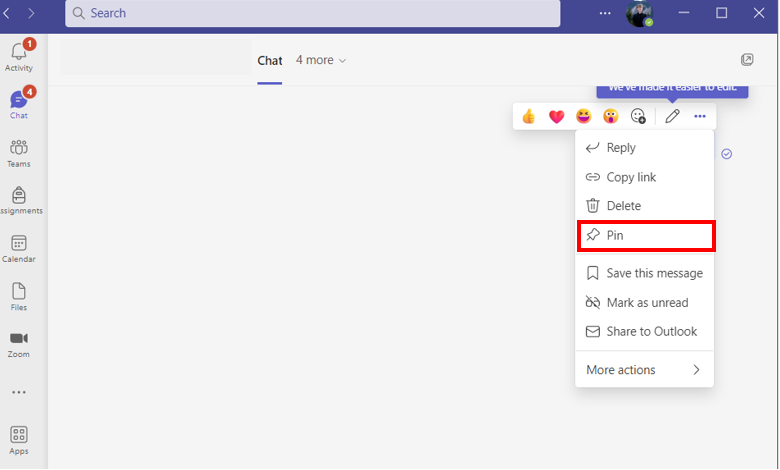
1800 Grant Street, Suite 200 | Denver, CO 80203 | Campus Mail 050 SYS
CU Help Line: 303-860-HELP (4357), E-mail: help@cu.edu | Fax: 303-860-4301
Add new comment