CU Alert: All UIS enterprise and business applications are available. See email for additional information.
Portal Status: Green
04 - 01142026 UIS Resolution INCIDENT
CU Alert: All UIS enterprise and business applications are available. See email for additional information.
Portal Status: Green
The new UIS Self-Service Portal isn’t just for reporting problems; it’s also your go-to for requesting services.
NOTE: If you have a problem like a broken laptop, select Report an Issue. See How to submit a ticket with UIS through the new self-service portal for step-by-step instructions.
1. Log in to the UIS Self-Service Portal with your CU Single Sign ON (SSO).
2. Click Request a Service on the homepage.
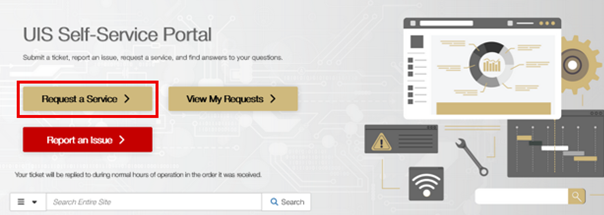
3. Browse the UIS Service Catalog and select the category that fits your needs.
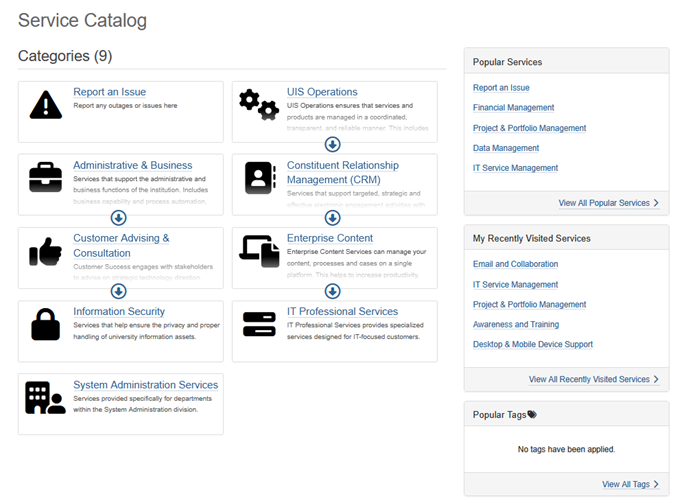
4. Depending on the service area, different services will be listed under your selected category. Select a specific service.
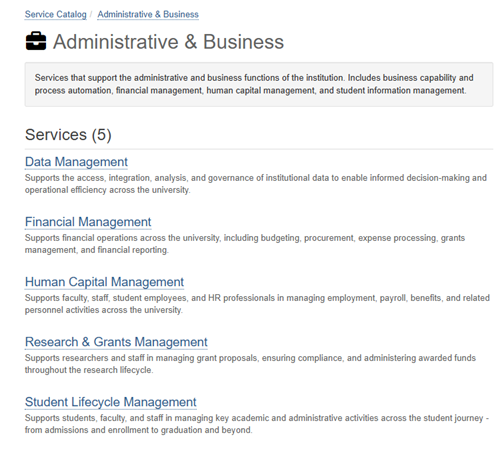
5. Click the specific service you need from the buttons on the right side of the page.
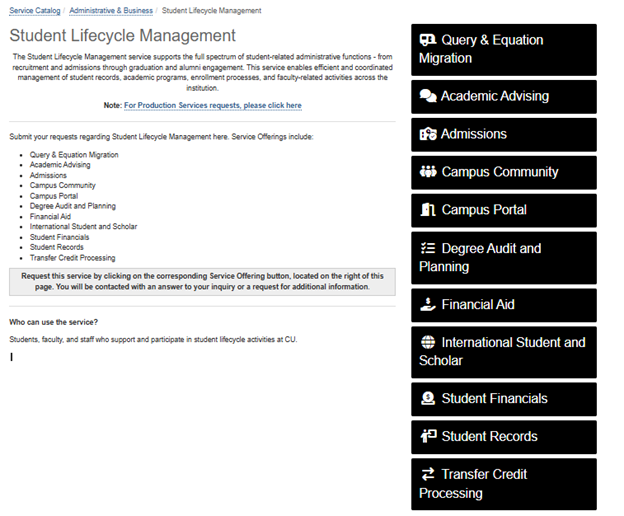
6. A webform will open. Complete the form with a description of the service you are requesting, with as much information as you can provide. Your name and department will automatically populate.
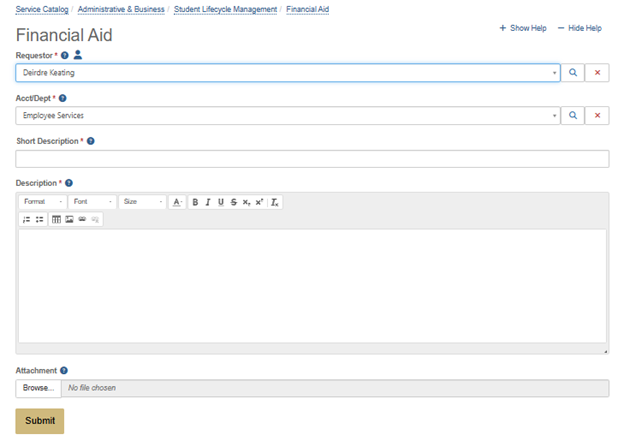
7. Click Submit. Your ticket is now created and will be handled by the appropriate service team.
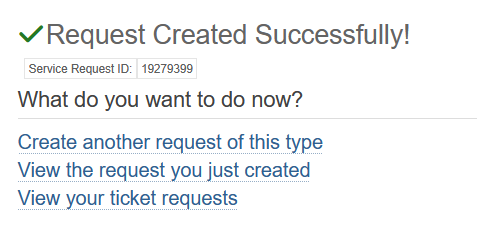
Whether you’re requesting access to a new tool or initiating a business process, this feature streamlines your experience and ensures your request gets to the right place quickly.
TIP: Bookmark the portal for quick and easy access.
1800 Grant Street, Suite 200 | Denver, CO 80203 | Campus Mail 050 SYS
CU Help Line: 303-860-HELP (4357), E-mail: help@cu.edu | Fax: 303-860-4301
Add new comment