CU Alert: All enterprise and business applications are available. See email for additional information.
Portal Status: Green
04 - 20251215 reCAPTCHA Self-Service Password Reset Resolved
CU Alert: All enterprise and business applications are available. See email for additional information.
Portal Status: Green
After configuring your link’s sharing settings to match your intended recipients, you should decide what the recipients can do with your files. The default link action option is Can view (can’t make changes), though there are multiple link action options available, such as:
To configure link action settings, click Share on your file in OneDrive, Teams or SharePoint. Then, click the gear icon next to the Copy link button to open the Link settings menu. In this menu, configure your link action permissions by selecting one of the options in the More settings section.
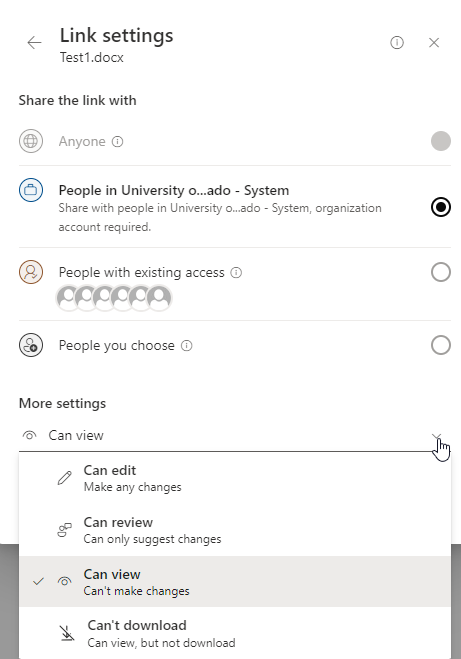
In the example above, any CU System user can access the file via the link but will only be able to view it and cannot make any changes.
1800 Grant Street, Suite 200 | Denver, CO 80203 | Campus Mail 050 SYS
CU Help Line: 303-860-HELP (4357), E-mail: help@cu.edu | Fax: 303-860-4301
Add new comment