CU Alert: All enterprise and business applications are available. See email for additional information.
Portal Status: Green
04 - 20251215 reCAPTCHA Self-Service Password Reset Resolved
CU Alert: All enterprise and business applications are available. See email for additional information.
Portal Status: Green
Microsoft OneNote is a program that enables users to take notes, draw, keep to-do lists and collaborate with others. All University of Colorado System Administration employees have access to OneNote through their Microsoft 365 account.
To access Microsoft OneNote on your desktop, just type OneNote in the search field of your Windows task bar.
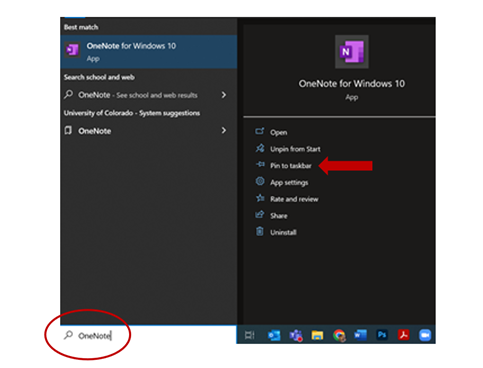
There is also an option to pin OneNote to your taskbar in the menu that pops up (see arrow).
One of the best features of OneNote is having access to your notes from any device at any time. OneNote has a consistent interface that works the same on Windows, Mac, iOs and Android
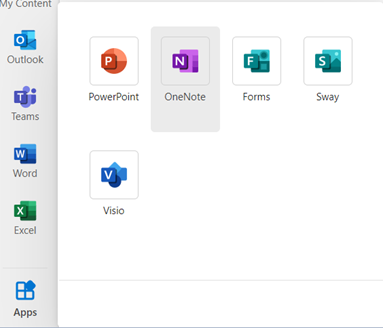
5. You can opt to create a new notebook by selecting + New notebook or open any notebook previously created by or shared with your account.
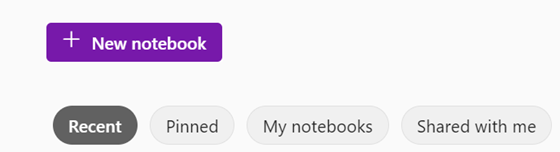
Learn more about using OneNote from Microsoft.
1800 Grant Street, Suite 200 | Denver, CO 80203 | Campus Mail 050 SYS
CU Help Line: 303-860-HELP (4357), E-mail: help@cu.edu | Fax: 303-860-4301
Add new comment