CU Alert: All enterprise and business applications are available. See email for additional information.
Portal Status: Green
04 - 20251215 reCAPTCHA Self-Service Password Reset Resolved
CU Alert: All enterprise and business applications are available. See email for additional information.
Portal Status: Green
The CU System Administration offices, UIS and the UIS Service Desk will be closed from Wednesday, Dec. 24 through Friday, Jan. 2.
We will reopen at 8 a.m. Monday, Jan. 5. Happy holidays to all CU employees and their families!
You may have used a poll during a Zoom or Teams meeting, but did you know you can also add a poll in a Teams channel or chat?
If you are the “owner” of a Team with members from different campuses, it can be challenging to schedule a meeting since you can only view the Outlook Calendar of peers at CU System. Use a poll to help determine the best time for a team meeting. Maybe you are leading a Team with hundreds of members. Rather than read through dozens of comments, you can quickly gather a consensus from the group through a poll.
Here's how to create a free poll using the Microsoft Forms app in Teams. You can also explore creating polls by adding the app Polly to your Team.
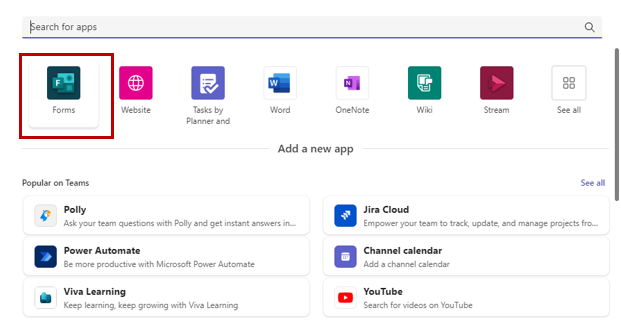
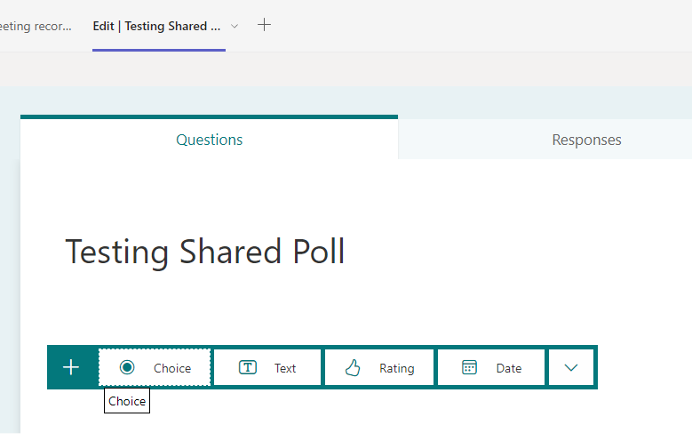
1800 Grant Street, Suite 200 | Denver, CO 80203 | Campus Mail 050 SYS
CU Help Line: 303-860-HELP (4357), E-mail: help@cu.edu | Fax: 303-860-4301
Add new comment