CU Alert: All enterprise and business applications are available. See email for additional information.
Portal Status: Green
04 - 20251215 reCAPTCHA Self-Service Password Reset Resolved
CU Alert: All enterprise and business applications are available. See email for additional information.
Portal Status: Green
The CU System Administration offices, UIS and the UIS Service Desk will be closed from Wednesday, Dec. 24 through Friday, Jan. 2.
We will reopen at 8 a.m. Monday, Jan. 5. Happy holidays to all CU employees and their families!
In addition to the collaboration happening in posts under a team’s channel, Microsoft Teams offers two forms of chats: a basic one-to-one interaction where two coworkers can message and send files and a group chat.
Group chats in Microsoft Teams allow quick conversations between colleagues. You can include several participants and rename the chat at any time for clarity. For simple, linear threads, group chats are easy to create and less formal than a Teams channel.
1. Select the New message icon at the top of the Teams desktop app and create a new message.
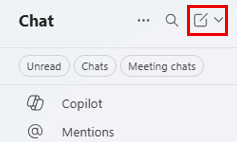
2. In the To: field, add the participants you want to include.
3. Select the down arrow next to the recipient names to open the group name field.
4. In the Group name field, enter a descriptive name for your chat, such as “Budget Planning FY 25-26” or “Wellness Committee Event Planning.”
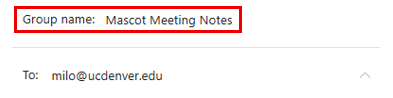
5. To rename your chat, select the pencil icon next to them chat name and update it.
TIP: To add a new user to a group chat, select the Add people icon in the chat header and choose how much chat history to share with them.
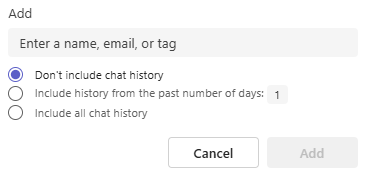
When a group chat starts to feel overwhelming, consider creating a formal team with channels within Microsoft Teams to better support your goals. Channels provide dedicated spaces for different topics, streamline file sharing and improve visibility — so your team can collaborate more effectively and stay aligned.
1800 Grant Street, Suite 200 | Denver, CO 80203 | Campus Mail 050 SYS
CU Help Line: 303-860-HELP (4357), E-mail: help@cu.edu | Fax: 303-860-4301
Add new comment