CU Alert: All enterprise and business applications are available. See email for additional information.
Portal Status: Green
04 - 20251215 reCAPTCHA Self-Service Password Reset Resolved
CU Alert: All enterprise and business applications are available. See email for additional information.
Portal Status: Green
If the timing isn’t ideal to send a chat message or Teams channel post, you can schedule it for a specific date and time. Taking the time to schedule a message or post is greatly appreciated if you are working outside normal business hours, communicating with peers in different time zones or contacting someone who is on Do Not Disturb.
1. In a Teams chat, select the + icon in the message box and click Schedule message.
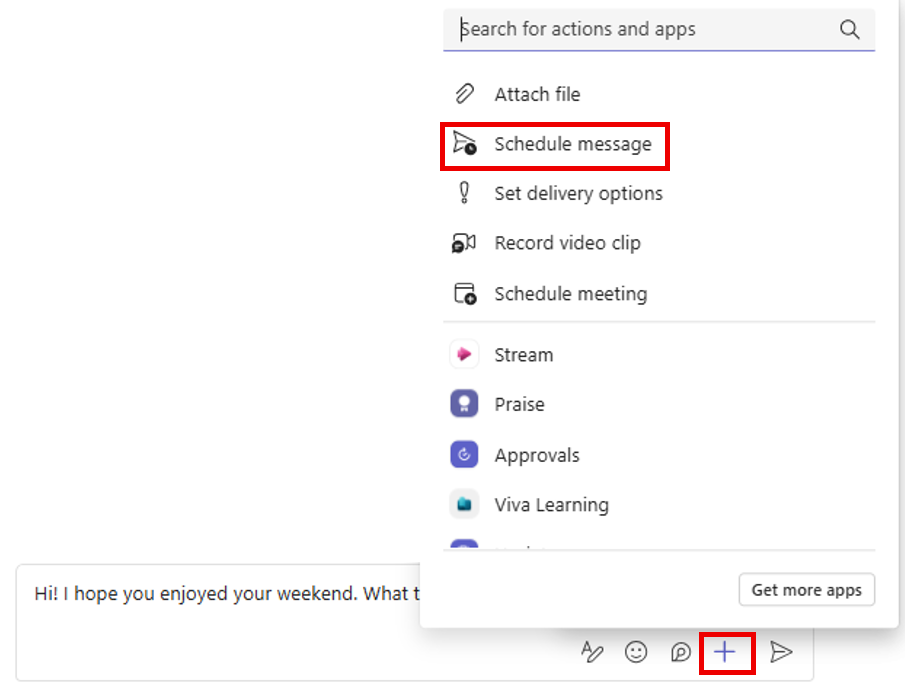
2. Select the date and time to send the message. Click Continue.
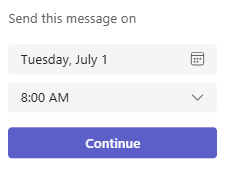
3. The date and time you selected to send the message will appear at the top of the message box. Confirm you’ve selected the ideal delivery time. You can change the delivery date and time by clicking it.

4. Click the Send icon to schedule the chat. You can edit or cancel the scheduled send up until the set delivery time.

1. In your message to the channel, select the + icon and click Schedule message.
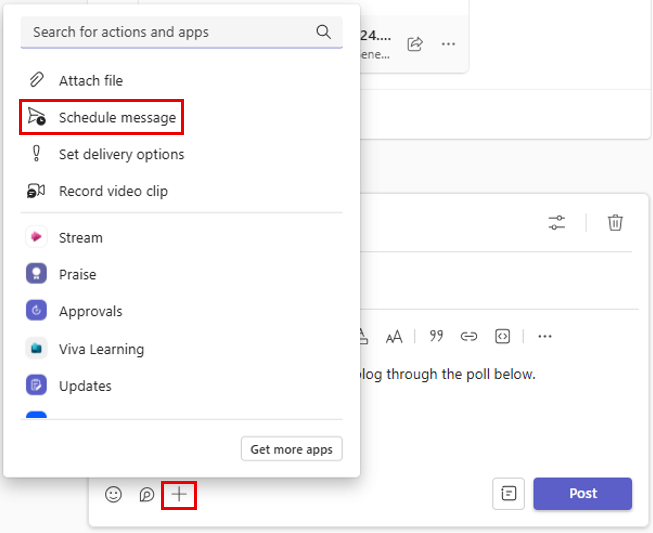
2. Select the date and time to publish the post. Click Continue.
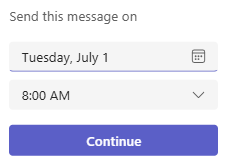
3. The post will be published at the set date and time. You can edit or cancel the post up until the set publish time.
1800 Grant Street, Suite 200 | Denver, CO 80203 | Campus Mail 050 SYS
CU Help Line: 303-860-HELP (4357), E-mail: help@cu.edu | Fax: 303-860-4301
Add new comment