CU Alert: CU-Data is experiencing a service interruption. UIS is working to restore service.
Updating Calendar permissions so meetings aren’t stranded
We like this customer-submitted tip to update your Outlook Calendar sharing and permissions, especially if you are the host of large meetings.
Colleagues can view your calendar to schedule meetings. The default setting in Outlook allows others to view when you are busy on your calendar to make scheduling easier, but you can also designate users who can edit your calendar items.
To do so, select Share Calendar from the Calendar taskbar. Go to the Permissions tab.
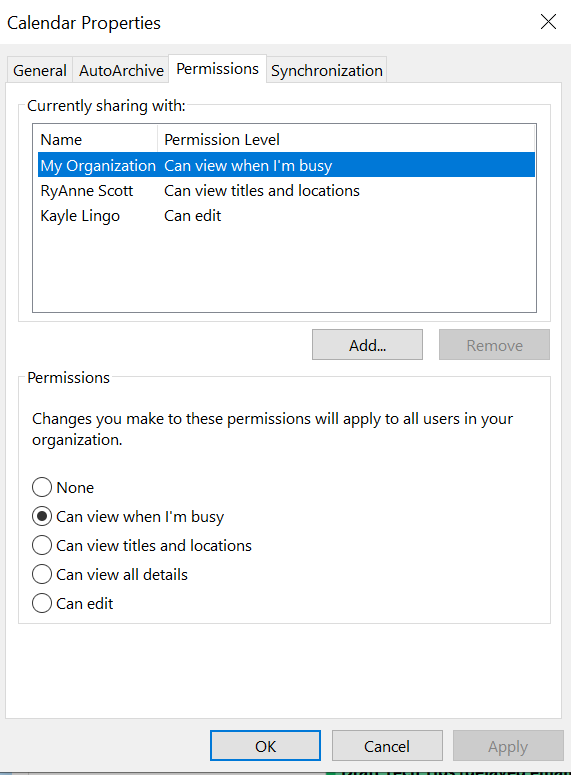
Your department may have specific calendar expectations. Most often, people will select Can view when I’m busy for all users in the organization, Can view titles and locations for their supervisor or team members to make scheduling meetings easier, and most importantly, select someone who Can edit calendar items on their behalf.
It is important to identify at least one coworker who will have calendar edit permissions. If you are out sick unexpectedly, that person can cancel or update your hosted meetings.
Note: Many people like the simplicity of using one calendar for work and personal appointments. If this makes you reluctant to share your calendar, know that you can use the Private category when creating an appointment. Private appointments are not viewable and will only appear as Private Appointment to those viewing your calendar.

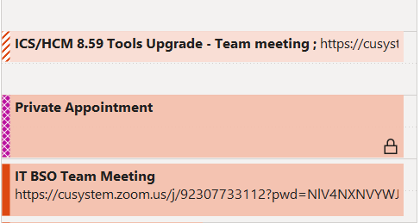
HAVE A SUGGESTION FOR A TECH TIP TOPIC? LET US KNOW!
UIS SERVICE DESK SUPPORT DURING COVID-19
The UIS Service Desk has been working hard to ensure you can continue to work remotely without issue. Learn more. If you have any questions, about this or any other technology resources, do not hesitate to give us a call at 303-860-(HELP)4357 or email us at help@cu.edu.
Want to reference a previous Tech Tips? View all previous Tech Tips here.






Add new comment