CU Alert: All enterprise and business applications are available. See email for additional information.
Portal Status: Green
04 - 20251215 reCAPTCHA Self-Service Password Reset Resolved
CU Alert: All enterprise and business applications are available. See email for additional information.
Portal Status: Green
Keeping your browser updated is essential for it to run smoothly and keep your computer safe and secure. Most browsers release updates to combat issues with phishing attacks, viruses and other malware. Often, the Service Desk will receive tickets about functionalities not working that simply require the user to update their browser.
The following browsers are the most compatible with CU System technology. They all automatically check for updates and apply them when you restart the web browser. However, many users rarely close all their browser windows. Here’s how to manually check for updates.
Edge
Microsoft’s browser works the seamlessly with OneDrive. It will automatically check for updates and applies them when you restart the web browser. However, many users rarely close all browser windows.
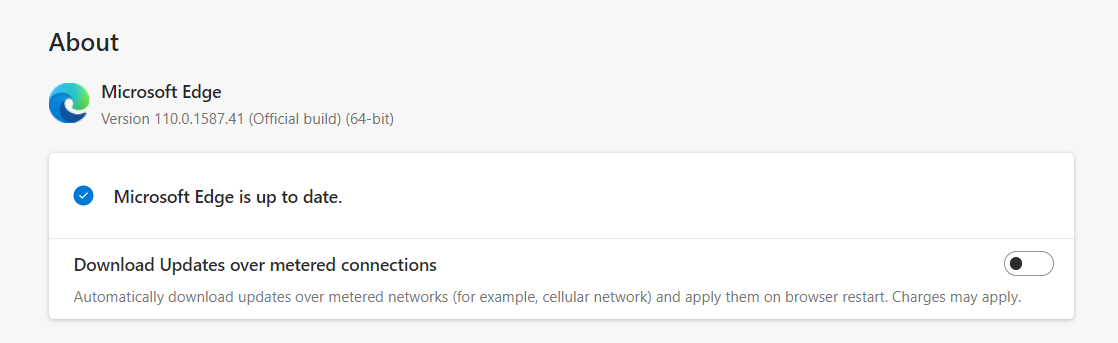
Chrome
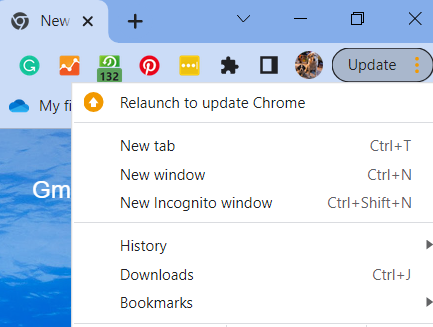
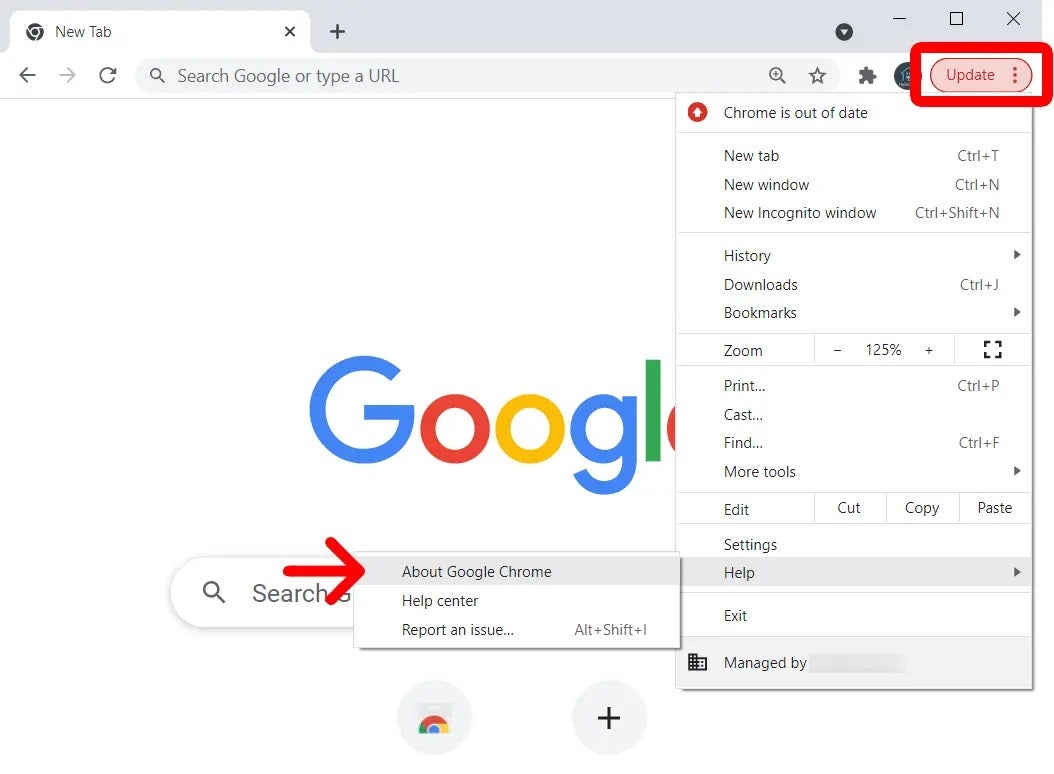
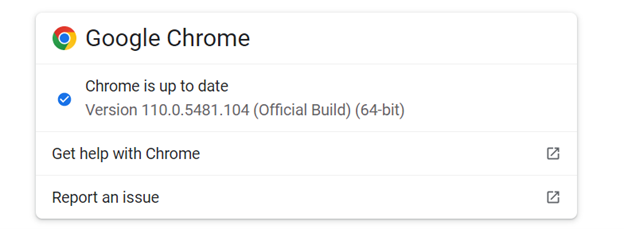
Firefox
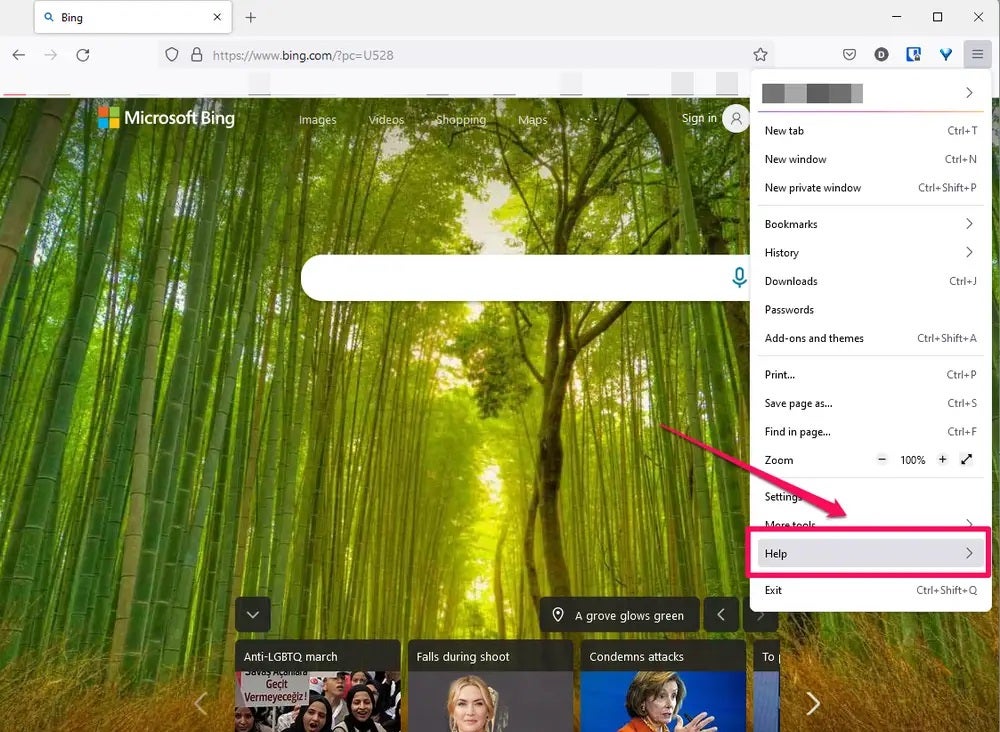
NOTE:
For those still using Internet Explorer, you need to download a new browser. Internet Explorer’s desktop application is scheduled to be permanently disabled through a Microsoft Edge update in February 2023. We anticipate that Internet Explorer’s visual references in Windows will be removed with a later update this summer.
1800 Grant Street, Suite 200 | Denver, CO 80203 | Campus Mail 050 SYS
CU Help Line: 303-860-HELP (4357), E-mail: help@cu.edu | Fax: 303-860-4301
Add new comment