CU Alert: All enterprise and business applications are available. See email for additional information.
Portal Status: Green
04 - 20251215 reCAPTCHA Self-Service Password Reset Resolved
CU Alert: All enterprise and business applications are available. See email for additional information.
Portal Status: Green
The CU System Administration offices, UIS and the UIS Service Desk will be closed from Wednesday, Dec. 24 through Friday, Jan. 2.
We will reopen at 8 a.m. Monday, Jan. 5. Happy holidays to all CU employees and their families!
Accessing the internet on an unsecured Wi-Fi network means your private information and device data could be publicly exposed. That’s why a virtual private network (VPN) is essential for maintaining online security and privacy.
When working from home, you can securely connect your device to CU’s network via the VPN. It will encrypt your internet traffic and mask your device’s personal details, including location.
In addition, the VPN is required for accessing internal resources and CU applications, like shared drives and CU-Data.
It is highly recommended for all CU System administration staff to connect to the VPN at the beginning of every workday. This protects CU’s information, documents and data from hacks, data leaks, tracking and unauthorized usage.
CU’s VPN, Cisco Secure Client, has three options for connection: 1-System-SplitTunnel-Idp, 2-System-FullTunnel-Idp and 3-System-Idp. Choose the VPN group that best fits what you are accessing.
1. Open Cisco Secure Client.
2. Click Connect.
3. The VPN login and group selection windows will open. Select the appropriate group from the group selection window.
TIP: The group selection window is often hidden behind the login window. Minimize the login window to access group selection.
4. Sign in your CU employee login.
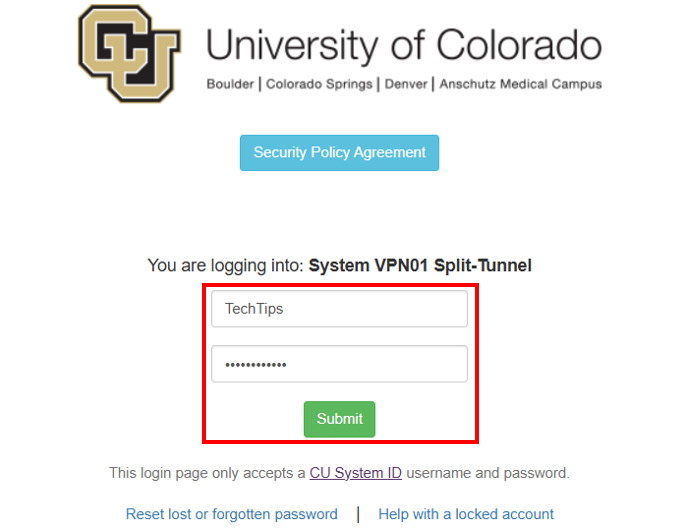
5. Complete the DUO MFA security challenge.
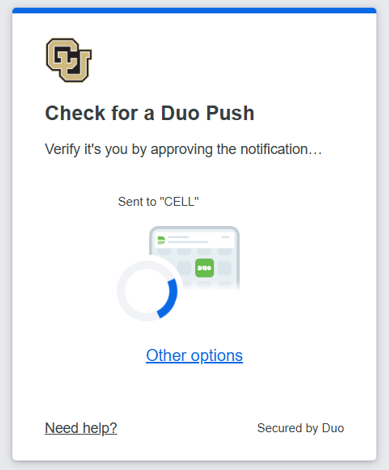
6. You are now connected to CU's VPN.
Curious about how Duo multifactor authentication (MFA) keeps you and CU safe? See our It takes two: Using multifactor authentication to stay safe online tip for more information
1800 Grant Street, Suite 200 | Denver, CO 80203 | Campus Mail 050 SYS
CU Help Line: 303-860-HELP (4357), E-mail: help@cu.edu | Fax: 303-860-4301
Add new comment