CU Alert: All UIS enterprise and business applications are available. See email for additional information.
Portal Status: Green
04 - 01142026 UIS Resolution INCIDENT
CU Alert: All UIS enterprise and business applications are available. See email for additional information.
Portal Status: Green
Time away from work is vital to balance and mental health, but the vacation glow often ends at the first sight of an overflowing inbox. These inbox tips can help you avoid overwhelm your first day back at work:
Before you go:
When you return:
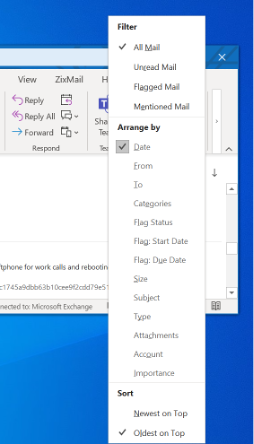
Note: If you didn’t set up Rules prior to vacation, you can still apply them retroactively to clear your inbox quickly. Just be sure, on the final step of creating a rule — before you hit Finalize — to select the first option in Step 2: Run this rule now on messages already in “Inbox.”
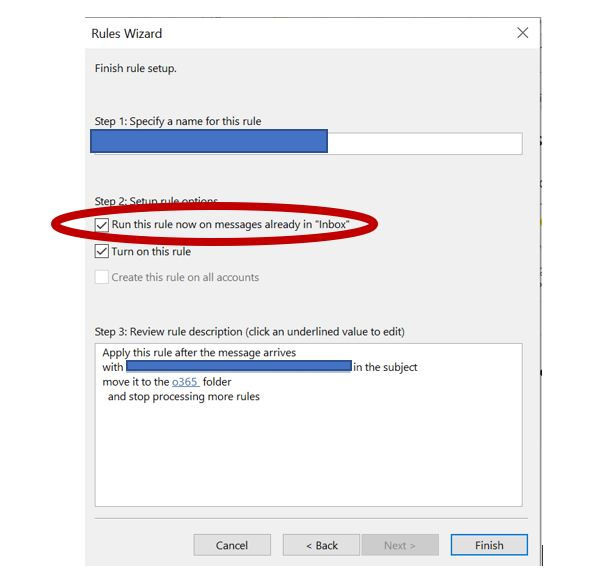
1800 Grant Street, Suite 200 | Denver, CO 80203 | Campus Mail 050 SYS
CU Help Line: 303-860-HELP (4357), E-mail: help@cu.edu | Fax: 303-860-4301
Add new comment